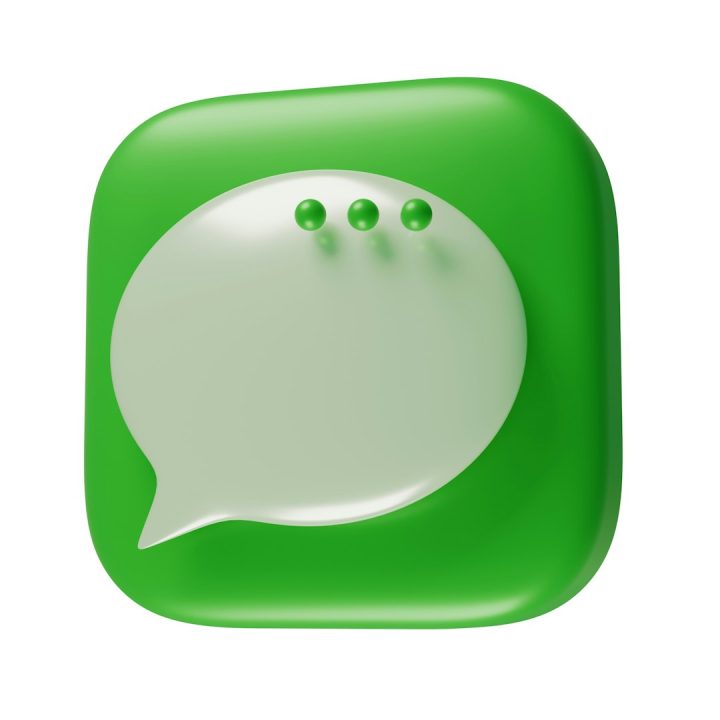ChatGPT has become an indispensable tool for millions of users around the world. From casual conversations and brainstorming sessions to professional writing assistance and coding support, the interface stores every interaction to help users resume or review their previous discussions. However, this convenience also raises questions about managing chat data, especially when it comes to privacy and digital organization. Among the most commonly asked questions is: Can you delete multiple chats in ChatGPT? In this article, we delve into the platform’s current capabilities, explain what options users have, and provide guidance on managing your chat history securely and efficiently.
TLDR (Too Long, Didn’t Read)
Currently, ChatGPT does not support selecting and deleting multiple chats at once via bulk selection. Users must delete past conversations individually. However, there’s an option to clear all chat history at once — with caution, as this action is irreversible. OpenAI continues to improve the feature set, so future updates may offer multi-chat deletion functionalities.
Understanding Chat Management in ChatGPT
When you use ChatGPT — especially versions powered by OpenAI’s GPT-4 or integrated into services like ChatGPT Pro — your sessions are preserved as individual chats in the sidebar. These saved conversations can be helpful for revisiting information or continuing dialogues. However, over time, these chats can accumulate, leading to a cluttered interface or raising privacy concerns.
This makes understanding how to manage — and particularly delete — those conversations an important part of using the tool effectively.
Current Deletion Options Explained
As of the latest updates from OpenAI:
- Individual Deletion: You can delete chats one at a time by clicking on the trash icon next to each conversation title in the left-hand menu.
- Clear All Conversations: You can use the “Clear conversations” option to delete your entire chat history in one go.
- Turn Off Chat History: This option does not delete existing chats but prevents future sessions from being saved.
Unfortunately, there is no native feature in ChatGPT that allows users to select multiple conversations at once for deletion. This can be frustrating if you’re trying to clean up dozens or even hundreds of old chats.
Why Bulk Deletion Isn’t Currently Supported
There are a few likely reasons for why you can’t delete multiple chats at once:
- Data Safety: Deleting many chats simultaneously could lead to accidental loss of important data. By requiring users to delete each chat individually, the platform reduces the risk of unintended deletions.
- Interface Simplicity: Simpler interfaces are easier to navigate. Adding bulk selection options could complicate the sidebar display and user experience.
- Development Priorities: OpenAI may be focusing on improvements to core AI functionality, leaving interface enhancements for future updates.
It’s also worth noting that the company prioritizes security and responsible data management. Features that impact user data undergo rigorous design evaluations before being introduced.
How to Delete Individual Chats
If you want to clean up your chat list without removing everything, here’s how to delete individual chats:
- Go to the ChatGPT interface (chat.openai.com).
- In the left-hand sidebar, hover over the chat title you’d like to delete.
- Click on the trash icon that appears.
- Confirm the deletion when prompted.
This process needs to be repeated for each chat, which can be time-consuming but allows for selective deletion.
Using “Clear Conversations” to Delete All Chats
If you’re looking for a faster way to remove everything, OpenAI provides a “Clear conversations” option that deletes your entire chat history.
To use it:
- Click on your username or the three-dot menu in the bottom-left of the sidebar.
- Select “Settings” from the pop-up menu.
- Navigate to the “Data Controls” section.
- Click “Clear all chats” and confirm your choice.
Important Reminder: This action is irreversible and will permanently remove all your chat records. Make sure to back up any important information before clearing your history.
How to Prevent Future Chats from Being Saved
If your primary concern is privacy rather than organization, you can disable the saving of future conversations altogether:
- Click on your profile or the settings icon in ChatGPT.
- Under “Data Controls,” find the setting for “Chat history & training.”
- Toggle the switch to disable chat history.
While this won’t delete existing chats, any new sessions will not appear in your history or be used to train OpenAI’s models, unless explicitly allowed again later.
Tips for Managing Chat Overload
If complete deletion seems extreme but navigating an overwhelming number of past chats is bothering you, consider these strategies:
- Name Your Chats: Instead of leaving chat titles as default timestamps, give them custom names to make them easier to locate.
- Pin Important Chats: While ChatGPT currently lacks a native pin feature, naming chats in a memorable way can simulate prioritization.
- Create Your Own Logs: Copy and paste essential information into external note-taking apps or documents for lasting records.
These minor habits can help reduce dependency on the chat history menu and enhance your workflow over time.
Will ChatGPT Add Multi-Delete Features in the Future?
OpenAI has consistently responded to user feedback by rolling out new features. Chat history itself is a relatively new addition to the ChatGPT interface, and the development pace of this platform has been rapid. That said, users have been vocal about the desire for
- Bulk selection of chats for deletion
- Organizational folders or tagging systems
- Archive rather than delete options
The inclusion of a multi-delete function depends largely on OpenAI’s roadmap and how they prioritize user interface changes versus model and backend improvements. Still, based on community demand, it’s plausible such a feature could be introduced in the future.
Third-Party Workarounds: Are They Safe?
Some users might be tempted to use browser automation tools or scripts to mass-delete chats. However, this approach carries significant security and ethical risks:
- Account Compromise: Scripts may request login credentials or access tokens, making your account vulnerable to breaches.
- Violation of Terms of Service: Using automated tools may conflict with OpenAI’s usage policies, potentially risking account suspension.
- Mechanical Errors: Scripts can malfunction and delete unintended data or perform tasks incorrectly.
Therefore, it’s recommended to avoid third-party interventions unless they are officially endorsed or provided by OpenAI.
Conclusion: Balancing Convenience and Responsibility
While you currently cannot delete multiple individual chats at once in ChatGPT, you still have options — clearing all chats or deleting them one by one. Managing your digital conversations responsibly contributes not only to better organization but also ensures your information remains private and secure.
As OpenAI continues to respond to user feedback, it’s reasonable to expect improvements in chat management tools. Until then, adopting consistent organizational practices and knowing your options can help you maintain control over your chat experience.
Always keep in mind: the platform exists to serve you. When features feel limiting, there’s a good chance they’re being improved upon behind the scenes. Stay updated, and manage your data wisely.