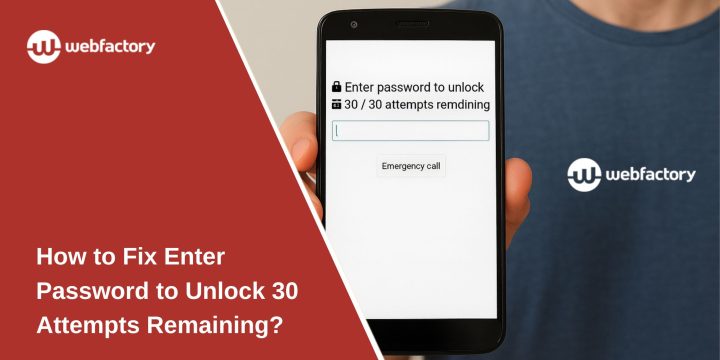If you see the message “Enter password to unlock – 30/30 attempts remaining”, it can feel stressful. It looks like your phone, app, or computer is blocking you out completely.
The good news is this message is not an error. It’s a security feature. You still have all 30 attempts left, which means the system is warning you that too many wrong entries could eventually lock or wipe the device. Let’s go step by step and explain what it means, why it shows up, and how to fix it safely.
What Does “30 Attempts Remaining” Mean?
When you see this message, it means the device or app is tracking the number of times you’ve tried to enter a password. The counter is there to protect against someone repeatedly guessing.
This feature is common on Android phones, iPhones, Windows PCs, and certain secure apps. If you use the wrong password too many times, the device may temporarily lock, delay the next attempt, or in some extreme cases, erase data to protect privacy.
The “30/30 attempts remaining” version is one of the most forgiving. It means you still have the full number of attempts left — no permanent lock yet. But it’s also a clear signal: enter carefully, because wasting attempts can push you toward a real lockout.
Common Reasons You See 30 Attempts Remaining Error
This security message can appear in different situations. Some of the most common reasons include:
- Entering the wrong password multiple times.
- Devices with attempt counters enabled for extra protection.
- Apps that limit retries for privacy (banking apps, secure messengers).
- Encryption enabled on the device, requiring correct unlock credentials.
- Sync or authentication errors after a software update.
- Forgotten password or typing mistakes (caps lock, keyboard layout).
- Parental controls or enterprise device management settings.
How to Fix “Enter Password to Unlock – 30/30 Attempts Remaining”
This section gives you all the working fixes. Start with the easy ones, then move to recovery options if you really forgot the password.
1. Enter the Correct Password Slowly
Most users trigger the attempt counter by typing too fast and making mistakes. It’s easy to mistype, especially on touchscreens. Slow down and carefully enter your password or PIN. Double-check each character. If you have a complex password with symbols, make sure you are pressing the correct keys.
Many times, the right password is known, but rushing creates errors.
2. Double-Check Keyboard or Input Settings
Sometimes the system uses a different keyboard layout. For example, switching from English (QWERTY) to another language can change letter placement. Caps lock or number lock can also cause repeated wrong entries.
Follow these steps one by one:
- Look at your keyboard or screen keyboard.
- Check if caps lock is on. Turn it off if not needed.
- Confirm language layout is correct (English, Urdu, Spanish, etc.).
- If on mobile, press the globe or language switch key to change layout.
- Try entering the password again.
3. Wait and Retry Carefully
Some devices temporarily block or slow login after repeated attempts. Entering too many wrong passwords quickly wastes attempts and risks lockout.
Stop typing for a few minutes. Let the device cool down and reset counters if it does short delays. Then, try again calmly. This avoids burning through your 30 attempts in one go.
4. Use Fingerprint or Face Unlock (if available)
If you set up biometrics, the device may allow you to unlock even when password attempts remain. Many users forget they enabled fingerprint or face unlock.
Here are the Steps:
- Place your registered finger on the fingerprint sensor.
- Or, hold the phone up for face unlock.
- If accepted, the device will unlock instantly without password.
- Once inside, you can change your password to something easier to remember.
5. Reset Password with Account Recovery
If you truly forgot the password, the only way back in is using account recovery from Google, Apple, or the service connected to the device/app.
Here are the Steps:
- On Android phones:
- Tap “Forgot Password?” (if shown).
- Enter your Google Account linked to the phone.
- Follow instructions to reset your device password.
- On iPhone:
- Go to Apple ID recovery (appleid.apple.com).
- Enter your Apple ID credentials.
- Reset your password and use it to unlock.
- On apps:
- Click “Forgot Password?” inside the app login screen.
- Enter your registered email/phone.
- Follow the reset link/code sent to you.
This works when you’ve lost the actual password but still have access to the linked account.
6. Use Backup PINs or Recovery Codes
Some apps and devices give you a backup code when you set up strong security. These codes are designed for moments when you forget your main password.
Find where you saved your recovery codes (often emailed, written down, or stored in a password manager). Enter one of those codes in the password field. If valid, it will unlock the device and let you reset your main password.
7. Close and Reopen the App (for App Locks)
On secure apps (like banking apps), you may see the attempt counter without actually failing too many times. A simple restart of the app can refresh the login screen.
Here are the Steps to follow:
- Close the app completely (swipe it away or end the task).
- Reopen the app.
- Try entering your password carefully again.
Sometimes this clears temporary login glitches.
8. Contact Customer Support
If you’re locked out and recovery options don’t work, support is the only safe path. Banks, secure apps, or company-managed devices often need manual verification.
Contact the official support team of your device or app. Provide proof of identity or account ownership. They can reset your access or guide you step by step. This avoids permanent lockouts and ensures data is safe.
9. Last Resort: Factory Reset (Device Only)
If all else fails, your device is permanently locked with no way to recover the password. At this point, a factory reset is the only option.
Here are the Steps for factory reset:
- Power off the phone or PC.
- Use recovery mode (volume + power buttons on phones, or BIOS reset on PCs).
- Select Factory Reset/Wipe Data.
- Confirm reset.
- Restart device and set it up as new.
⚠️ Warning: This erases all data. Only use this if backups are available or no other fix worked.
Tips to Avoid Future Lockouts
To prevent hitting the 30 attempts screen again, here are some habits to follow:
- Use a password manager to safely store your passwords.
- Enable biometrics (fingerprint/face unlock) as backup.
- Update recovery options in your Google or Apple ID regularly.
- Back up your device so factory resets don’t risk data loss.
- Type carefully and don’t rush multiple attempts.
Conclusion
The message “Enter password to unlock – 30/30 attempts remaining” is a protection feature, not a bug. It means you still have all your tries left, but you should be careful.
By entering your password slowly, using recovery methods, and keeping backups, you can unlock safely and avoid data loss. If all else fails, support or a factory reset will get you back in, but prevention is always easier.