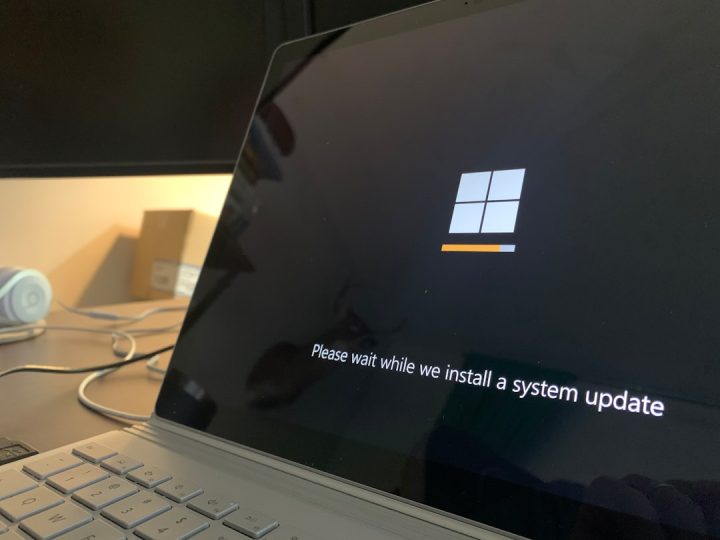If you’ve ever worked on a sizable Microsoft Word document—be it a research paper, business report, or a contract—you may have encountered a frustrating message: “Error! Bookmark Not Defined.” This cryptic error can break the flow of your document, confuse readers, or delay the project you’re working on, especially when you’re dealing with automated tables of contents or cross-references.
TLDR:
The “Error! Bookmark Not Defined.” message in Microsoft Word typically appears when a dynamic reference (like a Table of Contents or cross-reference) points to a bookmark that no longer exists. This could be due to accidental deletion or changes in document structure. To fix it, you can restore or redefine bookmarks, replace references manually, or update all fields in the document. Using logical naming and document management practices can prevent future errors.
What Is a Bookmark in Microsoft Word?
In Microsoft Word, a bookmark is a hidden marker placed within your document that allows Word to identify and jump to specific content. Think of bookmarks as literal bookmarks in a book—they help Word keep track of certain areas so that you can create references like Tables of Contents, cross-references, or hyperlinks accurately.
Errors occur when these markers get removed or renamed without updating the references pointing to them. Word throws the “Error! Bookmark Not Defined.” message when it can’t find the referenced bookmark anymore.
Common Causes of the Error
Understanding what leads to the error is the first step toward fixing it. Here are the most common causes:
- Deleting a Section of Text That Contained a Bookmark – If you accidentally remove a part of the document linked to a bookmark, Word loses track of the reference.
- Renaming or Editing an Existing Bookmark – Bookmarks are case-sensitive and must be referenced exactly. Changing a name breaks the link.
- Copying and Pasting Between Documents – Sometimes, bookmarks don’t transfer correctly when moving content between Word files.
- Corrupted Fields or Document Components – Rarely, the structure of the document can become corrupted, removing bookmarks altogether.
How to Identify “Error! Bookmark Not Defined.” Messages
This error often appears in dynamic text like cross-references or in tables like the Table of Contents. The placeholder for the original reference is replaced by the error message, which can also show up in printed documents if not caught beforehand.
Example:
• Error! Bookmark Not Defined.
You may see this in place of a section title, figure number, or page reference that once linked to a labeled section of your document.
Step-by-Step Solutions to Fix the Error
1. Use “Undo” if Error Just Occurred
If you just saw the error after editing or deleting some text, try pressing Ctrl + Z (Undo). This may restore the deleted bookmark automatically.
2. Replace or Remake the Bookmark
If the bookmark has been deleted, follow these steps to create a new one:
- Select the text or place in the document you want to create the bookmark for.
- Go to the Insert tab, then click Bookmark.
- Give it the exact name that appeared in the error message. Bookmarks are case-sensitive!
- Click Add.
Once the bookmark is restored, Word should automatically resolve the error during the next update.
3. Update All Document Fields
After making changes, you need to refresh all fields in the document for updates to take effect:
- Select the entire document using Ctrl + A.
- Press F9 to update all fields, including cross-references and the Table of Contents.
This is especially helpful if you’ve repaired or recreated bookmarks but the document still displays the error.
4. Manually Replace the Reference
If you can’t recover the lost bookmark, simply replace the field code with the correct label manually:
- Select the error message.
- Delete it and type the correct text or insert a new cross-reference using References > Cross-reference.
5. Check Hidden Bookmarks
Word allows hidden bookmarks, usually system-generated. To reveal or manage them:
- Go to Insert > Bookmark.
- Check the box labeled Hidden Bookmarks to display all, including system-created entries.
- Be cautious not to delete anything unless sure, as hidden bookmarks control internal navigation.
Pro Tips to Avoid Bookmark Errors in the First Place
As with many digital errors, prevention is better than troubleshooting. Here are some expert tips to minimize the likelihood of errors:
- Name bookmarks logically and consistently—Use clear, structured naming like “Section1_Overview”.
- Avoid using bookmarks in temporary or editable content. Bookmarks in drafts or change-heavy areas are prone to error.
- Use Word styles and headings—These are more stable for building Tables of Contents and are less prone to breaking than bookmarks.
- Lock fields—Did you know you can prevent Word from auto-updating (and possibly breaking) a field? Select the field and press Ctrl + F11 to lock it. Unlock with Ctrl + Shift + F11.
Understanding How Fields and Bookmarks Interact
Dynamic components in Word, like cross-references, are powered by field codes. These codes include REF fields that point to bookmarks. If a bookmark is removed, the REF field shows the error.
You can view field codes to better understand them:
- Right-click the error message or cross-reference.
- Select Toggle Field Codes.
It may display something like:
{ REF Section2 }
This means that Word is trying to reference a bookmark called “Section2”. If that bookmark is missing, this link can’t function properly—hence the error.
When the Document Is Too Far Gone: Use the “Open and Repair” Feature
If your document is riddled with errors or possibly corrupted:
- Open Word and go to File > Open.
- Select the problematic document.
- Click the arrow next to Open and choose Open and Repair.
This can help restore broken internal links, fields, or formatting.
Conclusion
The “Error! Bookmark Not Defined.” message, while alarming at first, is entirely fixable once you understand what bookmarks are and how they interact with your document’s dynamic elements. With a few minutes of troubleshooting and a dash of patience, you can eliminate these errors and improve the integrity of your document.
Always remember to carefully manage and back up your document before making significant changes. Doing so could save hours of future repair work and help ensure professional, reliable results every time.