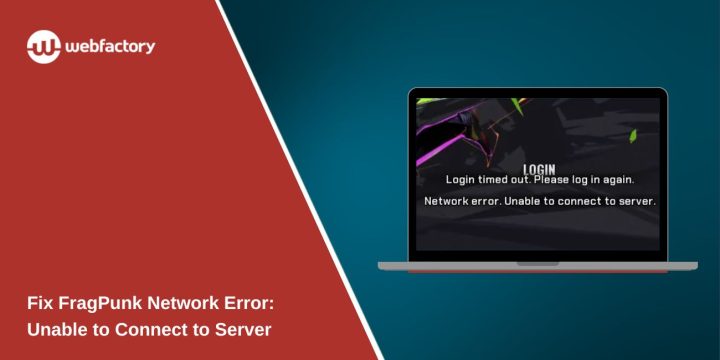You launch FragPunk, excited to play, but instead of joining a match, you’re met with a message:
“Login timed out. Please log in again.”
“Network error. Unable to connect to server.”
It’s a frustrating problem, especially when you know your internet is working fine. This type of error usually means your device is having trouble connecting to the game’s server — but the cause isn’t always obvious. Let’s break down what’s happening and how you can fix it step by step.
What Does “Unable to Connect to Server” Mean in FragPunk?
This error appears when your connection to the game’s servers is blocked or interrupted. It often happens during login or matchmaking. The game tries to reach its servers to verify your account or sync your data but fails due to a connection timeout.
You might see this error because:
- FragPunk servers are temporarily down
- Your internet is unstable or too slow
- A firewall or antivirus is blocking the game
- Your DNS or router settings are misconfigured
- You are using a VPN or region-restricted connection
1. Check If FragPunk Servers Are Down
Sometimes the issue is not on your end at all. Start by checking the server status.
Here’s what to do:
- Visit the game’s official server status page (if available)
- Check FragPunk’s X (Twitter), Discord server or Reddit threads for recent posts
- Use DownDetector or search “FragPunk server down” on Twitter
- Look for maintenance announcements on the developer’s social media
If others are reporting the same problem, give it some time. Servers may be undergoing maintenance or experiencing high traffic.
2. Restart Your Setup
Before trying more advanced fixes, restart everything. This simple step resolves more issues than you’d expect.
Steps:
- Close FragPunk completely
- Restart your PC, Xbox, or console
- Unplug your modem and router for 30 seconds, then reconnect
- Try switching from Wi-Fi to a wired Ethernet connection
- If you’re using mobile hotspot or VPN, disable it and retry
3. Check DNS, NAT Type, and Firewall Settings
Network settings can silently block multiplayer traffic, especially for online shooters.
Change DNS settings:
Use Google’s public DNS to improve stability.
- Go to your Network settings
- Set DNS to:
8.8.8.8and8.8.4.4 - Save and restart your router
Check NAT type:
Online games like FragPunk need an open NAT to connect smoothly.
- On console, check under network settings
- On PC, log into your router and check if UPnP is enabled
- If NAT is strict or moderate, it can block server responses
Check your firewall or antivirus:
- Open your firewall settings
- Make sure FragPunk is added to the allowed list
- Temporarily disable antivirus software to test
4. VPN or Region Issues
If you’re using a VPN, the server might reject the connection. VPNs often assign IP addresses that aren’t trusted by game servers, especially if they’re shared or located in blocked regions.
Try the following:
- Turn off your VPN and restart the game
- If you’re on a public or school network, switch to a private connection
- Some players bypass region locks using VPN, but this can cause more problems in matchmaking
5. Try Port Forwarding (Advanced)
If the game is still not connecting, you might need to open certain network ports in your router.
This is called port forwarding and is helpful when the router blocks game traffic.
Steps:
- Open your router admin panel (usually 192.168.1.1 in a browser)
- Look for “Port Forwarding” or “Virtual Server”
- Add custom rules for FragPunk ports (check the developer’s official guide or forum)
- Restart the router after saving changes
This step is optional and only for advanced users who are familiar with their network settings.
6. Still Not Working? Contact Support
If nothing works, it might be an issue on the developer’s side. Reach out to FragPunk’s support team.
When submitting a ticket:
- Include your platform (PC, Xbox, etc.)
- Share a screenshot of the error message
- Mention what you’ve already tried (restarts, DNS, firewall, etc.)
- If possible, attach a connection log or speed test result
This helps the support team narrow down the issue faster.
Conclusion
The “Unable to connect to server” error in FragPunk can show up for many reasons, from temporary server issues to blocked network settings. In most cases, it can be fixed by restarting your game, checking DNS and firewall, or waiting for the servers to come back online.
If you found this guide helpful, share it with other players or drop a comment to let us know what worked for you. Game on.