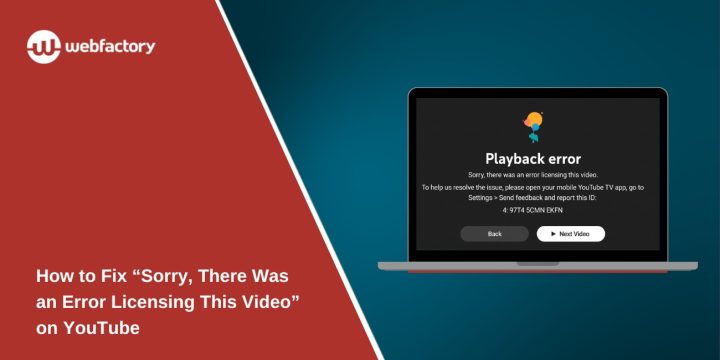Seeing the message “Sorry, there was an error licensing this video” on YouTube can be frustrating. It usually means YouTube couldn’t verify the rights or permissions for the video you’re trying to play. This can happen because of problems with your device, network, cache, or account sync.
YouTube uses Digital Rights Management (DRM) to make sure licensed content is viewed only by authorized users. When that system fails, playback stops. The good news is that you can usually fix it yourself with a few quick steps.
What Does “Error Licensing This Video” Mean on YouTube?
Every video on YouTube has a license key that allows playback in specific regions or under certain conditions. When your app or browser can’t verify that license, YouTube throws this error.
It’s not always about your device being “broken.” Sometimes it’s a communication problem between your Google Account, YouTube servers, and your internet connection. This can happen on Android phones, iPhones, browsers, or even Smart TVs.
Common Causes of the YouTube Licensing Error
This problem can occur for many reasons. The most frequent ones are:
-
Corrupt cache or app data that stops YouTube from checking licenses properly
-
VPN or proxy servers making your location look different from your real one
-
Outdated apps or browsers missing updated license validation systems
-
Account sync errors between YouTube and Google
-
Server issues from YouTube’s end
Things like cache, cookies, VPN, proxy servers, Google authentication, and YouTube servers – all play a role in how licensing requests are verified.
How to Fix the Error Licensing Issue on YouTube
Follow these steps to fix the YouTube licensing error on your device.
1. Restart Your Browser or App
Restarting helps clear small glitches and refreshes your device’s connection to YouTube’s servers.
Close the YouTube app or browser tab completely. On mobile, swipe it away from recent apps. Wait a few seconds and open it again. Then try to play the same video. Often, that’s all it takes to reconnect to YouTube’s DRM system and fix the issue.
2. Clear Cache and App Data
Cache files store temporary playback data, but if they get corrupted, YouTube may fail to confirm video licenses. Clearing cache forces the app or browser to rebuild clean data.
On Android:
- Open Settings
- Go to Apps > YouTube > Storage
- Tap Clear Cache
- If the problem continues, tap Clear Data too
On browsers:
- Go to Settings > Privacy and Security > Clear Browsing Data
- Check Cached images and cookies
- Click Clear Data, then restart your browser
Once you open YouTube again, the app will download fresh data and retry the license check.
3. Update the YouTube App or Browser
If you’re using an older version of YouTube or your browser, licensing systems may not sync properly with Google’s new protocols.
Open your App Store or Play Store, find YouTube, and install any available updates. Restart your phone afterward.
For desktop browsers, open the menu, click Help > About, and update to the latest version. This ensures compatibility with YouTube’s current DRM verification process.
4. Disable VPN or Proxy Connections
VPNs and proxies change your IP address, which can confuse YouTube about your region. Since some videos are licensed only in specific countries, using a VPN may trigger the error.
To fix it, disconnect your VPN app or disable proxy settings on your network. Then reload the video using your normal internet connection. If it works, the issue was location-related.
5. Re-Sync or Reconnect Your Google Account
Sometimes YouTube can’t confirm your playback permissions because your Google Account has desynced. Signing out and back in refreshes your authentication token and reconnects to YouTube’s licensing system.
To fix this:
- Sign out of YouTube.
- Close the app or browser completely.
- Reopen it and sign in again.
- Wait a few seconds, then play the same video.
If this solves it, your account data had expired or wasn’t linked properly to YouTube’s backend servers.
6. Check Network and DNS Settings
A poor or misconfigured network can block YouTube from contacting its license servers. You can fix that by adjusting your network setup.
Here’s how:
- Restart your router or modem to refresh your IP.
- Switch from Wi-Fi to mobile data or the other way around.
- Change DNS settings to Google DNS:
- Primary: 8.8.8.8
- Secondary: 8.8.4.4
- Restart your device and open YouTube again.
These steps help your device reach YouTube’s DRM verification servers faster and more reliably.
7. Reinstall the YouTube App
If nothing else works, reinstalling YouTube resets everything. It removes corrupted files, outdated data, and broken settings.
Uninstall the app, restart your device, then download it again from the Google Play Store or Apple App Store. After logging back into your Google Account, try watching the same video. This often fixes deep app-level issues.
8. Check YouTube Server Status
Sometimes, the problem isn’t you at all. YouTube’s servers can fail during maintenance or content updates.
Visit DownDetector or the YouTube Help Center to check for widespread outages. If you see many recent reports of playback or license errors, you’ll need to wait for YouTube to fix it on their end.
Preventing Future Licensing Errors
Keeping your device and apps clean helps prevent this issue from happening again.
Here are a few tips:
- Always update the YouTube app and browser when new versions are available
- Avoid switching between multiple VPN servers too often
- Clear cache once a month to remove outdated data
- Stick to one Google Account across devices
- Restart your phone or TV regularly to free system memory
Stable connections and updated software keep your YouTube licensing system, Google Account sync, and DRM protocols healthy.
Conclusion
The message “Sorry, there was an error licensing this video” isn’t the end of the world. Most of the time, it’s a small glitch that can be fixed by clearing cache, restarting, or disabling a VPN.
If you’ve tried everything and it still doesn’t work, check whether YouTube itself is having server issues.
Did one of these solutions help you? Drop a comment below and share what worked for you so others can save time too.