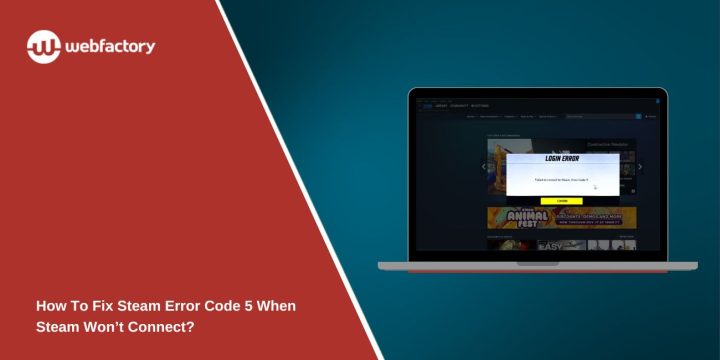When Steam shows Error Code 5, the client can’t reach the Steam servers, and the login screen stops you from opening your games. It feels frustrating because everything freezes right when you want to play. This guide explains what the error means, why it appears, how to fix it, and what you can do to stop it from coming back. The language stays simple so you can follow each step without confusion.
What Is Steam Error Code 5?
Steam Error Code 5 appears when the Steam client can’t connect to the main Steam network or the authentication servers. The platform expects a clean connection from your device to the Steam Web API, and when the handshake breaks, this message shows up. The error also appears when the login token expires or the request never reaches Valve’s servers.
Players usually see this message on the Steam login window, during Steam startup, or while launching a game. Sometimes it shows up while loading the library or opening the store page. The message means your Steam account could not talk to the server at that moment.
Common Causes Of Steam Error Code 5
This problem can happen for different reasons depending on your system setup or network.
- Steam servers in your region might be down
- Broken Steam files or bad client configuration
- DNS problems blocking Steam Web API requests
- VPN or proxy tools that change your network route
- Windows Firewall or antivirus blocking SteamService.exe
- Router blocking TCP or UDP ports used by Steam
- Weak Wi Fi causing packet loss during login
How To Fix Steam Error Code 5?
You can fix this error with a few simple actions. Some fixes are short, others need steps, and each one targets a different part of the Steam connection. Try them in any order, or start with the quick ones first to save time.
Fix 1: Restart Steam and refresh your login session
Steam sometimes keeps an expired login token. When this happens, the connection fails before it reaches the Steam servers. Restarting clears the token and resets your session.
Here’s how you can refresh your Steam login in just a few seconds.
- Open Steam.
- Click your profile icon.
- Select Log out.
- Close Steam fully.
- Open Steam again.
- Sign back in.
Fix 2: Reset DNS and your network adapter
DNS problems often block Steam from talking to the Steam Web API. A reset fixes routing issues and helps the network adapter work cleanly. This can remove hidden errors that appear during login.
Try these simple steps to quickly update your DNS settings.
- Open Control Panel.
- Go to Network and Internet.
- Select Network and Sharing Center.
- Click Change adapter settings.
- Right click your main adapter.
- Choose Properties.
- Click IPv4.
- Enter DNS 8.8.8.8 and 8.8.4.4.
- Save and restart your PC.
Fix 3: Delete Steam’s config files
Steam stores cached login data inside the config folder. When these files break, the Steam client sends bad authentication requests. Removing the files forces Steam to rebuild them and fix that problem.
Follow the steps below to easily clear the config folder.
- Close Steam.
- Open the Steam installation folder.
- Find the config folder.
- Delete loginusers.vdf and other cache files.
- Launch Steam again.
Fix 4: Allow Steam in Windows Firewall
Firewall rules can block Steam.exe or SteamService.exe. When the firewall stops these connections, your login never reaches the server. Removing the block makes Steam send requests normally again.
Perform the following steps carefully to allow Steam.
- Search for Windows Defender Firewall.
- Click Allow an app through firewall.
- Add Steam if missing.
- Allow both Private and Public networks.
- Save your changes.
Fix 5: Turn off VPN or proxy
VPN and proxy tools change your routing path. Steam expects your real region, and when your traffic comes from a different location, the server may reject the login request. Turning off these services clears the path and lets Steam use your normal connection.
Sometimes players forget that a browser plugin or background app is still running a proxy. Make sure everything is disabled, then restart Steam and try logging in again.
Fix 6: Switch from Wi Fi to Ethernet
Wi Fi drops packets more often than people expect. Steam needs a clean stream of packets during login, and even tiny drops can stop the process. A wired Ethernet adapter removes this issue and gives the Steam client a stable route to the servers.
Fix 7: Check Steam server status
Steam servers sometimes go offline due to maintenance or overload. When that happens, your device can’t log in even if your system is perfect. This fix is simple because you only need to confirm whether Steam is working or offline before trying anything else.
Follow the steps below to check if Steam servers are down.
- Visit the official Steam Status page or a trusted status tracker.
- Look for your region and check Login, Store, and Community statuses.
- If they show down or unstable, wait for Valve to restore the network.
- Try logging in again once the status shows Online.
Fix 8: Reinstall Steam
If no fix works, your Steam client might be damaged. A clean reinstall replaces corrupted files and resets the SteamService.exe components. Your games stay safe if you do not delete the Steamapps folder, so you can reinstall without losing your library.
Prevention Tips to Avoid Steam Errors in the Future
It is easier to prevent this error than to fix it again. These small habits help keep Steam stable.
- Keep Steam updated
- Restart your router once a week
- Avoid VPNs unless required
- Use a reliable DNS server
- Clear Steam cache monthly
- Keep firewall rules clean
- Use Ethernet for gaming when you can
Conclusion
Overall, Steam Error Code 5 means your device could not connect to the Steam servers. Most of the time it comes from DNS issues, Steam configuration problems, VPN conflicts, or network instability. The fixes above help in most cases.
If the problem keeps coming back, you can reach out to Steam Support. They can check account issues or region routing problems that you can’t fix on your own. Try the steps, share this guide with friends who face the same error, and feel free to comment if you found a new fix that works well.