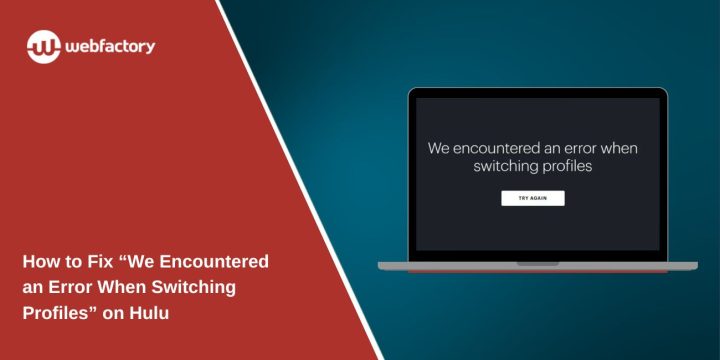You open Hulu, try to switch profiles, and suddenly a message pops up: “We encountered an error when switching profiles. Please try again.”
It’s annoying. You’re not trying to do anything fancy—just switch from one profile to another. This error can show up on smart TVs, phones, Roku, Firesticks, or even in a browser.
The good news? This issue is usually easy to fix. Below are simple, step-by-step solutions to get Hulu working again across any device.
What does the error message “We encountered an error when switching profiles. Please try again” mean?
This message means Hulu failed to load the profile you selected. It could be a connection issue, a bug in the app, or a problem with the profile itself.
Most of the time, it’s not a serious problem—it just needs a quick reset or cleanup. But if left alone, it can keep happening.
Reasons Behind This Occurrence
Here are the most common reasons this profile switching error shows up:
- The Hulu app’s data is corrupted or outdated
- Your internet connection isn’t stable
- Hulu’s app hasn’t been updated recently
- You’re switching to a restricted child profile
- A glitch is affecting how profiles sync with Hulu’s servers
Now let’s go through the best ways to fix it.
How to Fix the Hulu Profile Switching Error
Start with the simple fixes. Most of them only take a minute or two and don’t require any technical skills.Fix 1: Restart the Hulu App
Fix 1: Restart the Hulu App
Sometimes the Hulu app just needs a full reset. Don’t just close the app—make sure it’s completely shut down so it can reload from scratch.
To do this:
- Close Hulu from the app switcher or recent apps
- On Smart TVs, go to the settings and force-stop the Hulu app
- Wait 10–15 seconds before reopening
- Open Hulu again and try switching profiles
This clears temporary issues and refreshes Hulu’s memory.
Fix 2: Log Out and Log Back In
Logging out refreshes your session and helps resync the account with Hulu’s servers. It can solve problems caused by expired session tokens or recent account changes.
Here’s how to do it properly:
- Open the Hulu app and go to Account
- Tap Log Out
- Fully close the app after logging out
- Reopen Hulu and log in with your account email and password
- Once logged in, try switching to the profile again
This often helps when the app gets stuck between profiles.
Fix 3: Restart Your Device
If the issue isn’t fixed by restarting the app, try restarting the device itself. A clean reboot clears out errors in memory that could be interfering with Hulu.
Restart based on your device type:
- On phones or tablets: Hold the power button and choose restart or power off
- On Smart TVs: Use the remote or unplug the TV for 10–15 seconds
- On streaming sticks like Roku or Firestick: Go to Settings > System > Restart
Once it’s powered back on, launch Hulu and test the profile switch again.
Fix 4: Clear Hulu App Cache and Data
When Hulu’s cache gets outdated or damaged, it can break profile switching and other features. Clearing the cache wipes this old data so Hulu can reload everything fresh.
To clear app cache and data (on Android, Fire TV, or Smart TVs):
- Go to Settings > Apps > Hulu
- Select Storage & Cache
- Tap Clear Cache
- Then tap Clear Data or Storage
- Reopen Hulu, log in, and try switching profiles
This step is especially important if the issue started after an app crash or device freeze.
Fix 5: Update the Hulu App
An outdated version of Hulu might not sync profiles correctly, especially after new features or server updates.
To update Hulu:
- Open your device’s app store (Google Play, App Store, Roku Channel Store, etc.)
- Search for Hulu
- Tap Update if the option is available
- Wait for the update to finish
- Launch the app and try switching profiles
Always make sure you’re running the latest version to avoid known bugs.
Fix 6: Use a Browser to Switch Profiles
If nothing’s working in the app, use a browser instead. Hulu’s web version is sometimes more stable for account management tasks like profile switching.
Try this:
- Open https://www.hulu.com in Chrome, Safari, or Firefox
- Sign in to your Hulu account
- Try switching profiles from the top-right profile menu
- If it works, close the browser and try again in the app
This helps if the error is only happening in the app, not the account.
Fix 7: Remove and Re-Add the Profile
If one profile always triggers the error while others work fine, that specific profile may be broken or out of sync.
You can delete the profile and create a new one. But keep in mind this will reset watch history and personalized content for that user.
To do this:
- Go to Manage Profiles in your Hulu account
- Select the profile that’s causing issues
- Choose Delete Profile
- After deleting, tap Add Profile to create it again
- Try switching to the new version of the profile
This fix is helpful when only one profile is causing repeated errors.
Fix 8: Reinstall the Hulu App
If you’ve tried everything else and nothing works, reinstall the Hulu app. This removes all stored data and gives you a clean version.
Reinstall instructions:
- Uninstall Hulu from your device
- Restart your device after uninstalling
- Go to your app store and install Hulu again
- Log in and test profile switching
This should be your last fix if clearing cache and logging out didn’t help.
When the Problem Is On Hulu’s End
If none of the fixes are working, it may not be your fault at all. Sometimes, Hulu experiences server-side issues that affect certain features, such as profile switching. These issues can arise without warning and may affect multiple users simultaneously.
To check if that’s what’s going on, visit downdetector.com and type in “Hulu.” If there’s a spike in reports, then other people are having trouble too. Another place to look is Hulu’s official Twitter account, @hulu_support, where they often post updates about bugs or system problems.
If Hulu is having a known issue, the only real solution is to wait. Once their team fixes it, your profiles should start working again automatically without requiring any changes on your end.
When to Contact Hulu Support
If you’ve tried every fix and nothing works—even after waiting a while—it’s time to get in touch with Hulu support. This is especially true if switching profiles never works at all, or if you notice that profiles were removed, renamed, or acting strange without you doing anything.
Other signs that you should reach out include the app freezing every time you try to switch profiles or constantly crashing after login. These aren’t normal behaviours and usually point to a deeper issue with your account.
To contact Hulu, visit help.hulu.com or open the app and initiate a live chat with their support team. They can take a closer look at your account and make any necessary adjustments on their end.
Final Tips
- Restart your device once or twice a week to keep apps running smoothly
- Keep your Hulu app updated regularly
- Avoid switching profiles while the app is still loading
- Don’t use VPNs—they can block Hulu’s profile features
- If you share your account, try to keep the number of profiles to a minimum
Final Thoughts
The “We encountered an error when switching profiles” message can show up out of nowhere, but it’s rarely serious. A simple app restart, cache clear, or logout often resolves the issue in minutes.
By following the steps above, you’ll be back to watching Hulu under the right profile without much hassle. If nothing works, don’t worry—Hulu support can usually help get things sorted fast. And if this helped you, share it with a friend who might be stuck too.