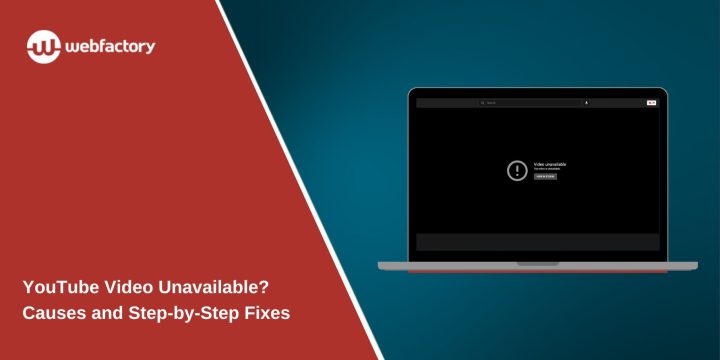Seeing a “Video not available” message on YouTube can be frustrating. Whether you’re trying to watch a music video, a tutorial, or your favourite creator’s content, the message can appear without warning. Sometimes it’s a temporary playback issue; other times the video is permanently gone. Understanding why this happens is the first step toward fixing it.
What does the error message “Video Not Available” mean?
When YouTube shows “Video unavailable,” it means the video can’t be played under your current conditions. The message may look slightly different depending on the cause:
- “This video is not available in your country” – Region restriction.
- “This video is private” – Only selected viewers can watch.
- “Video unavailable” with no details – General playback problem.
- “This video has been removed for violating YouTube’s Terms of Service” – Policy or copyright violation.
Common Reasons a YouTube Video Isn’t Available
Here are the most frequent causes:
- Region blocking – The uploader restricted the video to certain countries.
- Age restriction – You must be signed in and old enough to watch.
- Copyright removal – Taken down by YouTube or rights holders.
- Privacy settings – Set to “private” or unlisted without your access link.
- Video deletion – Removed by the uploader.
- Account suspension – The channel was terminated for violations.
How to Fix the “YouTube Video Not Available” Error
Follow these steps one by one to fix the issue. Some solutions are quick, while others need more effort depending on the cause.
Fix 1: Restart Your Device or App
Sometimes, the most straightforward fix is the most effective. If you’re on a desktop, restart your browser. On mobile, close the YouTube app completely and reopen it. This clears temporary glitches in memory that might prevent videos from playing. Restarting your PC, phone, or tablet can also refresh your internet connection and resolve minor playback errors.
Fix 2: Check Your Internet Connection
A slow or unstable internet connection can trigger “Video not available” errors. First, make sure your device is connected to Wi-Fi or mobile data and that your connection speed is fast enough for streaming. If the signal seems weak, try moving closer to your router so the device gets a stronger signal. You can also restart your router or modem to refresh the connection. For the most stable playback, especially on desktops, switch to a wired connection if possible, as this often reduces buffering and improves streaming quality.
Fix 3: Clear Cache and Cookies in Your Browser
Over time, stored browser data can cause playback errors. Clearing this data forces YouTube to load fresh content.
Steps to clear cache and cookies (Google Chrome example):
- Open Chrome and click the three-dot menu.
- Go to Settings → Privacy and security → Clear browsing data.
- Choose “Cookies and other site data” and “Cached images and files.”
- Click Clear data, then restart the browser.
Fix 4: Sign In to Confirm Age Restrictions
Some videos are marked as age-restricted. If you’re not signed in, YouTube blocks access. Simply log into your Google account with your correct birthdate. If you’re already signed in but still blocked, check your account’s age settings in Google Account → Personal Info to make sure they’re accurate.
Fix 5: Use a VPN for Region-Blocked Videos
If the video is unavailable in your country, a VPN can help by routing your connection through a location where the video is accessible.
- Install a trusted VPN service.
- Connect to a server in a country where the video is available.
- Refresh the YouTube page and try playing the video again.
Fix 6: Switch Devices or Apps
If the video doesn’t play on your current device, try another. For example, if you’re on the desktop website, switch to the YouTube mobile app. Device-specific playback issues can occur due to outdated software or incompatible settings.
Fix 7: Check the Video’s Privacy or Availability (Creators Only)
If you uploaded the video and viewers say it’s unavailable:
- Set visibility to Public or Unlisted in YouTube Studio.
- Remove unnecessary region restrictions.
- Resolve any copyright claims by replacing infringing content.
- Appeal if you believe the takedown was in error.
Region Restriction Details
Region blocking occurs when a video’s rights holder licenses content only in specific countries. This is common with music videos, sports events, and TV shows. Even if the uploader wants to make it global, licensing contracts can force limitations.
Conclusion
A “YouTube video not available” message can be anything from a temporary glitch to a permanent removal. Start with quick fixes like restarting your app or clearing cache, then move on to region or account-related solutions.
Creators should double-check visibility settings and follow YouTube’s policies to keep videos accessible to their audience.