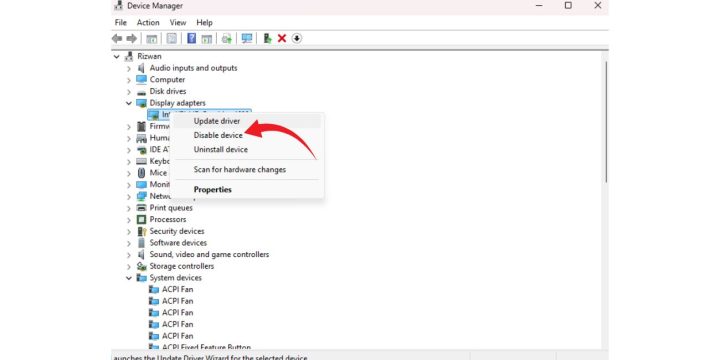Digital-to-Analog Converters (DACs) are essential for delivering high-quality sound from computers, especially for audiophiles and professionals. However, many Windows 11 users have reported recurring audio issues with external DACs. These problems can range from random dropouts and crackling to completely failing to detect the DAC after a system restart. Understanding the cause and how to fix these repeated issues is critical for maintaining an optimal audio experience.
Common Causes of DAC Audio Issues in Windows 11
There are several reasons why DACs might behave unpredictably on Windows 11. Some of the primary causes include:
- Driver Compatibility: Older or manufacturer-specific drivers might not be fully optimized for Windows 11.
- Power Management Settings: USB power-saving settings often interfere with DACs connected via USB ports.
- Windows Updates: System updates sometimes disrupt existing sound configurations and driver integrity.
- Default Audio Format Conflicts: Incompatible bit depth/sample rate settings can result in distorted or no audio.
Identifying the exact cause often requires a step-by-step troubleshooting process. Below are some effective methods to resolve these issues.
Step-by-Step Fixes for DAC Issues
1. Update the DAC Driver
Most audio problems are linked to outdated or corrupt drivers. To update your DAC driver:
- Right-click the Start button and select Device Manager.
- Expand the Sound, video and game controllers section.
- Right-click your DAC and choose Update driver.
- Select Search automatically for drivers.
2. Disable USB Selective Suspend
Windows tends to suspend USB devices to save power, which can cause DACs to disconnect frequently. To disable it:
- Go to Control Panel > Power Options.
- Click Change plan settings next to your active plan.
- Select Change advanced power settings.
- Expand USB settings and set USB selective suspend setting to Disabled.
3. Set the DAC as Default Audio Device
Incorrect audio routing can result in sound issues. Follow these steps:
- Right-click the sound icon in the system tray and select Sound settings.
- Under Output, select your DAC device.
4. Adjust Output Format
If there’s a mismatch in bit depth or sample rate, audio could stutter or cut out. Try this adjustment:
- In Sound settings, click More sound settings.
- Double-click your DAC under the Playback tab.
- Go to the Advanced tab and try a different Default Format, such as 24-bit, 44100 Hz or 24-bit, 96000 Hz.
5. Disable Exclusive Mode
Some applications take exclusive control of your DAC, which can interfere with system-wide audio playback.
- Follow the steps above to access the Advanced tab of your DAC.
- Uncheck the boxes under Exclusive Mode.
Handling Repetitive Issues
If the same problem keeps reappearing after reboots or Windows updates, consider the following additional actions:
- Rollback Driver: In Device Manager, revert to a previous driver version if the new one causes instability.
- Clean Reinstallation: Uninstall the DAC from Device Manager and reinstall its software from the manufacturer’s site.
- Disable Fast Startup: Found in Power Options > Choose what the power buttons do. Disabling Fast Startup can help avoid reinitialization errors.
For consistent performance, it’s also wise to create a restore point after resolving the issue successfully, so you can revert to stable settings if needed in the future.
FAQ: Fixing DAC Audio Issues in Windows 11
- Q: My DAC worked fine in Windows 10. Why is it failing in Windows 11?
A: Windows 11 introduced driver model updates and tighter system security controls, which may affect hardware compatibility. Updating drivers and adjusting system settings can resolve this. - Q: Why does my DAC keep disappearing after rebooting?
A: This is often due to power management or Fast Startup. Disabling USB selective suspend and Fast Startup can fix the issue. - Q: What if my DAC is not detected at all?
A: Try using a different USB port, preferably one directly on the motherboard. Also, reinstall the manufacturer’s DAC software. - Q: How can I ensure Windows doesn’t automatically change drivers?
A: Use the Group Policy Editor to prevent automatic driver updates, or set the device installation settings to not download manufacturer apps and custom icons.
By systematically addressing each potential cause, users can stabilize DAC operation within Windows 11 and enjoy a consistent high-fidelity audio experience.