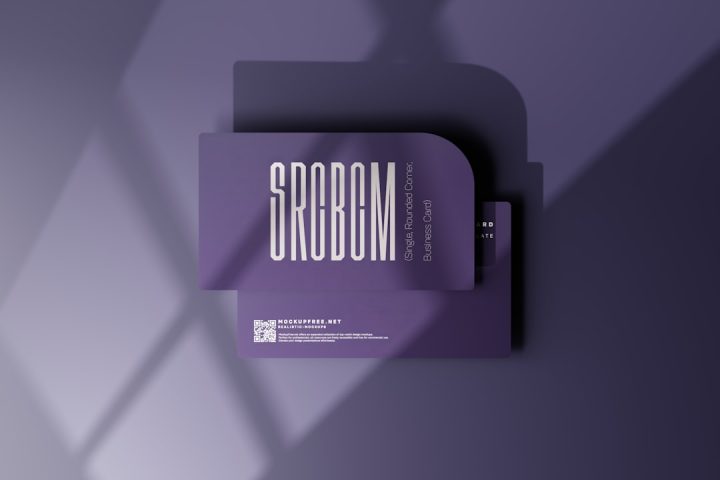Many users of Internet Download Manager (IDM) rely on its powerful Chrome extension to automatically capture media downloads and speed up file transfers. However, a common issue arises when the IDM extension does not show up in Google Chrome. This can be both frustrating and inconvenient, especially for those who rely on IDM for heavy browsing and downloading tasks. This guide will explore all the potential causes and solutions to help users restore IDM integration with Chrome.
Understanding the IDM Chrome Extension
The IDM extension is responsible for capturing downloads directly from Chrome, making the process seamless and efficient. When installed and configured correctly, the extension appears in the toolbar and intercepts downloadable media files automatically.
However, various factors can cause the extension to disappear or become non-functional. These include Chrome updates, conflicts with other extensions, incorrect IDM installation, or disabled settings.
Common Causes Behind the Missing IDM Extension
Before diving into specific fixes, it’s essential to understand what may be causing the issue:
- Extension Disabled or Removed: Chrome updates can disable or remove extensions deemed incompatible or unstable.
- Outdated IDM: Using an outdated version of IDM may lead to compatibility issues with the latest Chrome versions.
- Corrupt Chrome Profile: Sometimes, Chrome user profiles can become corrupted, causing extensions to malfunction.
- Incomplete IDM Installation: Improper installation may result in the extension not being registered with Chrome.
- Third-Party Extension Conflict: Other extensions, especially those related to downloads or security, can interfere with IDM.
Step-by-Step Guide to Fix IDM Extension Not Showing in Chrome
1. Check If IDM Extension Is Installed
Go to Chrome and enter the following in the address bar:
chrome://extensions
Look for IDM Integration Module in the list. If it’s missing, you’ll need to install it manually (see next step).
2. Manually Add the IDM Extension to Chrome
Follow these steps to manually add the IDM extension:
- Open the IDM application.
- Navigate to Options > General tab.
- Make sure “Use advanced browser integration” is checked.
- Open File Explorer and go to the IDM installation directory, usually:
C:\Program Files (x86)\Internet Download Manager
- Find the file named IDMGCExt.crx.
- Open Chrome and drag the CRX file into the browser window. You’ll receive a prompt to add the extension. Click Add Extension.
3. Update IDM to the Latest Version
Older versions of IDM may not be compatible with modern versions of Chrome. To ensure compatibility, always use the latest IDM version.
To update IDM:
- Open IDM.
- Click on Help > Check for Updates.
- Download and install the update if one is available.
After updating, restart both IDM and Chrome and check if the extension appears.
4. Enable IDM Extension in Chrome
If the extension is visible under the chrome://extensions page but not active, ensure the toggle is enabled (blue). Also, check the option “Allow in incognito” if you want IDM to work in incognito mode as well.
5. Reinstall IDM Completely
If updating didn’t help, it’s a good idea to do a clean reinstallation:
- Uninstall IDM from your system.
- Restart your computer.
- Download the latest IDM installer from the official site.
- Install IDM and follow the manual extension installation process again.
6. Reset Chrome Settings
If the issue persists, resetting Chrome can fix profile-specific issues. This removes temporary data and restores the browser to its default state.
To reset Chrome:
- Click the three-dot menu in Chrome.
- Go to Settings > Reset and Clean Up.
- Select Restore settings to their original defaults.
- Click Reset Settings.
Note: This will remove temporary settings, so proceed with caution if you have saved preferences.
7. Use Chrome’s Developer Mode for Troubleshooting
Sometimes Chrome might silently block extensions. Here’s how to dig deeper:
- Navigate to chrome://extensions.
- Enable Developer Mode (toggle in the top-right corner).
- Look for the IDM extension and check if there’s an error message.
- If errors are present, consider removing and reinstalling the extension manually as described earlier.
Additional Tips for Smooth IDM-Chrome Integration
- Make sure your Antivirus or Firewall is not blocking IDM or its extension.
- Do not use pirated/promotional/unofficial versions of IDM; they often have integration issues.
- Ensure that your Windows user account has administrator privileges when installing software.
Still Not Working? Try Alternative Download Detection
If all else fails, IDM provides an option to manually add download links:
- Right-click on a downloadable link in Chrome.
- Select Copy Link Address.
- Open IDM and click Add URL.
- Paste the URL and start the download manually.
This isn’t as seamless as the browser extension but works as a temporary workaround.
Conclusion
The integration between IDM and Chrome is vital for users who download large files regularly. While the IDM extension not showing up in Chrome can be annoying, it’s usually easy to fix with the right steps. Whether it’s updating IDM, manually reinstalling the extension, or checking Chrome settings, one of the above solutions should get IDM working again seamlessly.
Frequently Asked Questions (FAQ)
How do I manually install the IDM extension in Chrome?
Locate the file IDMGCExt.crx in the IDM installation directory and drag it into an open Chrome window. Confirm the prompt to add the extension.
Why is IDM not capturing downloads from Chrome?
This usually happens due to the extension being disabled or not installed. Ensure that the IDM extension is enabled in chrome://extensions and that IDM is up to date.
Does IDM work in Chrome’s Incognito mode?
By default, the extension is disabled in incognito mode. You need to manually enable it by checking the “Allow in incognito” option in the extension’s settings.
Can antivirus software block IDM integration?
Yes. Some antivirus programs mistakenly flag IDM or its extension as a threat. Temporarily disable antivirus/firewall and test IDM. If it starts working, create an exception rule.
Is it safe to manually install the IDM extension?
Yes, as long as you download IDM from the official website and install it following the correct procedure, the extension is perfectly safe to install manually.