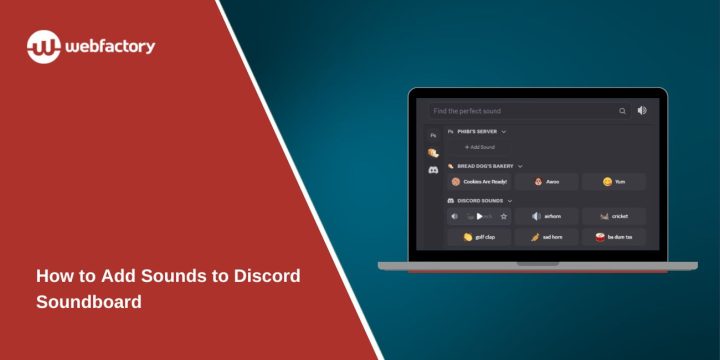Discord’s soundboard is a fun way to make your voice chats more entertaining. You can play short sound clips, memes, or reactions while talking in a voice channel. Whether you run a gaming server or hang out with friends, adding custom sounds makes the experience more personal and lively.
What Is Discord Soundboard and How It Works
Discord Soundboard is a built-in feature that lets users play short audio clips during voice calls. It appears as a small sound icon in your voice channel controls. When clicked, it shows a list of available sounds that can be played for everyone in the channel.
The soundboard works directly inside Discord, so you don’t need to install bots or third-party plugins. When you upload a clip, everyone in the same voice channel can hear it at once.
Requirements Before Adding Sounds
Before uploading any sounds, make sure your setup meets these conditions:
- You must have permission to manage the Soundboard in your Discord server.
- You can only use the desktop or web version of Discord to upload new sounds.
- Each file must be 5 MB or smaller.
- Supported formats: MP3, OGG, or WAV.
- Some advanced options may require Discord Nitro or a boosted server.
If your sound is too large, you can trim it using a simple audio editor before uploading. Keeping clips short (under 5 seconds) usually works best for reaction sounds.
How to Add Sounds to Discord Soundboard (Desktop)
Follow these steps to upload custom audio clips:
- Open Discord on your computer.
- Go to your server where you want to add sounds.
- Join any voice channel.
- Click the soundboard icon near the bottom of the channel panel.
- Press Add Sound.
- Choose a file from your device (MP3, OGG, or WAV).
- Give it a name and emoji to identify it easily.
- Click Upload.
Once uploaded, your sound appears in the list for everyone who has permission to use it. It will stay there until you remove it or replace it.
Pro tip: Use short and recognizable clips, like a “GG” cheer or a funny meme sound.
How to Play Sounds in a Voice Channel
After uploading, you can play sounds in just a few clicks:
- Join a voice channel.
- Click the soundboard button at the bottom.
- Choose a sound to play.
- Everyone in the channel will hear it instantly.
You can adjust your volume in User Settings > Voice & Video if the sounds are too loud or too quiet.
How to Edit or Delete a Sound
If you want to change or remove a sound:
- Open the soundboard.
- Hover over the clip and click the three dots (⋯).
- Select Edit to rename or swap the audio file.
- Choose Delete to remove it from the server.
Only users with soundboard management permissions can edit or delete uploaded clips.
Fix Soundboard Problems
If something doesn’t work, try these quick fixes:
- Soundboard not visible: You may lack permission. Ask a server admin to enable it.
- Upload not working: File might be too large or not in a supported format.
- Sound not playing: Check your Discord version and update it.
- No sound: Verify that Discord isn’t muted in your system sound settings.
If none of these help, restart Discord or contact Discord Support.
Can You Add Sounds Without Nitro?
Yes, but with limits. Non-Nitro users can add sounds if the server is boosted. Each server tier provides more sound slots and upload size limits.
If your server doesn’t have boosts, you can still use tools like Voicemod or Soundpad to play sounds through your microphone, though these are third-party apps, not official Discord features.
Creative Ideas for Using the Soundboard
You can use your Discord soundboard in fun and creative ways:
- Add meme sounds for reactions during games.
- Create intro sounds for streamers or hosts.
- Use short music loops during events or discussions.
- Upload inside jokes or custom voice clips for your community.
It’s a great tool for building personality and engagement in your server.
Conclusion
Adding sounds to the Discord Soundboard is simple and brings life to your voice channels. With just a few steps, you can upload custom audio and share laughs with your friends or community.
Keep your clips short, follow Discord’s content rules, and test your sounds before using them in public chats. Try it out, and share your favorite soundboard moments in your server or comments below!