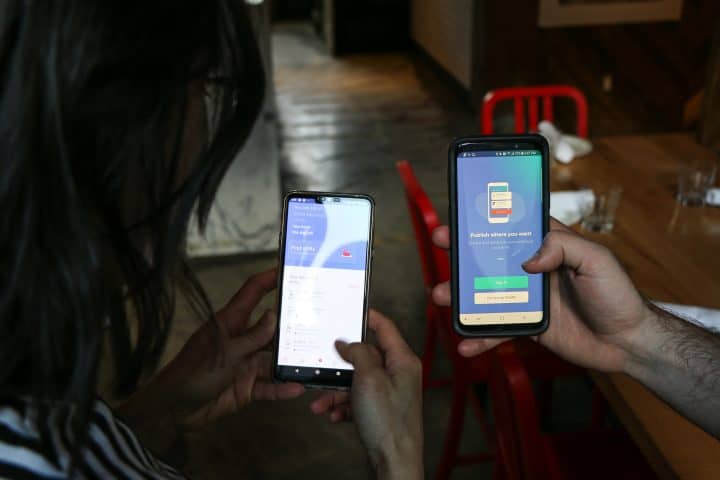We all change our minds. Maybe the shirt you bought doesn’t feel quite right anymore. Or perhaps you accidentally hit that “Buy” button in a moment of excitement. Whatever the reason, cancelling an order on Depop can be a bit tricky unless you know exactly what to do. Good news: We’re here to help you figure it out in the easiest way possible!
First Things First… Can You Even Cancel a Depop Order?
Yes – but only sometimes. Depop doesn’t have a big red “Cancel” button like some other apps. Because it’s peer-to-peer, meaning you’re buying from real people (not huge companies), it’s all about communication.
Let’s break it down into simple steps:
How to Cancel an Order on Depop
- Check the Shipping Status
Before you send any messages, make sure the item hasn’t shipped yet. If it’s already on its way to you, it might be too late. - Message the Seller
Open the app, go into your Purchases, and find the item.
Tap “Contact Seller”. Be polite! Just let them know you need to cancel. - Wait for a Response
Sellers aren’t required to accept a cancellation. But if you’re quick, many will agree. - If They Agree, Request a Refund
The seller needs to issue a refund through PayPal or Depop’s payment system (a.k.a. Depop Payments). Once that’s done, the order will be officially cancelled!
Note: Keep an eye on your messages and your PayPal account if that’s how you paid. Refunds usually come through pretty quickly.
When You CAN’T Cancel the Order
Sometimes, life gives us lemons. If the seller has already shipped your item, cancellation might not be an option. But don’t panic! Here’s what you can do:
- Wait for the Item – Sometimes seeing it in-person changes your mind again! Who knows, you might end up loving it.
- Resell the Item – Once it arrives, you can always list it on your own Depop account. It happens more than you think!
- Return Negotiation – If the seller accepts returns (some do), ask them politely if you can send it back.
Depop isn’t like eBay or Amazon. There are no guaranteed cancellations or returns unless the item arrives damaged or not as described.
But What If the Seller Doesn’t Respond?
This can be annoying, we know. But don’t worry, there are still some moves you can make:
- Wait a Bit – People are busy. Give it 24–48 hours if you can.
- Report the Seller – If they’re ignoring you entirely or being rude, go to their profile and tap “Report”.
- Contact Depop Support – If you’ve tried everything, reach out to Depop Help via their Support page.
Still no help? If you paid through PayPal, you may be able to open a dispute. But try to fix it through Depop first.
Common Mistakes to Avoid
Okay, now let’s help you avoid headaches next time. Here are some common mistakes when cancelling an order—and how to dodge them:
1. Not Messaging Quickly
Timing is key. The faster you message the seller, the more likely they’ll still have the item and be able to cancel for you.
2. Being Rude
No one wants to help someone who’s yelling at them. Keep it friendly and say something like:
Hey! I just placed an order, but I made a mistake. Could we please cancel it if it hasn’t shipped yet? Sorry for the trouble!
3. Assuming Depop Handles Everything
Depop is more like the middleman. If you and the seller agree, cancellations are easy. But Depop won’t cancel orders just because you changed your mind.
4. Not Knowing How You Paid
There are two payment types on Depop:
- Depop Payments (Apple Pay, debit/credit cards)
- PayPal
Why this matters: Refund methods and processing times depend on how you paid. So know your stuff!
Bonus Tips to Make Your Depop Life Easier
Here are a few things you can keep in mind to avoid ever needing to cancel at all:
- Read Descriptions Carefully – Double-check sizes, colors, and condition before buying.
- Ask Questions First – Not sure if it’s the right size or fit? Ask before hitting “Buy”.
- Don’t Rush – The “only one left” urgency can lead to mistakes. Take a breath!
What About Bundled Orders?
If you ordered multiple things from one seller, they might combine them into one package. If you only want to cancel one item, say that very clearly in your message. Example:
Hi! I ordered a few items from you, but I no longer need the red crop top. Could we cancel just that one if it hasn’t shipped yet?
Clear communication = happy seller and happy you.
Can I Change My Mind After It’s Shipped?
Once shipped, all you can do is:
- Receive the item
- See if you still want it
- Negotiate a return if the seller allows it
- List it back on Depop if not
Remember: Even if you’re disappointed, always treat sellers like real people. Because they are!
Last But Not Least: How Long Do Refunds Take?
It depends:
- PayPal – Usually 3–5 business days
- Depop Payments – Around 5–10 business days
Keep your inbox and bank account handy, and you should see that money soon enough.
You’re All Set!
Canceling a Depop order isn’t the end of the world. As long as you act fast, stay polite, and follow the right steps, you’ll avoid most of the drama. Shopping should be fun—mistakes happen. Now you know how to fix them!
And hey, next time you shop, don’t forget to double-check before tapping “Buy.” 😉