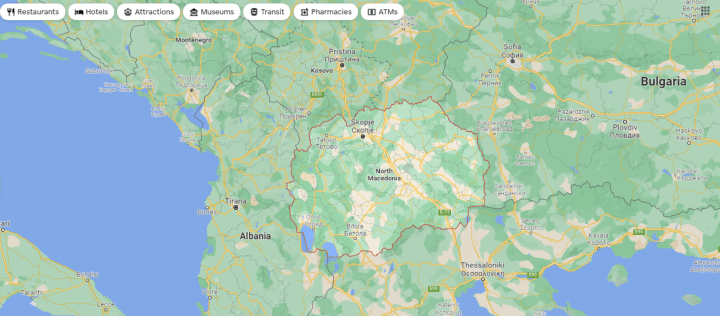Ever looked at a place on Google Maps and wished you could go back in time? Maybe see what your neighborhood looked like five years ago? Or check out how your favorite café has changed? Good news — you actually can! Google Maps has a cool feature that lets you do just that. It’s a fun little trip down memory lane, and it’s super easy.
So, if you’re wondering how to change the date on Google Maps, you’re in the right place. We’ll walk you through the steps in a simple, fun way. Let’s hop in our virtual time machine!
📍 What Do We Mean by “Change the Date”?
We’re not talking about changing your calendar here. On Google Maps, you can view old Street View images for a location.
This means you can:
- See how a place looked in the past.
- Watch a building get constructed over time.
- Take a nostalgic trip to your childhood home — digitally!
Sounds cool, right? Let’s get into how to actually do it.
🕵️♂️ Step-by-Step: How to Change the Date on Google Maps
Here’s your easy guide:
-
Go to Google Maps
Open it in your web browser, like Chrome or Firefox. -
Search for a location
Type an address or place name into the search bar. -
Enter Street View
Drag the little yellow Pegman (bottom right corner) onto the map. Drop him on a blue line (those are streets with Street View available). -
Click the clock icon 🕒
In the top-left corner, you’ll see a little window. If the location has past images, a small clock icon will appear there. Click it! -
Slide through time
A timeline will pop up! Drag the slider to pick a different year or date. -
View the past
Once you pick a date, the image will change. You are now a Street View time traveler!
Note: Not every location has older views. If you don’t see the clock icon, it means there’s only one image available — usually the most recent one.
🧠 Pro Tips to Enhance Your Time-Traveling
Here are some fun tips to get even more out of this feature:
- Use landmarks: Try searching for famous spots like the Eiffel Tower or Times Square. They often have many years of history.
- Check hometown vibes: Look at your old school or childhood neighborhood. Warning: might cause nostalgia!
- Track progress: See how a new building or stadium came to life. Great for construction fans.
📱 Can You Change the Date on Mobile?
Okay, here’s a bummer. The time slider works best on a desktop browser. Unfortunately, the Google Maps mobile app doesn’t support changing Street View dates (for now).
But don’t worry! You can still:
- Use the desktop version on your phone’s browser (just request “Desktop Site”).
- Use a computer or laptop for the full experience.
Hopefully, Google adds this feature to the mobile app in the future.
🧳 Why Would You Want to Do This?
Great question! Here are just a few reasons:
- Nostalgia: Go back and see your old house or school.
- History: Research how a city or area has changed.
- Proof: Verify what a place looked like before major renovations or changes.
- Fun: Just for kicks! Who doesn’t love a virtual time-hop?
🛠️ What If It Doesn’t Work?
Sometimes, things don’t go as planned. Here’s what to check if you can’t access older images:
- No clock icon? Then no older views are available yet. Google hasn’t captured multiple photos of that spot.
- Wrong location? Make sure you’re in Street View mode, not just map view.
- Using mobile? Try again on a laptop or desktop computer.
Still stuck? Try a different location. Popular areas are more likely to have a longer photo history.
🌍 How Often Does Google Update Street View?
Google updates Street View data randomly. But urban areas get updates more often — sometimes every year. Rural or remote places? They might not be updated for years.
A rough guide:
- Big cities: Every 1–2 years
- Suburban areas: Every 2–4 years
- Small towns: Might be 5+ years between updates
You can even help! Want your area updated sooner? Use Google’s feature to contribute to Street View or suggest updates.
🎉 Final Thoughts
Changing the date on Google Maps isn’t just useful — it’s fun! Whether you’re researching, exploring, or just reminiscing, Street View’s time slider is a powerful (and free!) tool to take a tiny trip into the past.
So next time you’re on Google Maps, take a look at the clock icon. Who knows? You might discover your street looked totally different just a few years ago!
Now go ahead — become a digital time traveler!