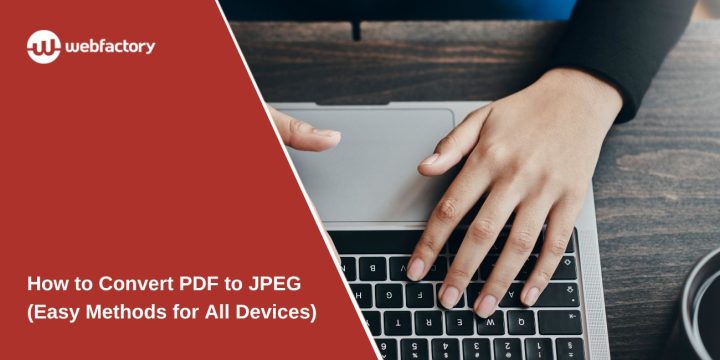Sometimes you need your PDF file turned into a picture — maybe to upload it, share it on social media, or just make it easier to view on a phone. JPEG files (or JPG) are a common image format that works almost everywhere. They load fast and don’t need special software.
There are a few easy ways to convert a PDF to JPEG. Some methods work on your computer, others on your phone. Some need apps, some just use a browser. Let’s walk through all of them — pick what works best for you.
Quickly Convert PDF to JPEG with Adobe Acrobat
You don’t need Adobe Acrobat Pro to turn your PDF into a JPEG. Adobe offers a free web-based tool that works right from your browser. Here’s how to use it:
- Visit adobe.com/acrobat/online/pdf-to-jpg— this is Adobe’s official tool for converting PDFs to JPGs.
- Click the “Select a file” button and choose the PDF you want to convert from your device. The file will start uploading.
- After the upload finishes, select the “Image format” option. Then from the dropdown, choose “JPG”.
- Click the “Convert to JPG” button. Adobe will process your file and turn each page into a separate JPEG image.
- Once the conversion is done, click the Download button. You may need to sign in to your Adobe account to get the file.
This method works on any device with a browser — no need to install anything. It’s perfect for quick conversions of scanned PDFs, invoices, or forms into image format.
How to Save a PDF as a JPEG on Mac with Preview
Mac users don’t need to install anything extra. Preview — the built-in image and PDF viewer — does this job easily.
- Open the PDF with Preview
- Go to File > Export
- Pick JPEG as the format
- Set image quality and choose where to save it
If your PDF has multiple pages, you’ll need to export each page one at a time. It’s not great for batch jobs, but for a quick one-page image, it works great.
Free Online PDF to JPG Converters You Can Use Right Now
If you don’t want to download anything, online converters are fast and work from any device.
Here are a few reliable ones:
- Smallpdf.com
- PDFCandy.com
- ILovePDF.com
- PDF2JPG.net
- CloudConvert.com
How it works:
- Visit the site
- Upload your PDF (drag and drop is fine)
- Wait a few seconds while it processes
- Download the JPEG images
Most tools let you download each page as a separate JPEG. Some even zip the files into one folder. Just be careful with private files — online tools may not always guarantee full privacy.
Convert PDF to JPEG on iPhone or Android
If you’re using a phone, there are plenty of free apps that can help you turn a PDF into a JPEG. Some of the ones I’ve tried include PDF to JPG Converter, PDF2Image Converter, CamScanner, and Adobe Scan. These apps are available for both iPhone and Android, and most of them are easy to use without needing a tutorial.
The process is usually pretty similar across apps. You open the app, upload or pick the PDF you want to convert, tap a button to start the conversion, and then save the images to your phone’s gallery. Some apps also let you choose the image quality or export individual pages one by one.
If you’re in a hurry and just need a quick image, taking a screenshot of the PDF while it’s open on your phone is another option. It’s not perfect — the quality won’t match a true conversion — but it works in a pinch, especially for things like receipts or tickets.
Convert PDF to JPEG on Windows Without Extra Software
If you don’t want to install new tools, you can use what’s already on your PC.
Method 1 – Snipping Tool:
- Open your PDF (in Edge or any viewer)
- Zoom in to full screen
- Use Snipping Tool or Snip & Sketch
- Select the area and save it as JPEG
Method 2 – Print to PDF + Convert:
- Print the file using Microsoft Print to PDF
- Then open it in Photos, and use Save As → JPEG
These aren’t perfect, but they’re handy for quick grabs.
How to Convert Multi-Page PDFs to Multiple JPEGs
When your PDF has more than one page, most converters — whether online tools or desktop software like Adobe Acrobat — will automatically turn each page into its own JPEG file. This makes it easier to organize, especially if you’re working with documents that need to be split, labeled, or shared individually.
To keep things neat, it’s a good idea to save the converted images into a dedicated folder. Some tools will even zip them for you. It also helps to name the files in order — like page-1.jpg, page-2.jpg, and so on — so you don’t lose track of the original layout.
Just one thing to watch out for: resolution. If the export quality is set too low, the text on the images might look blurry or pixelated, especially if you’re planning to print them or zoom in later. Always check your settings before downloading.
Always Keep Your Files Secure
If your PDF has private info, avoid using online converters — or use ones with strong privacy policies. Always delete files from shared computers after converting.
When possible, use offline tools like Preview or Adobe Acrobat for sensitive documents. That way, your files stay on your device and don’t go to the cloud.
Wrap-Up from my Side!
So which method is best? It depends:
- For speed: use online tools
- For privacy: use desktop apps like Acrobat or Preview
- For mobile: try a simple app or screenshot
- For multi-page files: use tools that handle batch exports
Now you’ve got all the options. Try one and see which feels right. And if this guide helped, share it with a friend or co-worker — they’ll probably need it too.