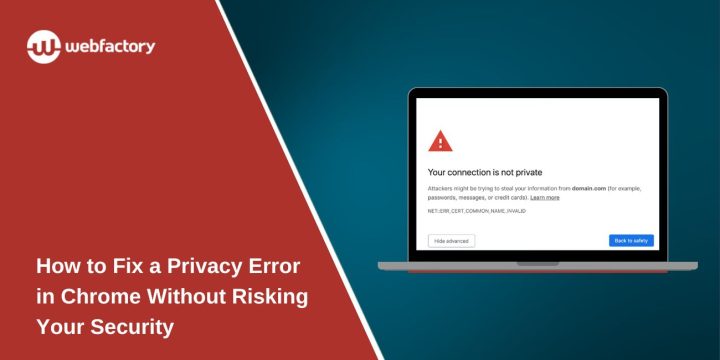When you visit a website and Chrome shows a screen saying “Your connection is not private,” it can feel confusing and even alarming. This guide is for anyone—whether you’re tech-savvy or not—who wants to understand what this message means and how to fix it safely. The steps here help protect your information and restore normal access without taking unnecessary risks.
What Does “Your Connection Is Not Private” Mean in Chrome?
When Chrome displays this message, it means the browser can’t verify the security certificate of the site you’re trying to visit. Chrome checks each website to make sure its connection is secure and encrypted. This check uses HTTPS and a certificate provided by the website’s host.
If the certificate is missing, expired, or not issued by a trusted authority, Chrome blocks access to the site to protect you. You might see different technical codes depending on the cause, such as NET::ERR_CERT_DATE_INVALID or NET::ERR_CERT_AUTHORITY_INVALID. These codes are helpful in identifying the problem, but they all lead to the same warning: your information may not be safe if you continue.
Most Common Causes of the Privacy Error
This error can happen for several reasons. Sometimes, it’s a real security issue. Other times, it’s caused by a simple problem on your device.
Common causes include:
- Incorrect system date and time: If your device’s clock is wrong, Chrome may think the certificate is expired or not yet valid.
- Expired or misconfigured SSL certificate: The website might be using an outdated or improperly set-up certificate.
- Antivirus or firewall interference: Security software can sometimes block Chrome from verifying certificates correctly.
- Using public or unsecured Wi-Fi: Some networks block secure connections or redirect them, which can trigger this error.
- Outdated Chrome browser: Older versions of Chrome may not recognize new certificate authorities.
Safe Ways to Fix Chrome’s Privacy Error
If you’re sure the website is safe and well-known, these steps can help fix the issue on your end.
1. Set the correct date and time on your device
Your computer’s clock must match the current date and time. If it’s even a few hours off, Chrome may reject the website’s certificate.
- On Windows, right-click the time on the taskbar and select “Adjust date/time.”
- Turn on “Set time automatically” and “Set time zone automatically.”
- Restart Chrome and try again.
2. Clear Chrome’s cache and cookies
Old or broken data in Chrome’s memory can cause issues with secure connections. Clearing this data often helps.
- Open Chrome settings.
- Go to “Privacy and security” > “Clear browsing data.”
- Choose “All time” and check “Cookies” and “Cached images and files.”
- Click “Clear data” and restart your browser.
3. Disable HTTPS scanning in antivirus temporarily
Some antivirus software scans secure websites, which may interfere with Chrome’s checks.
- Open your antivirus settings.
- Look for a setting like “HTTPS scanning,” “SSL scanning,” or “Web Shield.”
- Turn it off temporarily, then refresh the website in Chrome.
If the site works, leave the antivirus disabled only while you’re using that known site, then turn it back on.
4. Restart your modem or switch to a private network
If you’re seeing a privacy error in Chrome, the issue might be with your internet connection—especially if you’re using public Wi-Fi. Networks in cafes, airports, hotels, or schools often block or redirect secure connections, which can trigger Chrome’s “Your connection is not private” warning. To rule this out, disconnect from the public network and switch to a trusted source like your mobile hotspot or a secure home Wi-Fi connection.
If you’re already on a private network, try restarting your router or modem. This refreshes the connection and may clear any temporary issues affecting secure website access.
5. Try Incognito Mode to rule out extension issues
Trying Incognito Mode is a helpful way to check if a browser extension is causing the privacy error in Chrome. Some extensions can interfere with how Chrome loads website certificates or handle HTTPS connections, which may lead to warnings like “Your connection is not private.”
To test this, open Chrome in Incognito Mode by pressing Ctrl+Shift+N on Windows or Command+Shift+N on macOS. Then, visit the same website that triggered the error.
If the site loads without the warning in Incognito, it likely means one of your extensions is the issue. Go back to regular mode and disable your extensions one at a time to find the one responsible. Once you identify it, you can remove or replace it to avoid future problems.
6. Check Chrome is up to date
Using an older browser version can lead to certificate mismatch errors.
- Click the three-dot menu in Chrome > Help > About Google Chrome.
- Chrome will automatically check for updates.
- Restart the browser after updating.
Understanding Error Variants in Chrome
Chrome shows different error codes depending on what went wrong:
- NET::ERR_CERT_DATE_INVALID – This appears when the website’s certificate is expired or your device’s date is incorrect.
- NET::ERR_CERT_AUTHORITY_INVALID – This happens when the certificate isn’t signed by a trusted certificate authority.
- NET::ERR_CERT_COMMON_NAME_INVALID – This shows up when the website address and certificate name don’t match (e.g., typing http://site.com when the certificate is for www.site.com).
Each of these errors points to a problem verifying the site’s identity.
When You Should Not Ignore the Warning
If you’re visiting a site for the first time and this message appears, do not bypass the warning. Chrome is designed to block access to sites that may try to steal your data or trick you into revealing personal information.
Avoid clicking “Proceed anyway” unless you are absolutely sure the site is safe. If the warning appears on websites that should be secure, like your bank or a login portal, close the tab and try accessing the site through a search engine instead of a saved link.
Sometimes hackers set up fake versions of real websites. These clones may look real but use unsafe or self-signed certificates. Chrome helps prevent you from interacting with them. If you bypass the warning without knowing the risk, your passwords and private data could be exposed.
For trusted sites like Gmail or YouTube, if this error appears more than once, it may be a sign of a bigger issue with your network or computer. Avoid ignoring the message repeatedly, even for familiar domains.
If you found a different way to fix the error or need help with a specific case, share it below to help others in the same situation.