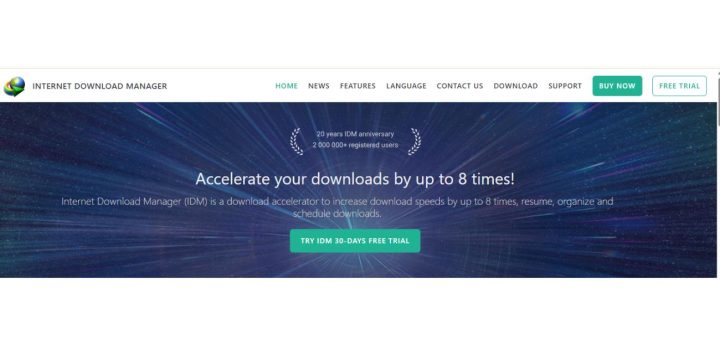Internet Download Manager, or IDM, has long been a trusted tool for fast and reliable downloading. However, many users experience issues when it fails to download videos from YouTube — one of IDM’s most anticipated features. If you’ve been struggling with IDM not capturing download links from YouTube, you’re not alone. But don’t worry, this comprehensive guide will walk you through the common causes and effective solutions to fix IDM when it fails to download YouTube videos.
Understanding the Problem
There are a few key reasons why IDM might not be catching YouTube videos for download:
- Browser integration issues
- Outdated IDM version
- Incompatibility with the latest YouTube layout or encryption changes
- Missing IDM extension in the browser
- Conflicts with antivirus or other plugins
Let’s dive into how each of these problems can be addressed step-by-step.
1. Update IDM to the Latest Version
This is often the most critical step. YouTube frequently changes the way video content is delivered, often using encrypted formats or dynamically generated pages. IDM developers consistently release updates to adapt to these changes. Here’s what you should do:
- Launch IDM.
- Click on Help > Check for Updates.
- If an update is available, download and install it immediately.
This simple step resolves the issue for a large majority of users.
2. Install or Reinstall IDM Extension in Your Browser
IDM works best when it is properly integrated with your browser via its extension. If the extension is missing or outdated, IDM won’t detect downloadable video content.
For Chrome Users:
- Open Chrome and go to chrome://extensions.
- If IDM Integration Module is not present, navigate to your IDM installation folder (usually in C:\Program Files).
- Find the file IDMGCExt.crx and drag it into your browser to install it.
- Enable the extension and reload your browser.
For Firefox Users:
- Go to about:addons in your Firefox browser.
- Search for IDM Integration add-on or install it from the official IDM website.
3. Enable Browser Integration from IDM Settings
Even with the extension installed, the integration might be disabled in IDM’s settings. Here’s how to enable it:
- Open IDM and go to Options from the toolbar.
- Navigate to the General tab.
- Ensure that your browser (e.g., Chrome, Firefox) is checked under “Capture downloads from the following browsers.”
If it wasn’t selected, check the appropriate box, click OK, and restart your browser. IDM should now automatically prompt you when a video is detected.
4. Use IDM’s Video Download Panel
IDM offers a video download panel that usually appears when a video starts to play on sites like YouTube. If this panel doesn’t appear, it might be due to:
- Browser video blocker plugins that interfere with scripts
- Improper settings in IDM or the browser extension
To ensure the panel works, try this:
- Make sure you’re not using incognito/private mode which can block certain extensions.
- Temporarily disable browser ad blockers or script blockers on YouTube.com.
- Clear the browser cache and cookies.
Additionally, go to IDM > Options > File types and ensure that video formats like MP4, FLV, WEBM are included in the file types list.
5. Use Video Page Link Instead
If you’re not seeing the download option directly on YouTube, try copying the video URL and manually adding it to IDM:
- Copy the YouTube video URL.
- Open IDM and click Add URL.
- Paste the link and click Start Download.
Though not always effective due to YouTube restrictions, this method occasionally works when direct capture fails.
6. Verify Antivirus or Firewall Permissions
Sometimes, security programs misidentify IDM as a threat and block its attempts to integrate with your browser or connect to servers.
To avoid this conflict:
- Open your antivirus or firewall program.
- Add IDM and your browser to the exceptions list.
- Ensure IDM is allowed to access the internet.
Restart your computer afterward for changes to take effect.
7. Change the Download Panel Settings
IDM allows customization of how and when the download panel is shown. If these settings are wrong, the panel may not appear.
- Go to IDM > Options > General.
- Click Customize IDM Download Panel.
- Ensure “Show download panel for audio/video files” is checked.
- Adjust the appearance settings if needed to ensure visibility.
8. Try a Clean Reinstallation
If none of the above steps work, a clean reinstallation may do the trick.
Follow these steps:
- Uninstall IDM from your computer using Control Panel or Windows Settings.
- Delete residual files from the IDM folder in Program Files.
- Download the latest stable IDM version from the official website.
- Install IDM and repeat the browser integration steps.
After reinstallation, clear your browser cache and try visiting YouTube again. With a fresh setup, the download panel should reappear.
Alternative Workaround Tools (As a Temporary Fix)
If you’re still encountering issues with IDM, you can try some temporary third-party workarounds to download YouTube videos, such as:
- JDownloader
- 4K Video Downloader
- YT-DLP (Command-line tool for advanced users)
These tools serve as temporary alternatives while waiting for IDM updates that repair compatibility with YouTube’s evolving content structure.
Final Thoughts
IDM remains one of the most versatile download managers available, but it can be frustrating when features break due to external changes. YouTube often tweaks its content delivery mechanisms, which can disrupt IDM’s integration. Fortunately, these issues are usually temporary and can be fixed by updating software, reinstalling the browser extension, or checking settings.
By following the steps above, you’ll not only fix the current problem but also better understand how IDM works and how to maintain it. Happy downloading!