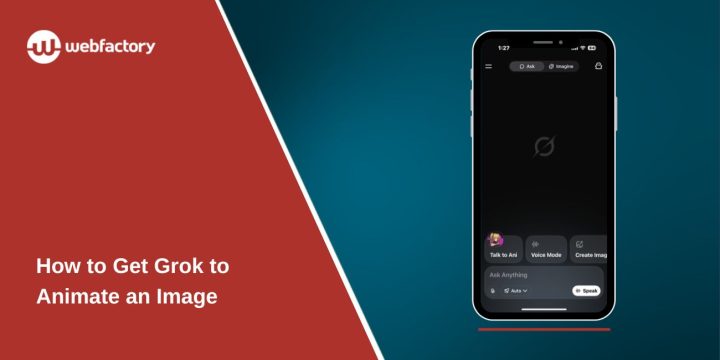Grok now lets you turn a still photo into a short animated clip. The app creates a quick six-second video with motion and sound. You can upload your own image, try different edit modes, and save or share the result. The steps are simple, so this guide walks you through the process in clear detail.
Where is the Grok Image Animation Tool?
The animation feature sits inside the Grok app on iPhone and Android. When you open the app, look at the top of the screen and find the Imagine tab. This is the place where Grok handles image tools, video generation, and creative options. The layout is clean, so you can spot the tools without much searching.
The Imagine section gives you all the features needed to turn a picture into a moving clip. You only need the app and a photo saved on your device.
Upload an Image to Grok
Follow these steps to add your picture:
- Open Grok and tap the Imagine tab.
- Look for the small image icon in the bottom corner.
- Pick Photo Library if you want to use a picture you already have.
- Pick Open Camera if you want to take a new photo.
- Select your image and wait a moment.
The app works best with pictures that have a clear main subject. A face or a simple object usually animates better than a busy background.
How Grok Turns a Still Photo Into a Short Video
After you choose a photo, Grok begins creating a short clip. The app adds movement, sound, and small details to make the picture feel alive. It usually takes a few seconds to finish. When it is done, the video loops on your screen so you can see how it turned out.
These short clips are usually six seconds long. The app keeps them simple so they load fast and work well on phones.
Edit the Animation
Grok gives you a few ways to control how the animation looks. Use these options to shape the clip:
- Tap Redo to have Grok try again.
- Custom mode lets you add a short prompt. Try to keep the prompt to fewer than 6 words.
- Speech mode enables the subject to say a short line. Keep it brief because the video is short.
- Fun mode adds more movement for a playful style.
- Normal mode keeps motion mild and closer to real life.
Each mode changes the clip in a different way. Test them to see which one fits your picture.
Save or Share the Animated Clip
Once the video looks good, you can save it or share it.
Steps:
- Tap the download arrow to save the clip to your phone.
- Tap the share button to post the video on apps like X or Instagram.
- You can also copy a link if you want to send it by message.
- Tap the heart icon if you want to mark it as a favorite.
Grok keeps both the original picture and the final clip easy to reach inside the app.
Tips for Better Results
A few small details help the animation look smoother:
- Use sharp, bright images.
- Choose pictures with a clear subject in the center.
- Keep custom prompts short and simple.
- Try each edit mode to see what fits your style.
- Use the camera option if you want a clean, new photo.
These small choices make the output clearer and more lively.
Final Notes
Grok makes image animation simple and fun. With a few taps, your photo becomes a short moving clip you can share anywhere. If you discover tricks, better prompts, or creative uses, share them with others who want to try Grok animations too.