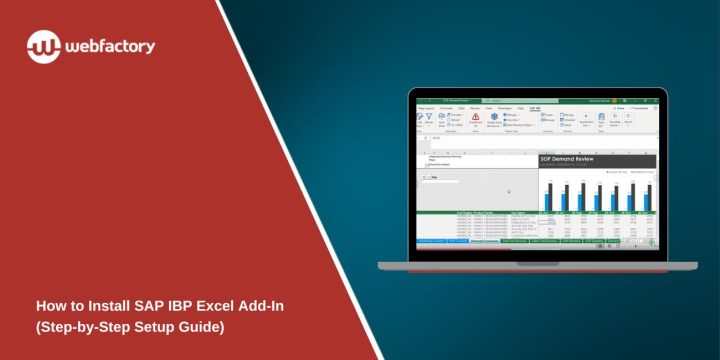The SAP IBP Excel Add-In connects Microsoft Excel to SAP Integrated Business Planning (IBP). It lets planners and analysts build and edit planning views directly in Excel while working with live SAP data. This tool saves time and makes complex planning easier because users can use Excel formulas, filters, and charts without switching between systems.
This guide explains how to download, install, and connect the SAP IBP Excel Add-In step by step.
System Requirements and Prerequisites
Before you install the add-in, make sure you have the right setup. Missing one step can stop the add-in from loading correctly.
You’ll need:
- A valid SAP IBP user account and tenant URL from your company.
- Microsoft Excel 2016 or newer (32-bit or 64-bit).
- A computer running Windows 10 or 11.
- Administrator rights to install software.
- Access to the SAP Support Portal or Software Center to download the installer.
If you’re not sure which version of Excel you have, open Excel, click File → Account → About Excel, and check if it’s 32-bit or 64-bit.
How to Download and Install the SAP IBP Excel Add-In
Once you meet the requirements, follow these steps:
- Go to the SAP Support Portal or SAP Software Center.
- Search for SAP IBP Excel Add-In under the “Downloads” section.
- Select the version that matches your Excel bit version.
- Download the Setup.exe or MSI installer file.
- Right-click the file and choose Run as administrator.
- Follow the on-screen instructions to complete the installation.
After the setup finishes, open Microsoft Excel. You should now see a new SAP IBP tab in the ribbon.
If it doesn’t appear:
- Go to File → Options → Add-ins.
- Check that SAPIBP.xll is enabled.
- If not, click Manage Excel Add-ins → Go → Browse and select SAPIBP.xll manually.
Connecting Excel to SAP IBP
After installation, connect Excel to your SAP IBP system.
- Open Excel and click on the SAP IBP tab.
- Select Connections → Manage Connections.
- Click New Connection.
- Enter:
- System Name (a name you choose).
- IBP URL (for example: https://yourcompany.ibp.cloud.sap).
- Your User ID and Password.
- Click Test Connection. If successful, click Save.
You’re now linked to your IBP tenant. The next time you open Excel, you can log in and start creating or editing planning views.
Troubleshooting Installation and Login Errors
Sometimes the add-in doesn’t appear or fails to connect. Here are common fixes:
- IBP tab missing in Excel: Check under Add-ins and make sure SAPIBP.xll is active.
- Login failed: Confirm your username, password, and tenant URL are correct.
- SSL or certificate error: Use HTTPS and verify your company’s SSL certificate.
- Add-in not installing: Make sure you ran the installer as Administrator and used the correct Excel bit version.
- Slow loading: Disable unused Excel add-ins and restart Excel.
If problems persist, your IT team can check SAP Notes for your IBP version.
First-Time Setup and Configuration
Once you connect successfully, set up Excel for smoother use:
- Keep the SAP IBP tab pinned to your Excel ribbon.
- In SAP IBP → Preferences, adjust cache and timeout settings for performance.
- Use Auto-login to save time if your system allows it.
- Check for updates regularly in the SAP Support Portal.
These small steps make Excel faster and more stable when working with large planning data.
Conclusion
Installing the SAP IBP Excel Add-In only takes a few minutes. After setup, you can log in to your IBP system and start managing planning views right from Excel. Always check your Excel version and user permissions before installing, and keep the add-in updated with each SAP IBP release.
Once installed, you’ll enjoy the best of both worlds: Excel’s flexibility and SAP’s powerful planning data in one place.