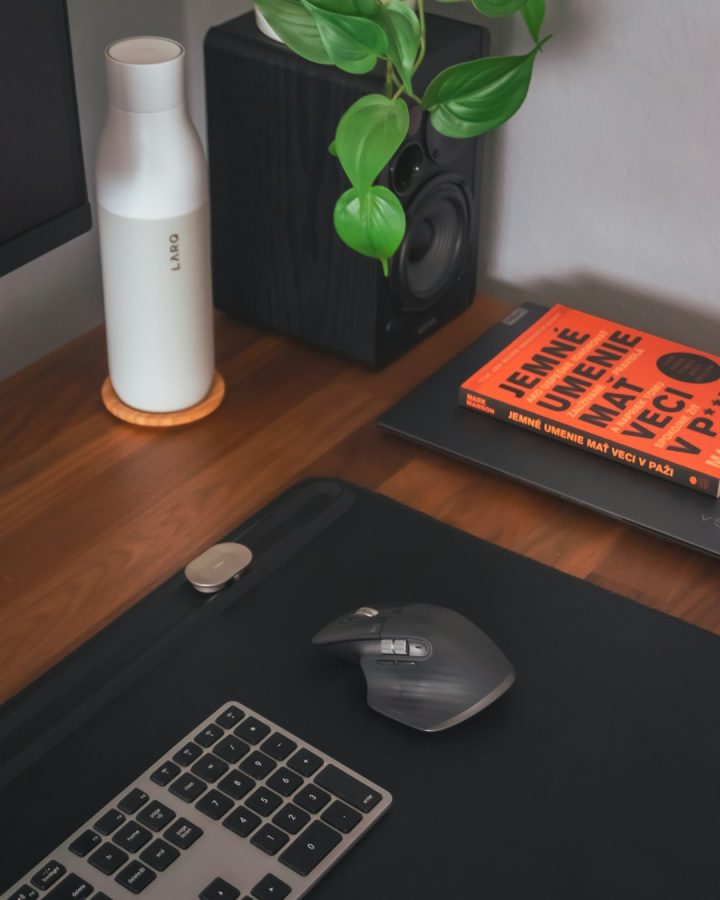Want to reach more fans with your livestreams? Great! If you’re already rocking Twitch and want to grow your presence on TikTok too, you’ve come to the right place. Welcome to the ultimate multistreaming guide for 2025. We’ll show you how to link Twitch to TikTok, step by step. It’s easy, fun, and totally worth it!
Why Stream to TikTok and Twitch at the Same Time?
Let’s face it, TikTok has blown up. If you’re a creator, it’s the place to be. And if you’re already streaming on Twitch, going multistream helps you grow twice as fast.
Benefits of multistreaming:
- Double the exposure without double the work
- Reach different types of audiences
- Boost your Twitch followers via TikTok
- Monetize faster with multiple platforms
Sounds cool, right? Let’s get you set up and streaming to both in no time!
What You Need Before You Start
You don’t need a spaceship. But you do need a few key tools and settings ready to go.
Here’s your pre-game checklist:
- A Twitch account (obviously!)
- A TikTok account with LIVE access
- Streaming software (like OBS or Streamlabs)
- An internet connection that won’t let you down
- Optional: A vertical stream layout for TikTok
Alright, once you check all those off, you’re good to go!
Step 1: Get Access to TikTok LIVE
You can’t stream to TikTok without accessing TikTok LIVE. Here’s how:
- Be at least 18 years old
- Have 1,000+ followers on TikTok
- Go to the TikTok app, tap the + and check for the “LIVE” button
If you see it, congrats! You’re ready to go LIVE on TikTok.
Step 2: Use Multistream Software
You’ll need a tool that lets you stream to Twitch and TikTok at the same time. OBS is free and popular, but you can also use a multistream platform like:
- Streamlabs Ultra (formerly Prime)
- Restream.io
- StreamYard
These platforms let you send your video to both Twitch and TikTok without you needing to stream from two devices at once.
Step 3: Set Up OBS for Multistreaming
If you’re going with OBS, follow these simple steps:
- Download OBS from the official website
- Create a Scene for your stream (game, webcam, overlay, etc.)
- Install OBS plugins like “Multiple RTMP Outputs”
- Plug in both your Twitch and TikTok stream keys
- Click “Start Streaming” — and boom! You’re live on both
Tip: TikTok prefers vertical video. You might want to create a second layout just for TikTok viewers.
Step 4: Get Your TikTok Stream Key
This is the tricky bit, but we’ll make it simple.
- Go to TikTok LIVE Center
- Log in and request access to use “Custom RTMP”
- Once approved, you’ll see your Stream Key and Server URL
Copy those details into OBS or whichever software you’re using. That’s your golden ticket to streaming on TikTok!
Step 5: Customize Your Layout
You don’t want to show your stream in landscape mode on TikTok. It looks wonky. Build a scene that’s made for phones!
Pro tips for TikTok layout:
- Use a 9:16 canvas size (vertical)
- Place your facecam near the center
- Use bold text so mobile viewers can read it
- Don’t overcrowd — keep it clean
Step 6: Go Live — The Fun Part
Once both Twitch and TikTok are set up, just hit that “Go Live” button!
Things to remember right before going live:
- Double-check audio and mic levels
- Have your stream titles set and catchy
- Use matching branding on both platforms
Now you’re live on two platforms — like a true streaming boss 😎.
Stream Like a Pro: Best Practices
Multistreaming isn’t just about being live. It’s about making an impact. Here’s how to do it right:
- Engage your chat — both TikTok and Twitch
- Speak clearly and explain what’s going on (TikTok viewers might be new to Twitch)
- Add a call-to-action like “Follow me on Twitch for the full stream!”
- Include mods or tools to manage your chat rooms
Can You Show TikTok Chat on Stream?
Yes, and it looks super pro! Some advanced overlays let you show your TikTok chat on screen while you stream.
Use tools like:
- Streamlabs Chat Box widget
- Third-party bots or overlays with TikTok integration (look out for new 2025 tools!)
This gives both sets of viewers the full experience — and helps your stream look awesome.
Watch Out for These Common Mistakes
Even seasoned streamers mess this up. Here’s what to avoid:
- Using landscape video on TikTok (yikes!)
- Ignoring TikTok chat — people will leave fast
- Not checking internet speed before streaming
- Forgetting to update your stream title on one platform
Multistreaming is a skill. But with practice, you’ll be smooth like butter.
Extra Tips for Going Viral on TikTok
Want more viewers from TikTok? Try these tricks:
- Add trending sounds or hashtags to your live titles
- Re-use your highlights as TikTok Shorts
- Ask viewers to tap the screen for likes — it boosts reach!
- Remind folks to follow for more streams
Remember: TikTok works fast. So make your intro count and hook people early!
Final Thoughts
And that’s it! You’re officially ready to multistream like a pro. Combining Twitch and TikTok is one of the smartest moves for streamers in 2025.
You’ll grow faster, reach more people, and build a stronger personal brand all at once.
So get out there, press that Go Live button, and show the world what you’ve got!
Happy streaming 👾