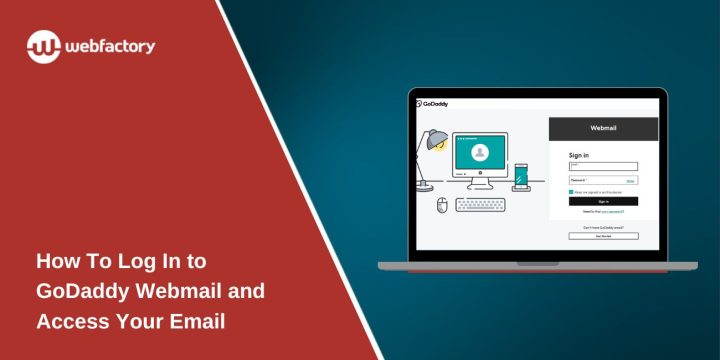Many people use GoDaddy email for business, work, websites, and domain communication. It is common for users to get confused when trying to log in because GoDaddy offers more than one email system, and the login pages look different depending on the service. Some accounts use the old GoDaddy Workspace Email system, and others use the newer Microsoft 365 email platform. Because of this, many users do not know which login screen they should use or why their password is not being accepted.
This guide explains what GoDaddy Webmail is, the correct login pages, how to sign in safely, and how to fix common login problems without stress.
What Is GoDaddy Webmail?
GoDaddy Webmail is an online email service that gives users a professional email address linked to their domain name. Instead of using a free email provider, people use addresses like info@yourdomain.com or contact@yourbusiness.com. GoDaddy manages the hosting and email servers so users can send and receive mail through a browser, a mobile device, or an email app.
There are two main types of GoDaddy email accounts. The older version is called GoDaddy Workspace Email. Many longtime users still have these accounts, even though GoDaddy no longer sells them. The newer version is GoDaddy’s Microsoft 365 Email, which uses Microsoft servers and has a more modern look. Because of these two systems, GoDaddy has different webmail login pages. This is why some users land on the wrong portal and cannot sign in.
GoDaddy Webmail Login URLs
Below are the official login pages for each GoDaddy email service. Using the wrong one is one of the most common reasons users cannot log in.
- Workspace Email Login: https://sso.secureserver.net
- Microsoft 365 (GoDaddy) Login: https://sso.godaddy.com
- cPanel Webmail Login: /webmail (your hosting account domain)
- GoDaddy Account Dashboard: https://www.godaddy.com
How To Log In to GoDaddy Webmail
To access your GoDaddy mailbox, you must choose the correct login page and enter the full email address and password. Many users forget that GoDaddy emails require the entire address, not just the username. Once you open the right portal, signing in is straightforward. You also need to make sure two-step verification is working if you have it turned on because GoDaddy may ask for a code before allowing you to enter your account.
Here are the steps you can follow:
- Open the correct webmail login page for your email type.
- Enter your full email address.
- Type in your password.
- Complete the two-step code if required.
- Click Sign In to open your inbox.
If the login fails, it usually means the password or email type is incorrect, or a browser issue is blocking the session.
Common GoDaddy Login Problems
Many users run into the same issues when trying to sign in. Here are the most common ones:
- Using the wrong GoDaddy login URL
- Trying to log in with an old Workspace account through the Microsoft 365 page
- Typing the wrong password
- DNS or email hosting not set up correctly
- Browser cookies or cache blocking the login
- Problems with two-step verification
- Expired or suspended email accounts
- Recently changed domains that are still propagating
How To Fix GoDaddy Webmail Login Issues
Fixing login issues depends on what is blocking access. Most problems come from using the wrong portal or having old cached data in the browser. In other cases, the email password may need to be reset, or two-step verification may not be completing properly. Below are the most effective solutions.
Fix 1: Use the Correct Login Page
Because GoDaddy has more than one email system, many users land on the wrong login screen. Workspace Email accounts cannot sign in through the Microsoft 365 page and vice versa. GoDaddy has slowly moved users toward Microsoft 365, but older accounts still use the Workspace portal. Choosing the correct page solves the problem instantly for many people.
Fix 2: Reset Your Email Password
If the login information is not working and you are sure you are on the correct portal, resetting your password is the fastest option. This is common after long periods without logging in or after GoDaddy updates security settings.
Steps:
- Go to the GoDaddy password reset page.
- Enter your email address.
- Follow the recovery instructions sent to your backup email.
- Create a new password and try signing in again.
Fix 3: Check DNS and MX Records
If your domain was recently moved or changed, your email may not work until DNS is fully set. MX records tell the internet where to send your mail, and if they are wrong or still updating, GoDaddy Webmail will not show new messages or may fail to load properly. Checking your MX records inside the GoDaddy dashboard can help you confirm everything is set correctly.
Fix 4: Clear Browser Cache or Try Another Browser
Sometimes cached files block login sessions, especially after password changes or GoDaddy updates. Clearing the browser cache often fixes the issue. Switching to another browser like Edge, Chrome, or Firefox can also help if the first browser is storing old login data.
Fix 5: Check Two-Step Verification Settings
If you use two-step verification, you must receive a verification code to complete your login. Issues with your authentication app, text messages, or device can block your login even if your password is correct. Make sure your phone number or authentication app is still active and working properly before trying again.
Fix 6: Check for Expired or Suspended Accounts
GoDaddy email plans can expire if they are not renewed. When this happens, you will not be able to log in until the plan is active again. Checking your GoDaddy account dashboard will show you whether the email subscription is still active and linked to the right domain.
GoDaddy Email Setup on Mobile and Desktop
Many users want to access their GoDaddy email through Outlook, Apple Mail, or mobile apps. GoDaddy supports IMAP and SMTP settings so you can add your email to your devices. The setup process usually requires your full email address, password, IMAP server name, and SMTP server name. Once these settings are entered, your email will sync across all your devices and stay updated everywhere you sign in.
Security Tips for Using GoDaddy Webmail
Keeping your email safe is important, especially if you use it for business. Here are some simple security tips:
- Use strong, unique passwords
- Enable two-step verification
- Avoid logging in on public WiFi
- Do not share your GoDaddy login details
- Keep your browser updated
- Check your account dashboard for unusual activity
Conclusion
GoDaddy Webmail is simple to use once you know which login page matches your email plan. The main confusion comes from GoDaddy having both Workspace Email and Microsoft 365 Email, so choosing the correct portal is the first step to solving most problems. If login issues continue, clearing your browser, resetting your password, or checking DNS settings usually fixes the problem. With the right steps, you can access your inbox smoothly and keep your email secure.