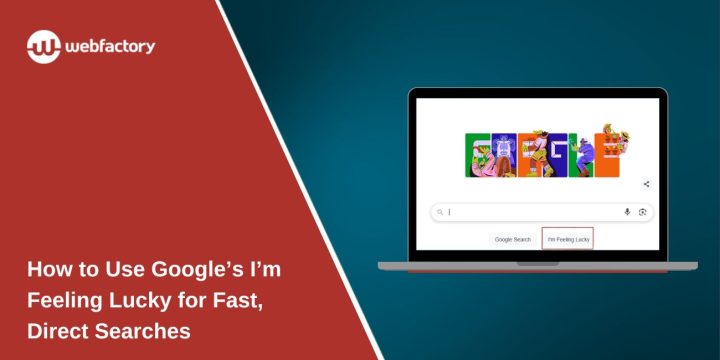The “I’m Feeling Lucky” button in Google Search is one of the platform’s oldest and simplest features. It lets users skip the search results page and go straight to the first result. While most people overlook it today, it’s still useful for fast browsing, especially if you already know what you’re looking for.
This guide explains how the button works, where to find it, and how to bring it back using browser tools or extensions.
What Is the “I’m Feeling Lucky” Button?
The “I’m Feeling Lucky” button sends you directly to the first webpage that Google would normally show in your search results. Instead of a full list of results, ads, and filters, you’re taken straight to the top-ranked site for that query.
For example, if you type “WebFactory Ltd” and click “I’m Feeling Lucky,” you’ll land directly on the WebFactoryLTD homepage — not the search page.
It’s a small feature, but it can save time and reduce distractions.
How Does “I’m Feeling Lucky” Work?
This button works by triggering a special search URL that skips the results page. Google looks at your search term, finds the highest-ranking result, and redirects you there immediately.
It doesn’t show related results or ads. It just picks what Google thinks is the best match and loads it.
This is helpful when you know exactly what you want — like a brand website or an official page.
Where Can You Still Find It?
The “I’m Feeling Lucky” button is still available, but not in all places.
You can find it:
- On the desktop version of Google.com
- Below the main search box on the homepage
- After typing a search but before hitting Enter
It does not appear:
- In the Chrome address bar (Omnibox)
- In the Google mobile app
- In Google Search results after hitting Enter
So, to use it, visit the Google homepage directly on a computer.
When Should You Use It?
This feature is useful in a few simple cases:
- You want to go straight to a specific site (e.g., YouTube, Reddit, Wikipedia)
- You don’t want to see ads or extra links
- You’re repeating a known search and don’t need to scan other options
- You like one-click speed to trusted sources
It’s not ideal for broad or research-based queries. But for direct navigation, it’s fast and clean.
How to Add “I’m Feeling Lucky” as a Chrome Extension
If you don’t want to visit Google’s homepage each time, you can add the feature using an extension.
- Open the Chrome Web Store
- Search for “I’m Feeling Lucky” or similar tools
- Look for extensions that trigger the same redirect behavior
- Click Add to Chrome
- Follow any setup instructions, like assigning a keyword
Most of these tools give you a button or keyboard shortcut to launch a Lucky search right from your browser.
Create Your Own “I’m Feeling Lucky” Shortcut with a Bookmark
You can make your own Lucky button using a browser bookmark.
How to do it:
- Create a new bookmark in your browser
- Set the URL as:
https://www.google.com/search?btnI=I&q=SEARCHTERM
-
Replace
SEARCHTERMwith what you want to search for Example:
https://www.google.com/search?btnI=I&q=webfactoryltd -
Clicking this bookmark will take you straight to WebFactory LTD without showing search results.
Use a Custom Search Shortcut in the Address Bar
If you like using the address bar (Omnibox), you can simulate the Lucky function using a custom search engine.
How to set it up:
- Go to browser Settings > Search engine > Manage search engines
- Add a new one:
- Name: Lucky
- Keyword: lucky
- URL:
https://www.google.com/search?btnI=I&q=%s
- Save it
Now, in your address bar, type:
- lucky wikipedia
And you’ll go straight to Wikipedia, skipping search results.
Fun Fact: The Button Changes Based on Mood
Google sometimes changes the Lucky button with fun messages like:
- I’m Feeling Curious
- I’m Feeling Doodley
- I’m Feeling Trendy
Clicking these opens Easter eggs, Doodles, or interesting trivia. These features show up randomly on the homepage when you hover over the button.
Final Thoughts
The “I’m Feeling Lucky” button might seem small, but it’s still helpful. It’s quick, skips clutter, and works best when you know exactly what you want.
Whether you use it from Google’s homepage, through a browser extension, or with a shortcut, it’s a smart way to get to the point.
Have you used it before? Try one of the shortcuts in this guide and see how fast it gets you where you need to go.