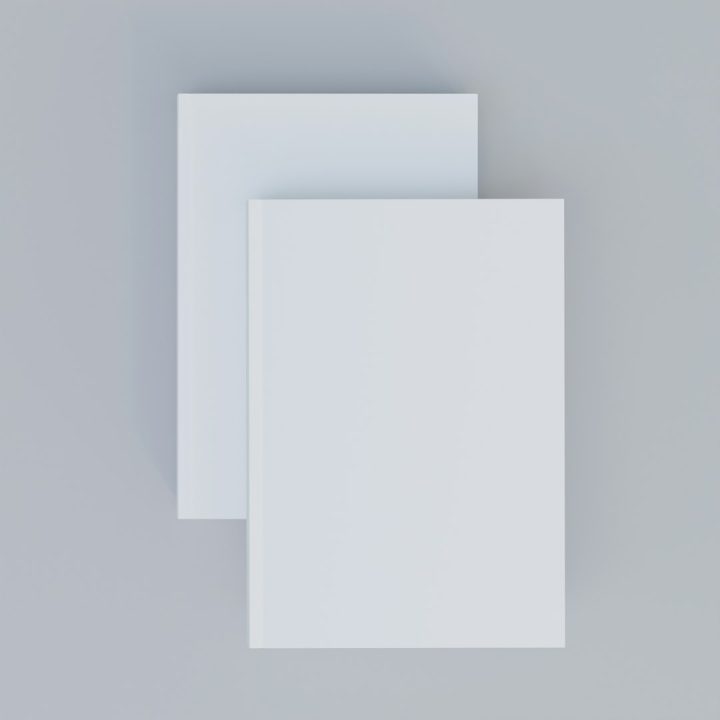So, you’re ready to make your WordPress site look awesome without touching a single line of code? You’re in the right place! The WordPress Block Editor—also known as the Gutenberg editor—is your new best friend. It lets you build beautiful, custom page layouts like a superhero (cape optional).
What Is the WordPress Block Builder?
The WordPress Block Builder is like a set of Lego for websites. Each “block” is a piece you can put on your page—like a photo, paragraph, heading, or button. You combine these blocks to create your layout.
Imagine dragging and dropping what you want, where you want it. That’s the magic of blocks.
Why Use Blocks Instead of the Classic Editor?
- More Visual – You see the layout while you build it.
- Drag-and-Drop – Move stuff around easily.
- No Code Needed – Seriously, none.
- Reusable Blocks – Make a design once and use it again.
Getting Started with Block Editing
Alright! To start using blocks:
- Log in to your WordPress dashboard.
- Create a new page or edit an existing one.
- The Block Editor opens up automatically.
This editor is full of potential—let’s explore how to use it.
Meet the Basic Blocks
Here are some common blocks you’ll use:
- Paragraph Block – For regular text.
- Heading Block – Add titles and subtitles.
- Image Block – Click, upload, and done!
- Button Block – Perfect for calls to action.
- Spacer Block – Add, well, space.
- Columns Block – Create side-by-side sections.
To add a block, just click the + icon. Then, select the block you need. Done and done!
Creating Your First Custom Layout
Let’s walk through building a sample layout.
- Add a title – Use a Heading Block at the top of the page.
- Split into columns – Add a Columns Block with two or three columns.
- Add text and images – Inside each column, drop in Paragraph or Image Blocks.
- Place a button – Add a Button Block under your content.
See? You’re doing it! Your layout is starting to look professional already.
Pro Tips for Better Design
You’re getting comfy. Time to kick it up a notch! Try these:
- Use full-width layout: Some themes support full-width blocks. It looks modern and clean.
- Add background colors: Use the color settings for blocks or groups to make them pop.
- Group blocks together: Select multiple blocks and Group them. It’s easier to move and style them as one.
- Use the Cover Block: Add a headline over an image for a sleek intro section.
Reusable Blocks Are Game Changers
Let’s say you created a perfect newsletter sign-up area. You want it on multiple pages. Don’t copy-paste!
Instead, turn it into a Reusable Block.
- Select the blocks you want to reuse.
- Click the three dots icon (options menu).
- Choose “Add to Reusable Blocks.”
- Give it a name like “Newsletter Section.”
You can now insert this block anywhere on your site anytime. Super handy!
Explore Advanced Blocks
The Block Editor has advanced options for power users. Try these:
- Media & Text Block: Put an image beside text, perfectly aligned.
- Testimonials Block: Let happy users shine!
- Accordion or Toggle Blocks: Great for FAQs. These may come from plugins.
- Social Icons Block: Link to your socials with style.
Want even more? You can install block-enhancing plugins like:
- CoBlocks
- Stackable
- Kadence Blocks
These plugins give you hundreds of new block options and layout controls.
Styling Your Blocks
Design doesn’t stop at layout. Each block has its own style options in the right sidebar.
Click on any block. On the right, you’ll see options like:
- Text Size
- Color Settings
- Padding & Margin
- Border Settings
Play with these settings and see the changes instantly. It’s like painting—with a mouse!
Preview and Publish
You’re done building your layout? Great! Before you hit publish:
- Click Preview on the top right to view it live.
- Make any tweaks you want. Go wild!
- Click Publish—and boom! It’s online.
Your custom page layout is live and looking pro!
Block Layout Ideas You Can Try
Need a little inspiration? Here are some layout ideas:
- Home Page – Hero image, features in columns, and call-to-action buttons
- About Page – Paragraphs, a profile image, and a testimonials block
- Contact Page – Map block, contact form block, and social icons
- Landing Page – Cover block, bullet points, email opt-in form
The possibilities are endless. Just mix and match blocks until you love what you see.
Wrapping Up
The WordPress Block Builder makes page building easy, even if you’re not a designer or developer. With just a few clicks, drags, and tweaks, you can create beautiful and functional pages that wow your visitors.
Remember: Keep it simple, experiment, and most of all—have fun with it!
With time, you’ll not only be building pages—you’ll be crafting experiences. So go ahead. Click that ‘+’ and start building your next masterpiece!