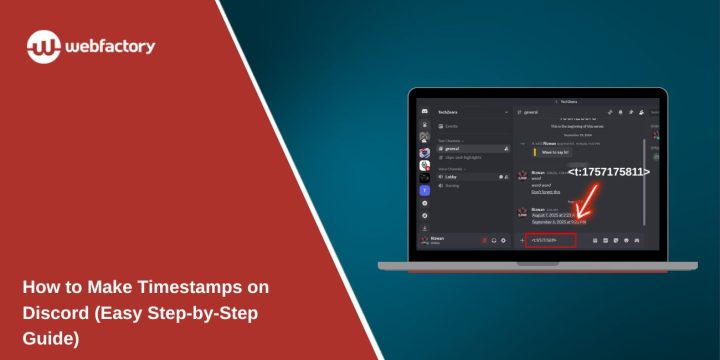If you’re in a Discord server with people from different time zones, it can be hard to make sure everyone knows exactly when something is happening. That’s where Discord timestamps come in. They let you show the time and date in a way that automatically adjusts for every user, so no one misses a meeting, game, stream, or event.
This guide will show you how to create and format timestamps on Discord in the easiest way possible.
What Are Timestamps on Discord?
A timestamp is a special message format in Discord that shows a date, time, or countdown, which adjusts to each user’s local timezone. It looks clean in the chat and helps avoid confusion, especially for global communities.
When you add a properly formatted timestamp to your message, Discord converts it into something like “August 8, 2025 5:00 PM” or “in 2 hours,” depending on how you format it.
Why Use Timestamps on Discord?
Timestamps help you stay clear and organised, especially when talking with people across the world. They’re helpful for things like:
- Scheduling events, meetings, or reminders
- Announcing stream start times
- Coordinating group tasks or deadlines
- Sending countdowns to game launches or patch notes
Instead of saying “Friday at 6PM my time”, you can show a time that auto-adjusts for everyone.
How Do Discord Timestamps Work?
Discord uses something called a Unix timestamp (also called Epoch time) to create these time markers. A Unix timestamp is just a number that counts seconds since January 1, 1970.
To use it in Discord, you wrap the timestamp in a special tag like this:
When you send it, Discord turns it into a formatted date or time for each user. You can also change how it looks by adding format letters, which we’ll cover soon.
How To Create a Timestamp on Discord
Follow these steps to add a working timestamp:
- Go to unixtimestamp.com or search “Unix timestamp converter”
- Choose the date and time you want (for example, August 8, 2025, 5:00 PM UTC)
- Copy the Unix timestamp (it might look like this: 1754515411)
- In Discord, write the tag like this:
<t:1754515411> - Press Enter — it will now show a clean time or date in the chat, based on each viewer’s timezone
That’s it! You’ve created your first timestamp.
Timestamp Format Options
You can control how the time appears by adding a format code after the timestamp. Here’s how it looks:
<t:timestamp:format>
Below are the format options you can use:
| Format | Tag Example | Shows As (Example) |
|---|---|---|
t |
<t:1754672400:t> |
5:00 PM |
T |
<t:1754672400:T> |
5:00:00 PM |
d |
<t:1754672400:d> |
08/08/2025 |
D |
<t:1754672400:D> |
August 8, 2025 |
f |
<t:1754672400:f> |
August 8, 2025 5:00 PM |
F |
<t:1754672400:F> |
Friday, August 8, 2025 5:00 PM |
R |
<t:1754672400:R> |
in 2 days (relative time) |
f or F is great. If you’re creating hype, R is perfect for countdowns.How to Get a Unix Timestamp
If you don’t want to do the math yourself, here are tools that generate Unix time for you:
- https://www.unixtimestamp.com
- https://www.epochconverter.com
- Time-to-Unix tools are built into some calendar apps
- For advanced users: use
Date.now()in JavaScript ortime.time()in Python and divide by 1000
Make sure the timestamp is in seconds, not milliseconds.
Examples of Working Timestamps
You can copy and paste these into Discord to test:
<t:1754672400:f> → August 8, 2025 5:00 PM
<t:1754672400:R> → in 2 days
<t:1754672400:D> → August 8, 2025
As long as the timestamp is valid and not too far in the past or future, it will work.
Common Problems and How to Fix Them
Sometimes your timestamp might not show correctly. Here are some reasons why:
- You used the wrong format — make sure it looks like
<t:timestamp>with no spaces - You used milliseconds — timestamps must be in seconds (10 digits, not 13)
- The time is too far away — very distant future or past times might not show
- You typed it in a bot command — timestamps only work in messages, not all bot commands
Always double-check your timestamp value and formatting.
Final Tips
Timestamps are one of Discord’s hidden gems. They’re easy to learn and super helpful once you know how to use them. Whether you’re running events, making announcements, or just staying organised with friends, adding a simple tag like It <t:timestamp:f> can make your messages more transparent and more helpful.
If this helped, share it with others on your server. More organised chats = happier members!