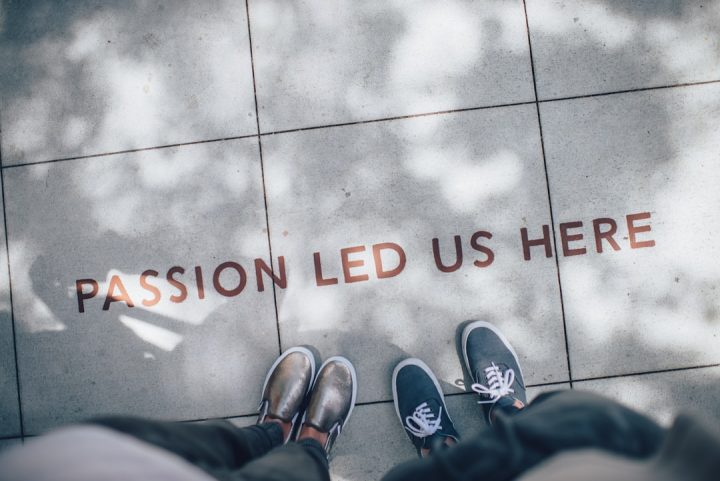Your website feels slow. You click a button and wait… and wait. In 2025, that just won’t cut it. Users want speed. You want happy visitors. Enter: the magical world of Content Delivery Networks (CDNs)! 🚀
In this fun and simple tutorial, we’ll walk you through optimizing your WordPress CDN settings step by step. Don’t worry—we’ll keep the tech lingo to a minimum and the results to the max!
While you’re tuning the CDN, consider a small conversion boost for WooCommerce: add optional gift options at product, cart, or checkout with Gift Wrapper so shoppers can include wrap and a note in one click—perfect for holidays and corporate orders.
🚀 What the Heck is a CDN?
A CDN (Content Delivery Network) is like a team of global delivery ninjas for your website. It helps load your site faster for everyone, everywhere.
- Stores website files (images, CSS, JavaScript) in multiple locations
- Delivers content from the server closest to the user
- Saves bandwidth and reduces stress on your main server
Pretty cool, huh?
🎯 Step 1: Choose the Right CDN Provider
First things first—you need a CDN! There are plenty out there. Here are a few popular ones in 2025:
- Cloudflare – Free tier and strong security features
- Bunny.net – Fast, lightweight, and budget-friendly
- KeyCDN – Great for media-heavy sites
- Amazon CloudFront – Powerful, but a bit complex
Pick one. Sign up. Get ready to race! 🏁
🔧 Step 2: Install a WordPress Plugin
Time to connect your site with your CDN. The easiest way? Use a plugin! Here are a couple excellent choices:
- W3 Total Cache – Full of features. Great for techies.
- WP Rocket – Super user-friendly (paid)
- LiteSpeed Cache – Perfect match if your host runs LiteSpeed
Install one from your WordPress dashboard:
- Go to Plugins > Add New
- Search for the plugin
- Click Install Now and then Activate
🔌 Step 3: Link Your CDN to the Plugin
Your CDN will give you something called a “pull zone” or “CDN URL.” This is key.
In your caching plugin settings, look for the CDN section. Here’s what you’ll typically do:
- Enable CDN functionality
- Paste your CDN URL (e.g., cdn.yoursite.com)
- Save settings
If you’re using Cloudflare, you might only need to enter your API key and email. It depends on the plugin.
Now test your site! Try opening a page. Things should already feel snappier!
🧼 Step 4: Clean Your Cache
This is like hitting refresh on your website’s memory. New CDN settings won’t show until you clear the cache.
Here’s how:
- Go to your caching plugin’s settings
- Find “Purge Cache” or “Delete Cached Files”
- Click it and wait a few seconds
Ta-da! Now your CDN is serving up fresh, fast content.
📦 Step 5: Optimize What’s Being Served
Let’s not stop there. We want to make sure your CDN is delivering all the right stuff the right way.
Inside your caching plugin:
- Enable Minify HTML, CSS, and JS (this removes extra spaces and speeds things up)
- Turn on CSS/JS Combine unless it breaks your design
- Make sure Images and Fonts are also served via CDN
Several plugins also help you delay loading JavaScript (like trackers and videos), which boosts speed.
📸 Bonus Tip: Image Optimization
Images are big. Heavy. Slow. Your site may look gorgeous, but what’s the point if it takes forever to load?
Use an image optimization plugin like:
- ShortPixel
- Smush
- Imagify
These reduce image sizes without quality loss. Many can also auto-convert to WebP, the ultra-fast image format.
📈 Step 6: Test, Test, Test!
Let’s see how fast your site is now. Use tools like:
- GTmetrix – Shows performance score and loading time
- PageSpeed Insights by Google – Helps with mobile vs desktop
- Pingdom – Simple and beautiful interface
Run a test before and after enabling your CDN. The difference? 🤯
👀 Step 7: Monitor and Maintain
Your CDN setup isn’t just “set and forget.” It’s more like “set and keep an eye on it.”
Here’s how to maintain it:
- Check for plugin updates weekly
- Monitor how your CDN performs (many offer dashboards)
- Purge cache after major updates or theme changes
Also, some CDN providers let you block bad bots and filter traffic. That keeps your site secure and speedy.
🕵️♂️ Troubleshooting Tips
Something not working right? Don’t panic. Try this:
- Clear both plugin cache and your CDN cache
- Disable one setting at a time to find the problem
- Switch temporarily to a default WordPress theme
- Contact your CDN provider’s support—they’re usually helpful
Remember: mistakes happen. It’s all part of leveling up! 🎮
🎉 Final Thought
CDNs in 2025 are more powerful (and user-friendly) than ever. By taking just a little time to set things up right, you can make your WordPress site lightning-fast and ready to impress.
So go ahead—optimize those settings, polish that performance, and give your visitors the blazing-fast experience they deserve.
Your site’s future is bright. And fast. 🌐💨