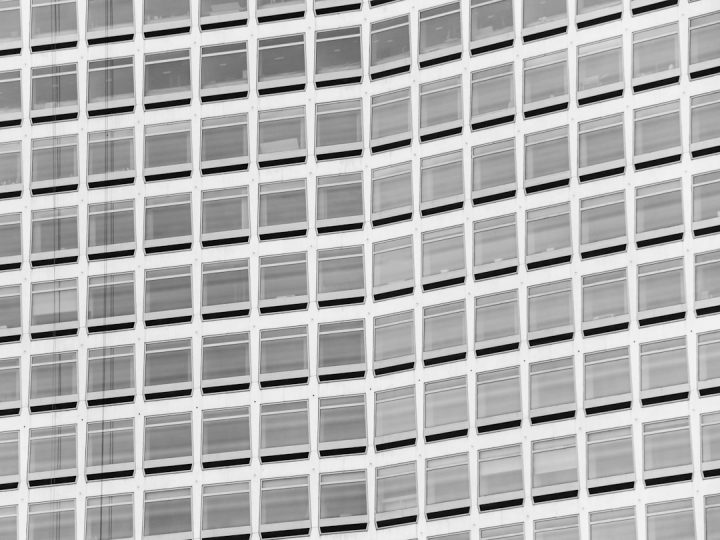Imagine opening your media library, expecting to see your beautiful images… but instead — blank thumbnails! You squint. Scroll. Refresh. Still blank. Especially those WebP images. What’s going on?
You’re not alone. This WebP image blankness is a common issue. But don’t worry — fixing it is quick and easy. And we’re here to walk you through it, step by step.
TLDR:
WebP images not showing up in your media library? It’s often due to missing browser support, server configuration issues, or a plugin glitch. Update your browser or CMS, check your server’s support for WebP, and clear your media cache. Still blank? Try converting WebP to JPEG as a backup solution.
What Is WebP Anyway?
Before we dive into the fix, let’s have some fun understanding this file format.
- WebP is a modern image format developed by Google.
- It offers smaller file sizes without sacrificing quality.
- It’s perfect for making websites faster.
Think of it as the cool, skinny cousin of JPEG and PNG. Lightweight. Trendy. Efficient. But sometimes… a little picky about where it works.
Why Are My WebP Images Showing as Blank?
When your WebP images vanish from your media library, a few usual suspects are likely to blame:
- Your browser doesn’t support WebP (though most modern ones do).
- Your CMS or server isn’t set up to properly process WebP files.
- You’re using a plugin that doesn’t handle WebP well or is missing a recent update.
- Your theme doesn’t know how to display them.
Quick Fixes You Can Try (Right Now!)
1. Update Your Browser
Sometimes it’s as simple as this. Older browsers don’t recognize WebP. So if you’re still rockin’ Internet Explorer 9 (why?!), it’s time to upgrade.
- Chrome, Firefox, Edge, Opera, Safari (v14+)… all support WebP.
- Clear your browser cache too. Old files can confuse things.
2. Update Your CMS and Plugins
Are you using WordPress or another CMS? Then make sure:
- You have the latest version installed.
- You’ve updated all your image optimization plugins.
Some older versions of WordPress don’t support WebP natively. From WordPress 5.8 and above, you’re good to go!
3. Check Theme Compatibility
Some themes display only certain image formats, or use custom image handlers. If the theme’s PHP file or JS is picky, WebP won’t show.
- Edit the theme or use a child theme for changes.
- Make sure the functions.php file supports WebP MIME types.
4. Add WebP Support in functions.php (For WordPress)
Still having trouble? Add this code to your theme’s functions.php file:
function webp_upload_mimes( $existing_mimes ) {
$existing_mimes['webp'] = 'image/webp';
return $existing_mimes;
}
add_filter( 'mime_types', 'webp_upload_mimes' );
This lets WordPress recognize WebP as a valid image format.
5. Reset or Regenerate Thumbnails
Your images might be perfectly fine, just missing thumbnails! Happily, there’s a quick fix:
- Install a plugin like Regenerate Thumbnails (WordPress).
- Run the thumbnail regeneration tool.
This can often solve missing image previews.
6. Use a WebP-Compatible Plugin
Not all image optimization plugins handle WebP well. Try plugins like:
- Imagify
- ShortPixel
- Smush Pro
They’re designed to generate WebP versions and also provide fallback images for older browsers.
7. Double-Check Your Server Configuration
Your server must recognize the MIME type for WebP. If thumbnails are blank, your server may say, “Sorry, I don’t know what WebP is!” 🙈
Here’s how to fix it on an Apache server. Add this line to your .htaccess file:
AddType image/webp .webp
If you’re using Nginx, add this to your config:
types { image/webp webp; }
Then restart your server.
8. Fallback: Convert WebP to JPEG
If all else fails, here’s the plan:
- Use an image conversion tool (like Squoosh or XnConvert).
- Convert WebP files to JPEG or PNG.
- Upload the converted images instead.
Not a solution for everyone, but it’s reliable when nothing else works.
Bonus Tip: Test Everything in Incognito
Sometimes browser extensions or cache can ruin the party.
- Open your site in Incognito or Private mode.
- See if the issue persists.
This helps you verify if the issue is real — or caused by your browser environment.
Still Blank? Dig Deeper
If you’ve tried all the quick fixes and WebP images are still refusing to show, it might be time to involve the big guns:
- Enable debug logs in your CMS (like WP_DEBUG in WordPress).
- Check your browser’s network console — look for 404 or 415 errors for WebP requests.
- Talk to your web hosting provider. They may need to update MIME types or library support.
You got this! 💪
Final Thoughts
WebP is awesome. It keeps your website lean and snappy. But it’s still “new” in some corners of the web world. So hiccups happen.
The good news? Blank WebP images in your media library are almost always fixable. Try each trick above as needed. Start simple — clear cache, update everything, regenerate thumbnails. If you need to tweak some code, we’ve got your back.
Don’t let blank images ruin your website party. Bring those thumbnails back to life!