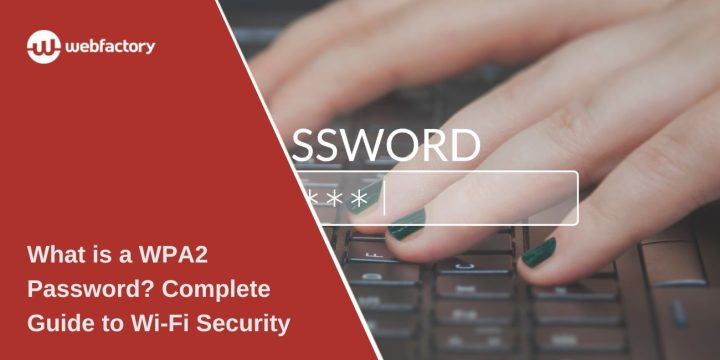When setting up Wi-Fi or connecting a new device, many users encounter the term ‘WPA2 password’. This can be confusing if you’re not familiar with network security. The WPA2 password is essential because it controls who can join your wireless network and keeps your data safe. This guide explains what it is, how to locate it, and how to modify it, so you can manage your home or office Wi-Fi with confidence.
What Exactly is a WPA2 Password?
A WPA2 password is the key you enter when connecting to a Wi-Fi network. It’s also called a Wi-Fi security key or network password. The password works with the WPA2 protocol (Wi-Fi Protected Access 2), which uses AES encryption to secure data between your router and devices.
- WPA2 = Wi-Fi Protected Access 2, a common security standard.
- Password = secret code chosen by you or set by your Internet Service Provider (ISP).
- Without it, people can’t join your network or use your internet connection.
Why WPA2 Matters for Wi-Fi Security
WPA2 is the most widely used standard for Wi-Fi security on home and business routers. It plays a crucial role in protecting networks from unauthorized outsiders who attempt to connect without permission. Without it, anyone nearby could try to join your wireless connection.
Another reason WPA2 is important is encryption. Every piece of data that travels between your router and your devices — such as emails, login details, and websites visited — is encrypted using AES. This means hackers or unauthorized users can’t easily read or steal your information.
Compared to older systems like WEP or the first version of WPA, WPA2 is far stronger and more reliable. While those older protocols can be cracked quickly with modern tools, WPA2 still provides adequate protection for most households and small businesses.
In short, WPA2 prevents strangers from accessing your network, secures your data during transmission, and remains the trusted choice for wireless security worldwide.
How to Find Your WPA2 Password
If you’ve forgotten your Wi-Fi password or need it for a new device, there are several ways to find it:
- Check your router label – Many routers have the default password printed on the back or bottom.
- Log in to your router admin panel – Access the router’s IP address in a web browser and look under Wireless Security Settings.
- On Windows PC – Go to Wi-Fi settings → click your network → properties → show password.
- On Mac, open Keychain Access, search for your Wi-Fi network, and reveal the stored password.
- On iPhone/Android – Some devices display saved Wi-Fi passwords in the settings.
- Ask your ISP – If your provider gave you the router, they can provide the password.
How to Change Your WPA2 Password
Changing your password improves security and allows you to choose something memorable yet strong. Here’s how:
- Connect to your router using its IP address (often 192.168.0.1 or 192.168.1.1).
- Enter the admin username and password (found on the router label or from your ISP).
- Go to Wireless Security Settings.
- Select WPA2 as the encryption type.
- Create a strong new password (12+ characters, mix of letters, numbers, and symbols).
- Save changes and reconnect devices with the new password.
WPA2 vs WPA and WPA3: What’s the Difference?
There are different Wi-Fi security standards. WPA2 is the most common, but WPA3 is now being adopted.
- WEP – Old, very weak security.
- WPA – Stronger than WEP but outdated.
- WPA2 – Current standard with AES encryption, secure for most homes.
- WPA3 – Newest version, more advanced, stronger protection, but not all devices support it yet.
Most routers today still use WPA2, but many new models include WPA3 for future-proofing.
Common Issues and Troubleshooting
Some users encounter issues with WPA2 passwords. Here are common ones and fixes:
- Forgot password – Reset router or check saved passwords on your device.
- Device not supporting WPA2 – Ancient devices may only support WEP or WPA. Upgrade the device or router.
- Router reset needed – If nothing works, press and hold the router reset button for 10–30 seconds to restore default settings.
Conclusion
A WPA2 password is also known as your Wi-Fi password. It protects your home or office network, keeps strangers out, and secures your data with strong encryption. This article is written to help home users, families, and small business owners understand their network password, locate it when needed, and manage it securely.
With WPA2 (and WPA3 in newer devices), you have the tools to keep your wireless connection private and reliable. Knowing how it works helps you stay connected without confusion.