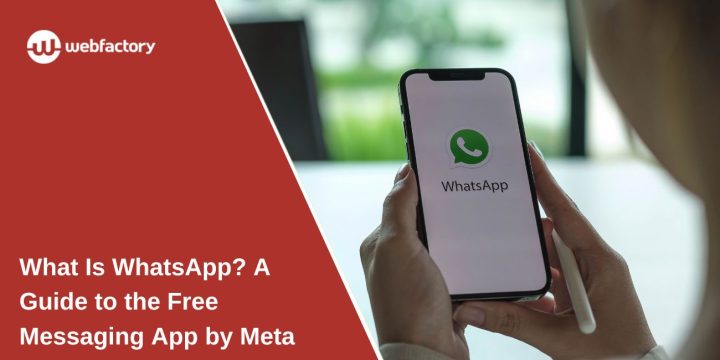WhatsApp is one of the most popular messaging apps in the world. It’s free and works across phones and computers. You can send messages, make calls, and share updates with anyone who also uses the app.
If you’re new to WhatsApp or curious about how it works, this guide will help.
What Is WhatsApp?
WhatsApp is a free messaging app owned by Meta Platforms. It lets you send text messages, make voice and video calls, and share media like photos and documents. You can chat with individuals or groups.
WhatsApp connects through your phone’s internet connection, not SMS. That means you can use it over Wi-Fi or mobile data, even for international messages or calls.
Here’s what WhatsApp offers:
- Free messaging
- Free voice and video calls
- Media sharing (photos, videos, files)
- Group chats
- Secure chats with encryption
- Status updates (similar to Stories)
Who Owns WhatsApp?
WhatsApp was founded in 2009. In 2014, it was bought by Meta Platforms (formerly Facebook). It now operates as part of Meta’s family of apps, alongside Facebook and Instagram.
Meta owns and runs WhatsApp, but the app continues to work as a standalone platform. You do not need a Facebook account to use WhatsApp.
How Does WhatsApp Work?
WhatsApp uses your phone number as your ID. It connects to your phone’s contact list to find other users.
You can message anyone who has WhatsApp installed. Messages and calls are sent over the internet, not through your mobile plan’s SMS or minutes.
How it works:
- You install WhatsApp and verify your phone number.
- The app finds your contacts who also use WhatsApp.
- You can send text messages and media.
- You can make voice and video calls.
- All chats are end-to-end encrypted, meaning only you and the recipient can read them.
Best Features of WhatsApp
WhatsApp comes packed with features for easy, fast, and secure communication. Here’s how each one works:
Messaging
Messaging is the heart of WhatsApp. It’s fast and reliable. You can send one-on-one messages or talk to groups. There’s no need for usernames — just a saved phone number.
You can share:
- Text messages
- Emojis and stickers
- Photos and videos
- Voice notes
- Files and documents
- Your live location
- Contact info
Replies show up instantly. You can see when a message is delivered, read, or missed. You can also reply to specific messages in long chats to keep the conversation clear.
Voice and Video Calls
This feature turns WhatsApp into a full phone service — without using your plan’s minutes. Both voice and video calls are free over Wi-Fi.
Voice calls are great for quick conversations, especially when texting feels slow. Video calls are easy to start and smooth in quality, even in group calls.
During a video call, you can switch back to voice with one tap. You can also mute yourself, turn off your camera, or switch between front and back cameras anytime.
Calls work on phones and computers. Just make sure your device has a mic and camera.
Group Chats
Group chats let you talk to many people at once. They’re useful for friends, families, teams, and more.
You can:
- Name the group and add a photo
- Add up to 1,000+ members (limits may change)
- Share all types of media
- Mention people by name with “@”
- Set custom notifications
Admins control the group settings. They can remove people, limit who can post, or make other members admins too.
There’s also a way to reply to someone privately from within the group — a helpful tool when side conversations start to grow.
WhatsApp Status
Status is WhatsApp’s version of short stories. You can post updates that vanish after 24 hours.
Post ideas:
- A quick text or emoji
- A selfie or landscape photo
- A funny video or song clip
- A morning thought or quote
Only your contacts can view your status, unless you change the privacy settings. You’ll see who viewed it, and others can reply to it — which starts a chat.
You can delete your own status before the 24 hours is up if you change your mind.
WhatsApp Channels
Channels are one-way message streams. They’re used by brands, public figures, or organizations to send updates to many followers at once.
You don’t reply to channels — you just receive content.
They appear in the Updates tab, separate from your chats and Status. You can follow or unfollow any time. No one can see your name, and the channel owner won’t know who you are.
It’s helpful for news, events, school updates, or city alerts — not for chatting.
WhatsApp Web and Desktop
Sometimes it’s easier to type on a keyboard or check messages while working. WhatsApp Web and Desktop let you do that.
Here’s how:
- Open WhatsApp on your phone.
- Tap the menu and choose Linked Devices.
- Scan the QR code shown on your computer screen.
You’ll now see your chats and messages on the computer. You can send texts, reply, drag and drop files, and see all your conversations.
If your phone goes offline, the computer version may stop working — unless you’ve enabled multi-device access in your settings.
Devices Compatible With WhatsApp
You can use WhatsApp on many devices:
- Android phones
- iPhone (iOS)
- Windows PC (via WhatsApp Desktop or browser)
- Mac (via WhatsApp Desktop or browser)
You can’t use WhatsApp fully on tablets unless they are linked through WhatsApp Web.
How to Install WhatsApp and Get Started
Here’s how to set up WhatsApp:
- Download WhatsApp from Google Play (Android) or App Store (iPhone).
- Open the app.
- Agree to the terms and tap Continue.
- Enter your phone number and verify it with the code sent by SMS.
- Set your profile name and photo.
- You’re ready to start chatting.
WhatsApp will automatically find contacts from your phone who also use the app.
Using WhatsApp for Messaging and Calls
Once you’re set up:
To send a message:
- Tap the Chat icon.
- Choose a contact.
- Type your message and tap Send.
To make a voice or video call:
- Open a chat with the contact.
- Tap the Call or Video Call icon.
You can also create group chats or manage existing groups from the Chats screen.
Understanding WhatsApp Privacy and Security
WhatsApp uses end-to-end encryption by default. This means:
- Only you and the person you message can read your chats.
- Even Meta cannot see your messages.
Other privacy settings you can control:
- Who can see your Status.
- Who can see your profile photo.
- Who can see your last seen and online status.
- Who can add you to groups.
You can also enable two-step verification for extra account protection.
Conclusion
WhatsApp is a simple, free tool to stay connected with people worldwide. It works on many devices and offers secure messaging and calling.
If you haven’t tried it yet, now is a great time to explore WhatsApp and connect with friends and family.
If this guide helped you, feel free to share it — and if you have any favorite WhatsApp tips, add a comment!