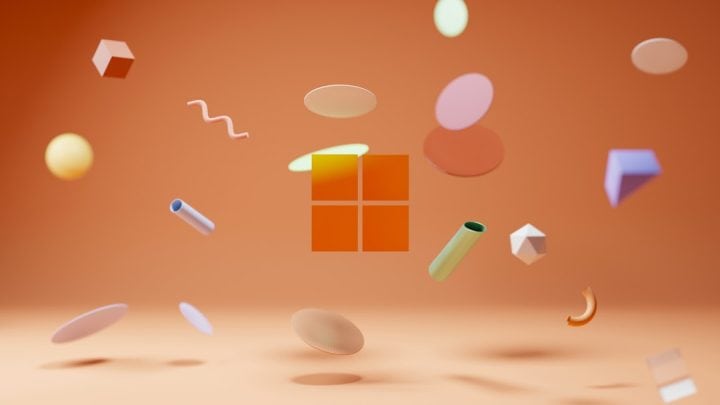In today’s online world, data breaches are unfortunately commonplace. If you’ve found out that your Dropbox password has been leaked, you might be feeling anxious or even panicked—but don’t worry. You’re not alone, and there are steps you can take right now to secure your digital life. This article walks you through what to do calmly and effectively.
TL;DR
If your Dropbox password gets leaked, don’t panic. First, change your password immediately and make sure it’s strong and unique. Enable two-factor authentication to drastically improve your account’s security. Finally, audit your Dropbox contents and connected devices, and check other services where you might have reused the same credentials.
Step 1: Verify the Breach
Before you do anything else, confirm that your Dropbox password has actually been compromised. Maybe you saw it in a news report, got an alert from a password manager, or found your email on a breach site. Tools like Have I Been Pwned can quickly tell you if your email has been part of a known breach.
But be careful: Never enter your email or password into suspicious sites claiming to “check for hacks.” Only use trusted, reputable resources.
Step 2: Change Your Dropbox Password Immediately
This is your first line of defense. Go to Dropbox Account Settings and follow the process to change your current password. Make sure your new password is:
- Unique – Not used for any other account.
- Strong – At least 12 characters long, including numbers, symbols, uppercase, and lowercase letters.
- Memorable – Use a passphrase or a reputable password manager to keep track of it.
If you’re using a browser that saves passwords automatically, or if you’ve stored credentials in a password manager, make sure to update the saved password immediately.
Step 3: Enable Two-Factor Authentication (2FA)
Two-factor authentication adds an extra layer of security by requiring a second form of verification in addition to your password. When someone tries to log in, Dropbox will send a code to your phone or email before access is granted.
- Log into your Dropbox account.
- Go to Settings > Security.
- Click Enable Two-Step Verification and follow the instructions.
You can choose SMS verification or use an authenticator app like Google Authenticator or Authy for even more security.
Step 4: Sign Out of All Devices
Once you’ve changed your password and enabled two-factor authentication, it’s time to kick everyone out—just in case. Dropbox allows you to remotely log out of devices that are currently signed into your account.
Here’s how to do it:
- Head to your Dropbox Security settings.
- Review the list under Devices and Web Sessions.
- Click the X or “Sign Out” next to anything you don’t recognize—or sign out of everything to be safe.
Anyone trying to reuse a stolen password will now need not only the new password but also the two-factor code to log back in. Mission accomplished.
Step 5: Check File Activity and Connected Apps
Now that you’ve locked your digital doors, it’s time to look at what might have happened while the breach was in play. Dropbox provides a useful activity log you can review.
Navigate to the Events tab or https://www.dropbox.com/events to check if any files were deleted, shared, or accessed unexpectedly. Investigate any unfamiliar activity. If you see something suspicious, you can:
- Restore deleted files within 30 days (or longer for Premium users).
- Unshare folders that were shared inappropriately.
- Notify Dropbox support, especially if you suspect malicious activity.
Also, review connected apps. Go to the Connected Apps section under settings and remove anything you don’t recognize. Rogue apps can serve as backdoors even after securing your account.
Step 6: Change Other Accounts That Use the Same Password
This is one of the most overlooked steps in dealing with a password leak. If you reused your Dropbox password on other sites—especially email, banking, or social media—change those passwords immediately. A hacker who has your Dropbox password might try it elsewhere using “credential stuffing” attacks.
Step 7: Alert Others if Needed
If your Dropbox contained sensitive data that may affect others—such as shared folders for group projects, client files, or organizational documents—consider alerting the people involved.
You don’t need to give them a panic report. Simply let them know there was a brief compromise, but everything is now secure. Recommend they keep an eye on file activity and possibly change shared folder permissions or passwords as well.
Step 8: Start Using a Password Manager
If you weren’t already using one, now’s a great time to start using a password manager. Apps like 1Password, LastPass, or Bitwarden make it easy to generate, store, and manage unique passwords for every site you use.
Why a password manager helps:
- Eliminates the temptation to reuse passwords.
- Creates complex and strong passwords effortlessly.
- Notifies you of breaches and outdated credentials.
Think of it as a digital vault that only you can access with a “master key.” With features like secure sharing and dark web monitoring, they offer far more security than jotting passwords down in a notebook or using your browser’s autofill.
Step 9: Stay Informed
Finally, make it a habit to stay updated about breaches and data security. Sign up for security alerts on sites like Have I Been Pwned, follow tech security blogs, and regularly audit your online presence.
Also, consider enabling security notifications in Dropbox so you’ll be alerted immediately if someone tries to access your account in the future.
Bonus: If You’re a Dropbox Business User
If you’re on a Dropbox Business or Team plan, your admin has additional tools to enforce password resets, view account activity logs, and restrict or limit sharing settings.
Check with your admin immediately and let them know what happened. They may initiate team-wide precautions or investigate further.
Final Thoughts
A password leak is scary, sure—but you’re not powerless. With the steps above, you can regain control in less than 30 minutes. The key is to act quickly, follow a methodical process, and focus on prevention going forward.
Remember: staying calm and taking smart action will put you light-years ahead of most people when it comes to digital security. Treat breaches like fire drills—not disasters—and you’ll be better equipped every time.