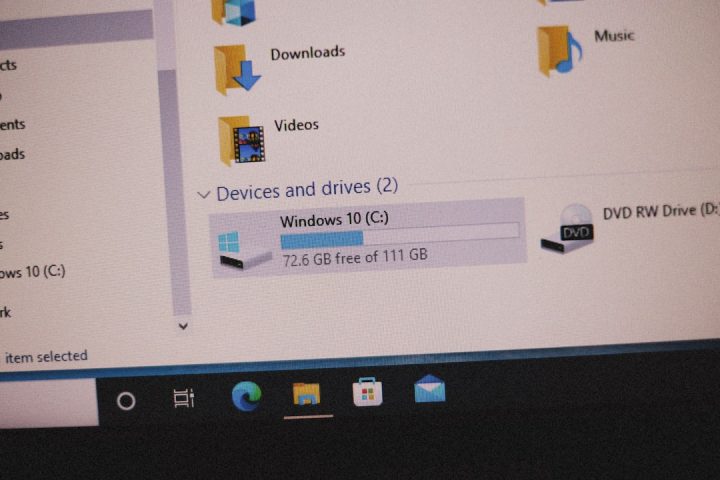The world of action-RPG gaming has been set ablaze by the arrival of Stellar Blade, an adrenaline-packed title that offers both dynamic combat and cinematic storytelling. Whether you’re immersing yourself in its thrilling missions or customizing character gear, one thing remains critical: your save data. Knowing where your save files are located ensures you can back them up, manage storage space, or even transfer progress between systems.
This article will guide you in locating your Stellar Blade save data on both Windows and the PlayStation 5, offering tips and tricks to manage, back up, and preserve your game progress for the long haul.
Understanding the Importance of Save Data
Before diving into save file locations, it’s important to understand why finding and managing them matters. Here are a few key reasons:
- Manual Backup: In case of unintentional deletion or corruption, a manual copy helps you restore your progress.
- Transfer to Another System: Planning to upgrade or reinstall the game? Your save keeps the adventure intact.
- Mod Compatibility: For PC users experimenting with mods, preserving original data can prevent loss due to conflicts.
Locating Stellar Blade Save Data on Windows
The PC version of Stellar Blade stores its save data locally on your system, though the exact path can depend on whether you’re using Steam, the Epic Games Store, or another platform. Here’s how to find it:
1. Using File Explorer
Typically, Stellar Blade stores its save files in one of these common directories for PC games:
C:\Users\[YourUsername]\Documents\My Games\StellarBlade\SaveGamesC:\Users\[YourUsername]\AppData\Local\StellarBlade\Saved\SaveGames
Remember to replace [YourUsername] with your actual Windows username. If the folder is hidden, press Win + R, type appdata, and hit Enter to navigate there easily.
2. Locating via Steam or Game Launcher
If you’re using Steam, sometimes save files are stored in the Steam userdata directory. Try looking here:
C:\Program Files (x86)\Steam\userdata\[UserID]\[GameID]
The [UserID] represents your unique Steam ID. The [GameID] is the app ID associated with Stellar Blade, which you can find by right-clicking the game in Steam, choosing Properties, and checking under Updates or your local files info.
It’s a good practice to copy this entire folder and paste it into a dedicated backup location or a cloud storage service for safekeeping.
Backing Up Your PC Save Files
To make sure your heroic deeds aren’t lost during updates or reinstalls, follow these quick steps:
- Locate the save file folder using the guides above.
- Right-click the folder and choose Copy.
- Navigate to your backup drive or cloud folder (like Dropbox, Google Drive).
- Paste the folder and label it with the date for easy version tracking.
For even more ease, consider using backup software or scripts to automate this.
Locating Stellar Blade Save Data on PS5
On the PlayStation 5, game save files are more abstracted and not as directly accessible as on PC. However, Sony offers robust cloud-saving features and manual USB backups that make managing your data relatively straightforward.
1. Accessing Save Data via System Settings
To find and manage your Stellar Blade save data on the PS5, follow these steps:
- Go to the Home Screen of your PS5.
- Navigate to Settings (gear icon in the upper-right corner).
- Select Saved Data and Game/App Settings.
- Click on Console Storage.
- Select Saved Data and find Stellar Blade from the list.
Here, you can choose to delete, copy to USB drive, or view information about your save file’s storage usage.
2. Using Cloud Saves (PlayStation Plus Required)
If you’re a PlayStation Plus subscriber, your save data is eligible for automatic cloud uploads. To check or retrieve cloud saves:
- Head to Settings > Saved Data and Game/App Settings.
- Select Saved Data (Cloud Storage).
- Choose Download to Console Storage to retrieve save files if you switch consoles.
3. Saving to External Drives
If you don’t use the cloud system, you can manually export save files to a USB:
- Insert a USB flash drive into your PS5.
- Go to Settings > Saved Data and Game/App Settings.
- Select Console Storage > Copy to USB Drive.
- Choose Stellar Blade and confirm to back it up.
This option is perfect for those upgrading consoles or simply wanting an extra layer of protection.
Tips for Save Data Management
Whether you’re on a PC or PS5, here are some universal tips to prevent losing your save data:
- Regular Backups: Set a weekly or monthly reminder to back up your files, especially after completing major quests or milestones.
- Use Cloud Auto-Save: Take advantage of cloud saves offered by platforms like PlayStation Plus or Steam Cloud.
- Label Your Files: If you’re manually backing up, use date-based folders like “StellarBlade_Backup_2024_04_15”.
- Avoid Overwriting: Keep a few versions of older saves in case you want to revisit earlier game progress without replaying the entire game.
What to Do When Save Data Goes Missing
Mysterious file deletions or game crashes can result in lost progress, but not all hope is lost. Here’s what to try:
-
Check the Recycle Bin:
For PC players, verify whether the file was accidentally deleted. -
Recover from Cloud:
On PS5 or Steam, look into their save recovery system. -
Try File Recovery Tools:
On Windows, use tools like Recuva to search for deleted save files. -
Restore from Backup:
Another reason why maintaining periodic backups is essential.
Final Thoughts
Stellar Blade delivers a gripping gameplay experience, and it deserves an equally vigilant approach to save management. Whether you’re a console warrior or a PC strategist, knowing exactly where your progress is stored empowers you to protect your effort and time invested in the game.
So take a few minutes to locate, back up, and guard your Stellar Blade save files—consider it part of your hero’s journey.