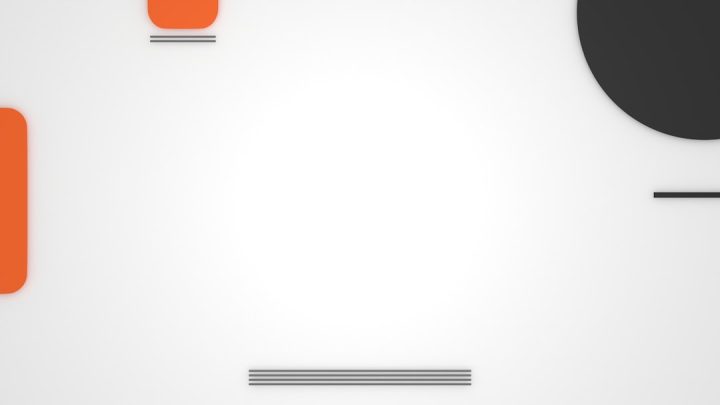If you’re a streaming enthusiast, you’re probably no stranger to the occasional glitch or error message on your favorite platforms. One particularly frustrating roadblock for Netflix users is the Netflix U7121-1331 error. This mysterious error can abruptly cut off your streaming session, often leaving viewers wondering what went wrong and how to fix it. If you’ve encountered this code, don’t worry—we’ve got the answers.
TL;DR
The Netflix U7121-1331 error usually occurs due to issues with the Widevine Content Decryption Module, out-of-date browser components, or unsupported playback settings. The error most commonly affects Windows users, particularly when using browsers like Microsoft Edge or Google Chrome. The fix typically involves updating the browser, enabling protected media playback, or tweaking some system settings. Fortunately, this issue is generally quick to resolve once you zero in on the root cause.
What is the Netflix U7121-1331 Error?
The U7121-1331 error is part of Netflix’s standardized error code system, typically pointing to problems with content protection or compatibility issues with your browser’s playback infrastructure. Specifically, it relates to the inability of your browser or system to properly handle Digital Rights Management (DRM), which is essential for streaming Netflix’s licensed content securely.
The error usually appears with a message that reads:
“Whoops, something went wrong. Streaming Error. There appears to be a problem with your browser, which is preventing Netflix from starting the video.”
This can be incredibly frustrating, especially if you’re in the middle of a binge-worthy series. Let’s break down why this error happens in the first place.
Main Causes of Netflix U7121-1331
This error typically appears on Windows devices, often when using Microsoft Edge or Google Chrome. Here are the most common culprits:
- Outdated Widevine Content Decryption Module: Netflix relies heavily on this DRM component to secure its content.
- Outdated web browser: An older browser may not support the latest streaming protocols or DRM technology.
- Disabled Protected Media Playback: In your browser settings, Netflix needs permission to play protected content by default.
- System Software Conflict: Occasionally, third-party antivirus or system settings can interfere with DRM services.
- Problematic Extensions/Add-ons: Certain browser extensions may block Netflix’s access to the DRM module.
How to Fix Netflix Error U7121-1331 Quickly
The good news is that this issue is relatively easy to fix if you follow the right steps. Here’s how to troubleshoot and get back to streaming ASAP.
1. Update Your Browser
The first and easiest fix is to make sure your browser is fully updated. Netflix often requires the latest version of Chrome, Edge, or Firefox to function correctly with DRM protocols.
- Google Chrome: Go to Settings > About Chrome. Chrome will automatically check for updates and install them.
- Microsoft Edge: Go to Settings > About Microsoft Edge to prompt an update check.
After updating, restart your browser and try streaming Netflix again.
2. Update the Widevine Content Decryption Module (Chrome users)
Since Widevine is essential for DRM playback, updating this module is often the key to solving the issue.
- Open Google Chrome and type
chrome://componentsinto the address bar. - Find Widevine Content Decryption Module.
- Click Check for update.
- If an update is available, it will be installed immediately.
After the update, restart your browser and try loading Netflix again.
3. Enable Protected Media Playback
Make sure your browser is allowed to play protected content, which is critical for streaming services like Netflix.
- In Chrome: Go to Settings > Privacy and security > Site Settings > Protected Content. Make sure “Sites can play protected content” is enabled.
- In Edge: Go to Settings > Cookies and site permissions > Media Autoplay and ensure it’s not restricted.
If this was set incorrectly, enabling it will likely resolve the error.
4. Clear Your Browser’s Cache and Cookies
Sometimes a corrupted cache can interfere with Netflix streaming. It’s good practice to clear it regularly.
- In Chrome or Edge, go to Settings > Privacy and security > Clear browsing data.
- Select Cookies and other site data and Cached images and files.
- Click Clear data.
This will sign you out of all sites, but it can clear out any corrupted Netflix data that might be causing the issue.
5. Disable Conflicting Extensions
Certain browser extensions, particularly ad blockers or privacy tools, can block Netflix’s ability to access DRM modules.
- In Chrome, go to chrome://extensions.
- Disable any extensions related to ad-blocking, script blocking, or privacy tools.
- Reload Netflix and try streaming again.
6. Use a Different Browser
If none of these steps work, try using a different browser altogether. Firefox, Opera, and even Safari (on Mac) can sometimes bypass the issue if Chrome or Edge are giving you persistent trouble.
This is especially helpful to diagnose whether the issue is browser-specific or system-wide.
7. Check Your Windows Updates
Occasionally, missing system updates may impact your computer’s ability to communicate properly with DRM protocols.
- Go to Settings > Update & Security > Windows Update.
- Click Check for updates and install any pending items.
A quick restart post-update might be all you need to resume Netflix playback.
When to Contact Netflix Support
If you’ve tried all of the above and you’re still stuck with the U7121-1331 error, it may be time to contact Netflix Support. Be ready to share information including:
- Your browser version
- Operating system
- Device type (laptop, desktop, etc.)
- Steps you’ve already taken to troubleshoot
They may be able to offer advanced diagnostics or updates depending on recent platform changes.
Tips to Prevent U7121-1331 in the Future
Here are some quick tips to avoid seeing this error again:
- Keep your browser and operating system up to date.
- Regularly update or check the status of the Widevine Module.
- Clear your cache and cookies every now and then.
- Enable media playback permissions—don’t disable them unless necessary.
- Avoid aggressive ad-blocking or privacy extensions on streaming sites.
Conclusion
The Netflix U7121-1331 error might seem like a major setback, but with a few quick adjustments, it’s usually easy to fix. From updating your browser and media components to checking your permissions and extensions, each fix takes just a few moments. The next time you see that dreaded error message, you’ll know exactly what to do—so you can get back to what really matters: your popcorn and your next Netflix binge.