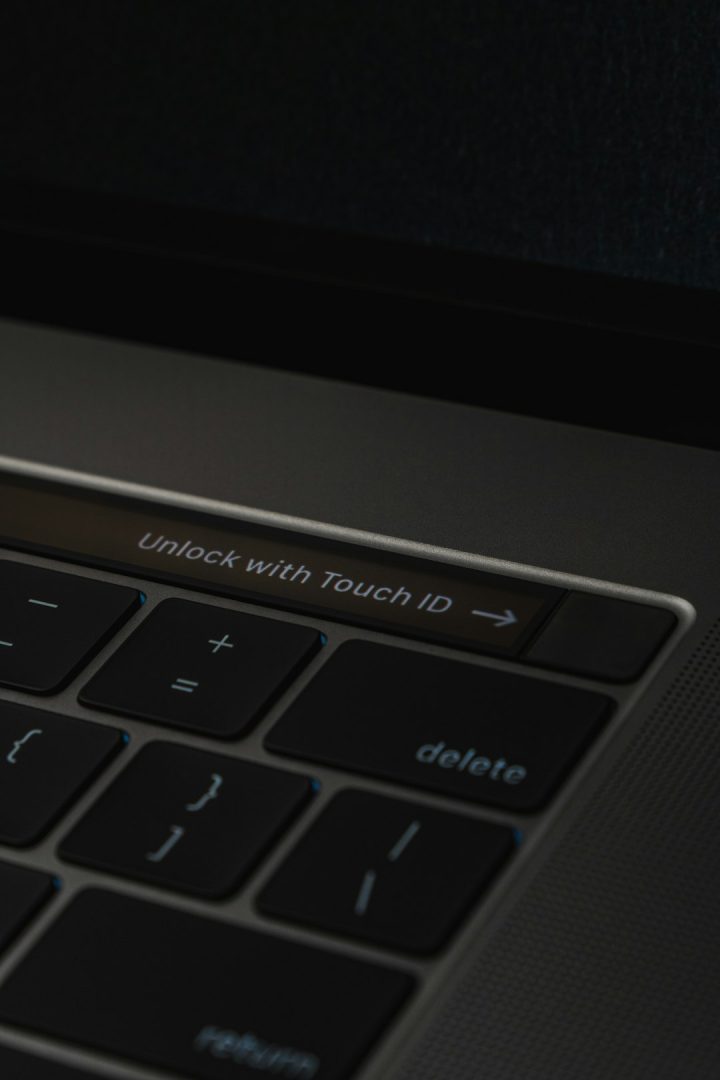Windows 11, despite its modern user interface and enhanced performance features, is not completely immune to occasional system issues. One such error that users have reported is the Error 0x80071AB1, also known as ERROR_LOG_GROWTH_FAILED. This specific error generally appears when users attempt to install essential updates or enable key services such as the .NET Framework. It signifies that the system was unable to complete a process because the transaction log for the file system could not be grown.
The error is not only confusing due to its cryptic code, but it can also hinder users from running apps or installing crucial Windows components. Fortunately, there are several reliable ways to resolve this issue.
Causes of Windows 11 Error 0x80071AB1
The 0x80071AB1 error is often associated with:
- Corrupted or missing system files
- Issues with Windows Update services
- Third-party antivirus interference
- Problems with .NET Framework installation
- General issues in the Windows file system transaction logs
Understanding these causes helps determine the best approach to resolve the issue.
Methods to Fix Error 0x80071AB1 on Windows 11
1. Run Windows Update Troubleshooter
Windows has a built-in troubleshooter designed to detect and fix update-related issues automatically. Follow these steps:
- Go to Settings > System > Troubleshoot.
- Click on Other troubleshooters.
- Find and run the Windows Update troubleshooter.
2. Use the SFC and DISM Commands
If system files are corrupted, using the System File Checker (SFC) and the Deployment Imaging Servicing and Management (DISM) tool can help repair them:
- Open Command Prompt as administrator.
- Type
sfc /scannowand press Enter. - Once the scan is complete, type the following commands one after the other:
DISM /Online /Cleanup-Image /CheckHealthDISM /Online /Cleanup-Image /ScanHealthDISM /Online /Cleanup-Image /RestoreHealth
3. Enable .NET Framework via Windows Features
If the error occurs during app installation, enabling .NET Framework manually might solve it:
- Press Win + R, type
optionalfeatures, and press Enter. - Check the boxes for .NET Framework 3.5 (includes .NET 2.0 and 3.0) and .NET Framework 4.x.
- Click OK and restart your PC after the installation.
4. Disable Third-party Antivirus Software
In some instances, external antivirus tools can interfere with Windows services. Temporarily disabling any third-party antivirus programs can help determine if they are the cause. Be sure to re-enable them after testing to maintain system security.
5. Perform a Clean Boot
Booting Windows with a minimal set of drivers and startup programs helps rule out software conflicts. Here’s how:
- Press Win + R, type
msconfig, and press Enter. - In the System Configuration window, go to the Services tab.
- Check Hide all Microsoft services, then click Disable all.
- Go to the Startup tab and open Task Manager. Disable all startup items.
- Restart your computer.
6. Reset Windows Update Components
This is a more advanced method but effective when the other fixes don’t work:
- Open Command Prompt as administrator.
- Stop Windows Update services:
net stop wuauservnet stop bitsnet stop cryptsvc
- Rename the update folders:
ren C:\Windows\SoftwareDistribution SoftwareDistribution.oldren C:\Windows\System32\catroot2 catroot2.old
- Restart the services:
net start wuauservnet start bitsnet start cryptsvc
Conclusion
Dealing with the ERROR_LOG_GROWTH_FAILED (0x80071AB1) in Windows 11 can certainly be frustrating, but following these troubleshooting steps should help resolve the issue. Whether it’s repairing system files, managing features, or adjusting configuration settings, a careful approach will lead to a functioning and stable system once again.
Frequently Asked Questions (FAQ)
- Q: What does error 0x80071AB1 mean?
A: It indicates that the system failed to write or expand the log used by the file system, often when installing .NET or running Windows updates. - Q: Is this a critical Windows error?
A: It can prevent applications or updates from installing, but it’s not harmful to your data. Timely troubleshooting is recommended to avoid system instability. - Q: Will resetting Windows fix this error?
A: In most cases, you won’t need a full reset. Using DISM, SFC, or resetting update components usually resolves the problem. - Q: Can antivirus software cause this issue?
A: Yes, some antivirus software can interfere with the system processes, leading to update or installation errors. - Q: Is it safe to enable .NET Framework manually?
A: Absolutely. Enabling it via Windows Features is officially supported and often necessary for running various applications.