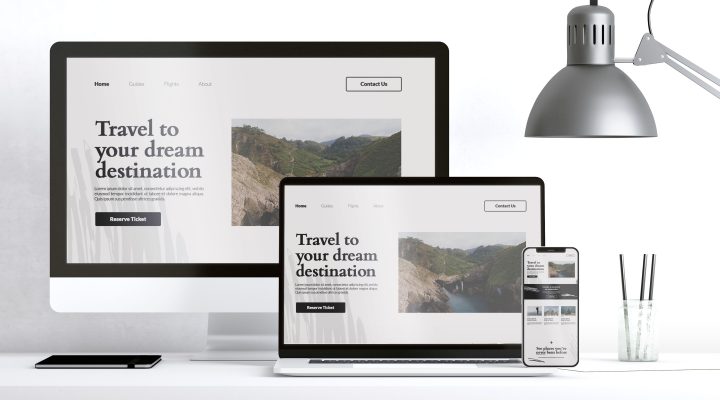WordPress Continuous Localization with WPML and Crowdin
You know that going multilingual is the fastest way to grow. But you probably also know the pain of getting it done.
The old way of translating your WordPress site probably looked like:
- Copying text from pages, posts, and custom fields into giant spreadsheets.
- Sending those files back and forth via email to your translation team or agency.
- Getting files back and then manually copying and pasting translations back into the right place on your site.
This traditional process is slow, expensive, and a constant source of errors – from missing content to broken code.
The solution is continuous localization. This modern approach treats translation like a pipeline: new and updated content is automatically sent for translation and then automatically deployed back to your site, ready to go live.
In this article, you’ll learn how to build automated translation workflow using the two powerful tools in the WordPress localization space: WPML and Crowdin.
WPML and Crowdin: Simple and Effective Solution
Building a continuous localization workflow requires a few key pieces working together. Here’s why WPML and Crowdin are the perfect pair for the job.
What is WPML?
WPML is the industry-standard plugin for making your WordPress site multilingual. It’s the engine that handles the basic structure, allowing you to create and manage translations for pages, posts, custom post types, menus, and more, all within your WordPress admin.
What is Crowdin?
Crowdin is a cloud-based translation platform that automates your entire localization workflow. It’s where the actual translation work happens. Crowdin centralizes all your translation projects. You can use your in-house team, hire professionals, or use AI tools.
Key Crowdin Features for WordPress Users
Crowdin gives you the tools you need to translate your site quickly while keeping the quality high:
- AI Translations: Use built-in AI to instantly translate new content as soon as it’s added to WordPress.
- Translation Memory (TM): It saves every translated sentence so you never pay to translate the same phrase twice. If you only change a few words on a page, only those new words are sent for translation.
- Glossary: It makes sure key terms (like product names or slogans) are translated the same way every time across all languages.
- In-Context Preview: Translators can see the live WordPress page as they work. This eliminates mistakes because they can see exactly how the text fits.
- QA Checks: Automated checks find common errors instantly, such as missing punctuation or extra spaces.
Why They Are Better Together
The Crowdin App for WPML acts as the bridge. It connects your WordPress site (via WPML) directly to your Crowdin project. This allows you to bypass all the manual file handling. WPML tells Crowdin what needs to be translated, and Crowdin automatically handles the entire translation workflow, sending the finished content back to WPML.
Setting Up Your Workflow
Setting up this automated pipeline is simpler than you might think. Follow these five steps to put your WordPress localization on autopilot.
Before you start, you need to have:
- An active WordPress site.
- The WPML translation integration is installed and configured with your target languages.
- A Crowdin or Crowdin Enterprise account and a project created within it.
Step 1: Install and Configure the Crowdin App for WPML
This step happens inside your Crowdin account:
- Navigate to the Crowdin Store.
- Search for the WPML app.
- Install the app and select the Crowdin project you want to use for your WordPress content. This project will be the central hub for all your translations.
Step 2: Connect Your WordPress Site to Crowdin
Now, you need to create the secure link between your two systems:
- In WordPress: Go to WPML > Translation Management.
- Navigate to the Translators tab and scroll down to “Connect translators with the Crowdin platform”.
- Click the link to generate your unique API Token. Copy this token.
- In Crowdin: Open the WPML app you just installed. Paste the API Token into the setup screen and click Connect.
Your site is now securely linked to your Crowdin translation project!
Step 3: Send Your WordPress Content for Translation
With the connection established, you can send content for translation with a few clicks:
- In Crowdin: Open the WPML app, and you will see a list of all your translatable content (pages, posts, custom fields, etc.) organized by content type.
- Select Content: Check the boxes next to the pages, posts, or other items you want to translate or update.
- Send: Click the button to send the selected content to your Crowdin project. The content is now available for your translators.
Step 4: Manage Translations in Crowdin
Once the content is in Crowdin, your localization team takes over. This is where the magic of the TMS happens:
- You can set up an automatic workflow to use AI pre-translation first, followed by human proofreaders. Or whatever workflow is suitable for you.
- You can invite your in-house translators, use a vendor, or order professional translation directly through Crowdin.
- All translation work benefits from your existing Translation Memory (ensuring you never translate the same phrase twice) and Glossary (guaranteeing consistent brand terminology).
Step 5: AutoSync Translations Back to WordPress
The best part is how translations return to your site:
- When a translation is complete and approved in Crowdin, it is marked as ready to deploy.
- The integration automatically sends the completed translation back to your WordPress site to the correct page or post.
- You’ll see the translated content appear in your WPML Translation Management dashboard, fully formatted and ready to be published on your live site.
No more file imports. No more copy-paste.
The Benefits of a Continuous Workflow
Switching from manual file management to a continuous workflow offers advantages that go far beyond just “getting the translation done”.
- Go from content creation to a multilingual launch much faster. That allows you to react quickly to market trends.
- By using TM and Glossary, you ensure your brand voice and key terminology are consistent across all languages.
- Eliminate manual copy-paste mistakes, lost files, and broken code that result from traditional manual processes.
- Marketing and localization teams can track the exact progress of every page and post within Crowdin without needing developer help.
- Quickly update international landing pages, blog posts, and metadata to improve your global search ranking and get more international traffic.
Put Your WordPress Localization on Autopilot
Stop managing spreadsheets and start managing a high-quality translation workflow.
By connecting WPML and Crowdin, you create a powerful, automated system that handles the file exchange, QA, and deployment for you. This lets your team put all its energy into creating amazing content and reaching more customers around the world.