Avowed, the upcoming RPG from Obsidian Entertainment, has excited many players. But like many PC games, some users are running into a problem: a “Fatal Error” when trying to launch or play the game. If you’re seeing a crash message or the game shuts down suddenly, this guide will help you understand why it’s happening and how to fix it.
What Is the “Fatal Error” in Avowed?
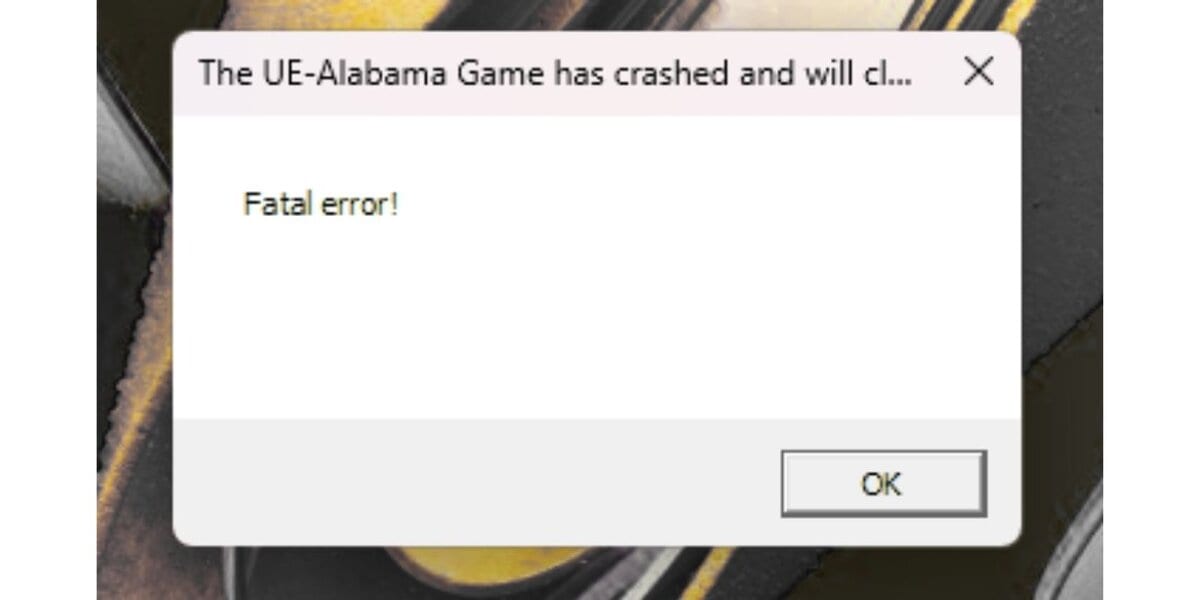
A fatal error means the game crashed and couldn’t keep running. It usually appears when something stops the game engine from working the way it should.
You might see messages like:
- “Fatal error detected”
- “UE4 Avowed has crashed”
- “Unhandled exception occurred”
- “DirectX crash or GPU timeout”
These errors often happen during startup or after loading into the game.
Why Does Avowed Crash with a Fatal Error?
There isn’t one single cause. A fatal error can be triggered by any of the following:
- Corrupted game files
- Outdated drivers
- Hardware limits
- Software conflicts
- Missing system files
The error is often tied to the Unreal Engine powering the game. If one part of the engine fails, the whole game can crash.
Quick Fixes for Avowed Fatal Error
Try the following steps to troubleshoot and fix the error:
- Restart Your PC: Clears memory and background tasks that might be blocking the game.
- Verify Game Files
- Steam: Library → Right-click Avowed → Properties → Installed Files → Verify
- Xbox App: Library → Avowed → Manage → Repair
- Update Your GPU Drivers
- NVIDIA: Use GeForce Experience
- AMD: Use AMD Adrenalin software
- Install DirectX and Visual C++ Redistributables: Get the latest versions from Microsoft’s official site and install both.
- Run the Game as Administrator: Right-click Avowed → Run as Administrator
- Disable Background Apps and Overlays: Close Discord, Steam overlay, GeForce Experience, screen recorders, etc.
- Disable Antivirus Temporarily or Add Game to Exceptions: Some antivirus software blocks game files — whitelist the game folder or turn it off briefly
Check Your System Against Avowed’s Requirements
If your system doesn’t meet the game’s needs, crashes can happen often. Here’s a basic comparison:
| Component | Minimum | Recommended |
|---|---|---|
| CPU | Intel i5-8400 / Ryzen 5 2600 | Intel i7 / Ryzen 7 |
| RAM | 8 GB | 16 GB |
| GPU | GTX 1060 / RX 580 | RTX 3060 / RX 6700 XT |
| Storage | SSD (30 GB free) | SSD (30 GB free) |
| OS | Windows 10 (64-bit) | Windows 11 (64-bit) |
If you’re unsure about your specs, press Windows + R, type dxdiag, and check the System and Display tabs for detailed info.
Reinstall or Repair Game Files

If you’re still getting a fatal error after updating drivers and trying basic fixes, it’s possible that the game installation itself is damaged. This can happen due to interrupted downloads, failed patches, or corrupted files. One of the most effective ways to resolve this is by repairing or reinstalling the game completely.
On Steam, you can use the built-in file verification feature. Right-click on Avowed in your Library, go to Properties, and select “Verify Integrity of Game Files.” This will scan your installation and replace any missing or damaged files automatically. If you’re using the Xbox app on Windows, open the game’s settings from your Library and choose the Repair option under “Manage.”
If verification doesn’t work, you should uninstall Avowed. After removing it, make sure to manually delete any leftover files from the game’s folder. Sometimes residual data in the installation directory can cause issues during the next install. When you reinstall the game, it’s best to install it on an SSD. This not only speeds up loading times but also reduces the chance of file read errors.
Update Windows and Graphics Drivers
Running outdated Windows or graphics drivers can cause crashes in games like Avowed. It’s important to keep both up to date to avoid compatibility issues with newer game engines and features.
To update Windows:
- Press Windows + I to open Settings
- Click Update & Security
- Go to Windows Update
- Click Check for updates
- Install all available updates
- Restart your PC after updates finish
Make sure optional updates are installed too—these sometimes include graphics-related fixes.
To update GPU drivers:
- NVIDIA Users
- Open GeForce Experience
- Go to the Drivers tab
- Click Download if a new driver is available
- Install and restart
- AMD Users
- Open AMD Adrenalin Software
- Check the Updates tab
- Download and apply the latest driver
Avoid using Windows Update for GPU drivers—always use the official apps above.
Contact Support If the Problem Continues
If none of the fixes work, the issue may be outside your control. Sometimes game-breaking bugs exist in certain versions of the game and need to be patched by the developers. In such cases, contacting Obsidian Entertainment’s support team is the best next step.
Final Thoughts
The “fatal error” in Avowed is annoying, but in most cases, it’s fixable. With proper updates, system checks, and careful testing, you can often find the exact cause and get back into the game. If you’re still stuck, Obsidian’s support team and community channels are good resources.
Let us know in the comments what fixed the issue for you—or what didn’t. Your experience could help someone else enjoy Avowed without interruptions.

