When working with grayscale imagery in scientific computing and low-level graphics development, it is vital to understand the tools and formats available for handling image data efficiently. The Portable Gray Map (PGM) file format is one of the simplest and most widely utilized grayscale image formats, particularly valued in image processing, computer vision, and machine learning initiatives due to its simplicity and open-source nature.
What is the PGM File Format?
The Portable Gray Map, or PGM, is part of the broader family of Netpbm formats, which include PPM (Portable Pixmap) for color images and PBM (Portable Bitmap) for binary images. Developed as part of the Netpbm project, the PGM format is designed to store grayscale images using plain ASCII or raw binary encoding schemes.
The strength of the PGM format lies in its minimalism. It includes just enough information to represent a grayscale image: width, height, maximum gray value, and the pixel data itself. This straightforward structure enables fast parsing, making it suitable for prototyping in image processing applications.
PGM File Structure
The format of a PGM file is simple and consists of several key components:
- Magic Number: This indicates whether the file is stored in ASCII (P2) or binary (P5) format.
- Width and Height: Specifies the dimensions of the image in pixels.
- Maximum Gray Value: Usually set to 255 for 8-bit grayscale, but can be lower or higher.
- Pixel Data: Contains the grayscale values for each pixel in the image.
Here is an example of a simple ASCII PGM file structure:
P2 # This is a comment 4 4 15 0 1 2 3 4 5 6 7 8 9 10 11 12 13 14 15
And here’s what each component represents:
- P2 – ASCII encoding
- 4 4 – Image size: 4 pixels by 4 pixels
- 15 – Maximum gray value
- Following lines – Pixel values from 0 (black) to 15 (white)
ASCII vs. Binary Format
There are two main variants of the PGM format:
- P2 – ASCII Encoding: Human-readable but generally less efficient for large images.
- P5 – Binary Encoding: Not human-readable, but much more compact and efficient for image processing tasks where performance matters.
While the ASCII version is easier for debugging and education, binary format is preferred in production and high-performance contexts.
Advantages of Using PGM in Image Processing
The PGM format is especially popular among developers, researchers, and engineers for a range of reasons:
- Simple and Minimalist: Consists of essential metadata and data only, making parsing and debugging straightforward.
- Language Agnostic: Easily read and written in languages like Python, C, C++, Java, and MATLAB.
- No Compression Artifacts: Because it doesn’t use compression, the data preserved is exactly what was encoded.
- Good for Low-Level Image Manipulation: Ideal for studying histogram equalization, convolution, edge detection, and thresholding.
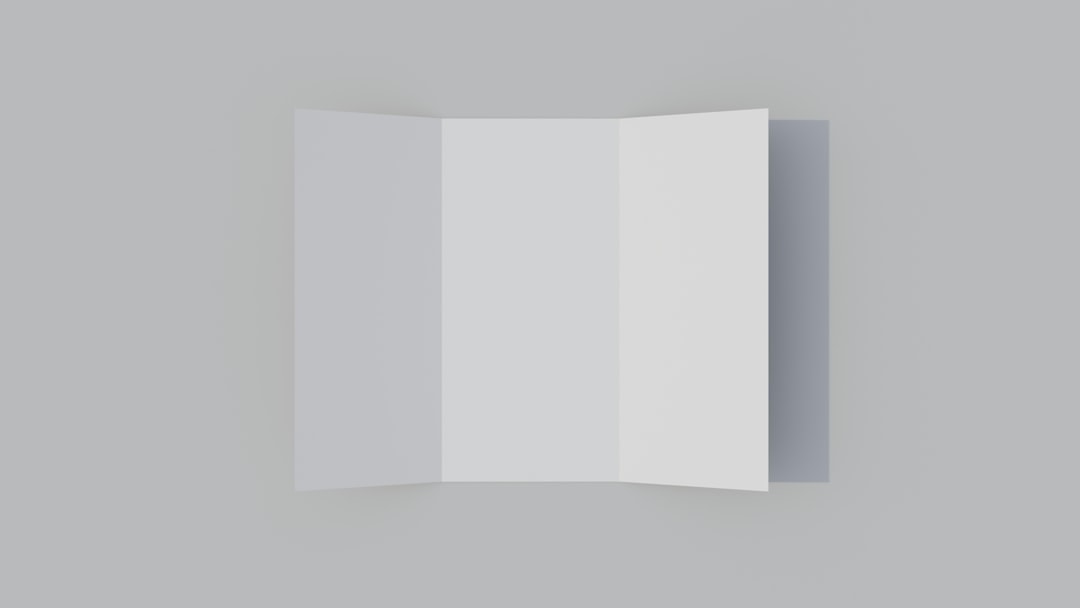
Applications in Image Processing
PGM files are widely used in areas where the focus is on raw grayscale data rather than visual aesthetics. Here are common applications:
1. Computer Vision
When implementing basic computer vision algorithms such as edge detection (e.g., Sobel, Canny), thresholding, or morphological operations, the PGM format provides a clear and accessible data structure.
2. Machine Learning and AI
PGM images are often used in training models that involve grayscale image data, especially in early experimental stages. Since there’s no need to parse color or compression metadata, you can streamline your pre-processing code and model input pipeline.
3. Image Filtering and Transformation
In image enhancement tasks — like histogram equalization, Gaussian filter operations, or Laplacian edge detection — PGM files are straightforward to manipulate using numeric programming libraries like NumPy or OpenCV.
4. Teaching and Research
Academic institutions often use PGM images in their computer vision and digital image processing coursework due to the format’s ease of use and transparency.
Reading and Writing PGM Files in Python
Using Pure Python and NumPy
To read a binary PGM file (P5), you can use a few simple lines of code:
import numpy as np
def read_pgm(filename):
with open(filename, 'rb') as f:
header = f.readline()
if header.strip() != b'P5':
raise ValueError('Not a binary PGM file')
dims = f.readline()
while dims.startswith(b'#'): # skip comments
dims = f.readline()
width, height = [int(i) for i in dims.split()]
maxval = int(f.readline())
img = np.fromfile(f, dtype=np.uint8).reshape((height, width))
return img
Writing a PGM file is just as easy:
def write_pgm(filename, img):
height, width = img.shape
with open(filename, 'wb') as f:
f.write(b'P5\n')
f.write(f"{width} {height}\n".encode())
f.write(b'255\n')
img.tofile(f)
These compact routines demonstrate why the PGM format is a favorite among developers and researchers. It requires minimal boilerplate to work with real image data.
PGM vs. Other Image Formats
Here’s how the PGM format stacks up against other common image formats:
| Feature | PGM | JPEG | PNG | BMP |
|---|---|---|---|---|
| Compression | No | Lossy | Lossless | Optional |
| Grayscale Support | Native | Yes | Yes | Yes |
| Read/Write Simplicity | Very Easy | Complex | Moderate | Moderate |
| File Size | Larger | Smaller | Moderate | Larger |
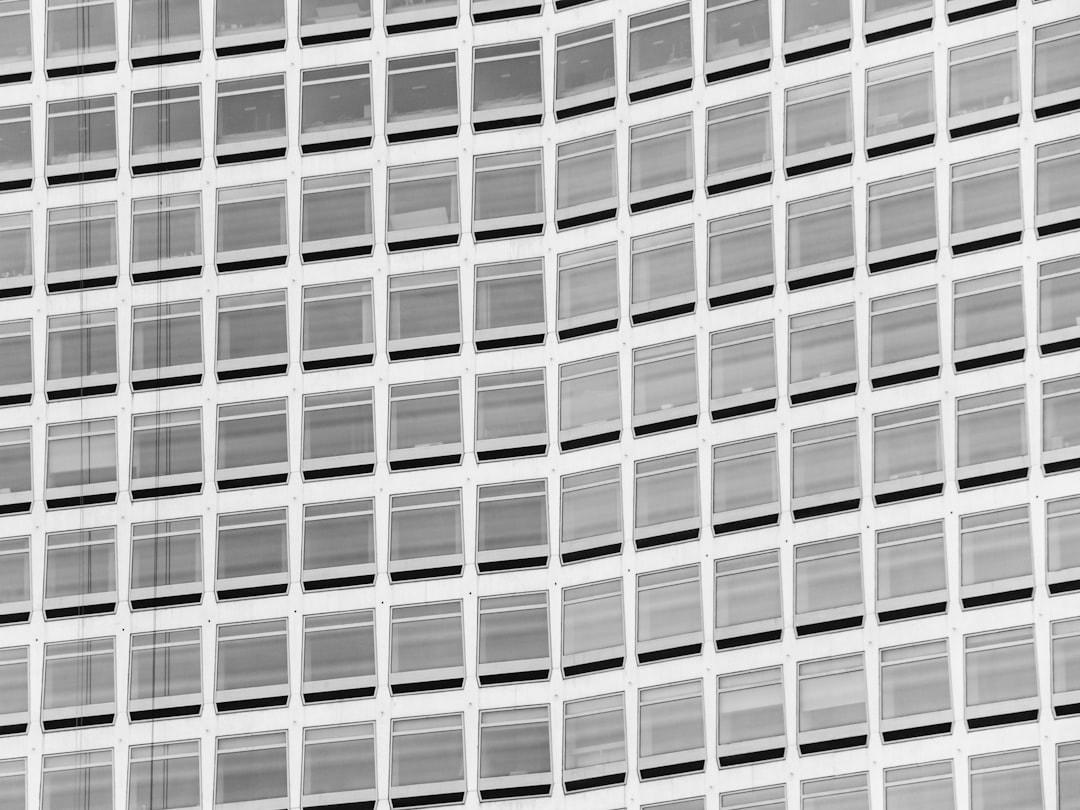
Limitations of the PGM Format
Despite its strengths, the PGM format does have limitations that make it unsuitable for certain use cases:
- No Compression: Leads to relatively large file sizes compared to JPEG or PNG.
- Limited Metadata: Lacks support for embedding color profiles, timestamps, or camera data.
- No Color Support: Strictly grayscale; for color, you’d need to look at PPM or other formats.
Therefore, while PGM is excellent for controlled experiments and low-level processing, it may not be suited for storage or distribution of photographic content.
Conclusion
The PGM file format continues to serve as a reliable foundation in grayscale image processing tasks. Its simplicity, clarity, and universality make it an excellent choice for educational purposes, scientific research, and fast algorithm prototyping.
While lacking in bells and whistles like compression or color support, it does exactly what it was designed to do: represent grayscale images in a consistent, open, and parsable way. Whether you’re working in Python with NumPy

