The error ERR_EMPTY_RESPONSE may sound cryptic to the average user, but it’s more common than one might think. This error typically occurs in web browsers like Google Chrome when a request from the user’s browser to a server returns no data — hence the empty response. For many, it appears suddenly when trying to access a webpage, leading to confusion: is it the server? The CDN? Or is the browser cache to blame?
This guide dives into the possible causes behind ERR_EMPTY_RESPONSE and provides a step-by-step approach to diagnosing and resolving the error. Whether you’re a casual user or a web administrator, following these steps will help you address the underlying issue efficiently.
What Does ERR_EMPTY_RESPONSE Mean?
This particular error message means that a connection has been successfully established between your browser and the server, but the server closes the connection without sending any data back. This can be due to a variety of reasons:
- Problems with the hosting server
- Content Delivery Network (CDN) issues
- Browser caching errors or misconfigurations
- Network interruptions
- Antivirus or firewall interference
To fix this issue, it’s essential to work through the problem systematically.
Step-by-Step Fix for ERR_EMPTY_RESPONSE
Step 1: Check If the Problem Is Site-Wide
Before diving into settings and configurations, determine whether the issue is isolated to a single site or affects multiple websites:
- Try accessing a different website in the same browser.
- Use another browser to check the same site.
- Try accessing the site on a different network or device.
If the issue only occurs on one specific site, then the problem might be with the server or the CDN. If all sites fail, it could be your browser or local network.
Step 2: Clear Browser Cache and Cookies
Sometimes, corrupted cache files or cookies cause unexpected browser errors. Clearing them often resolves ERR_EMPTY_RESPONSE.
To clear cache in Chrome:
- Click the three vertical dots (menu) in the top-right corner.
- Go to Settings > Privacy and Security.
- Select Clear browsing data.
- Choose All time, check the boxes for Cookies and site data and Cached images and files.
- Click Clear data.
Restart the browser and check if the issue persists.
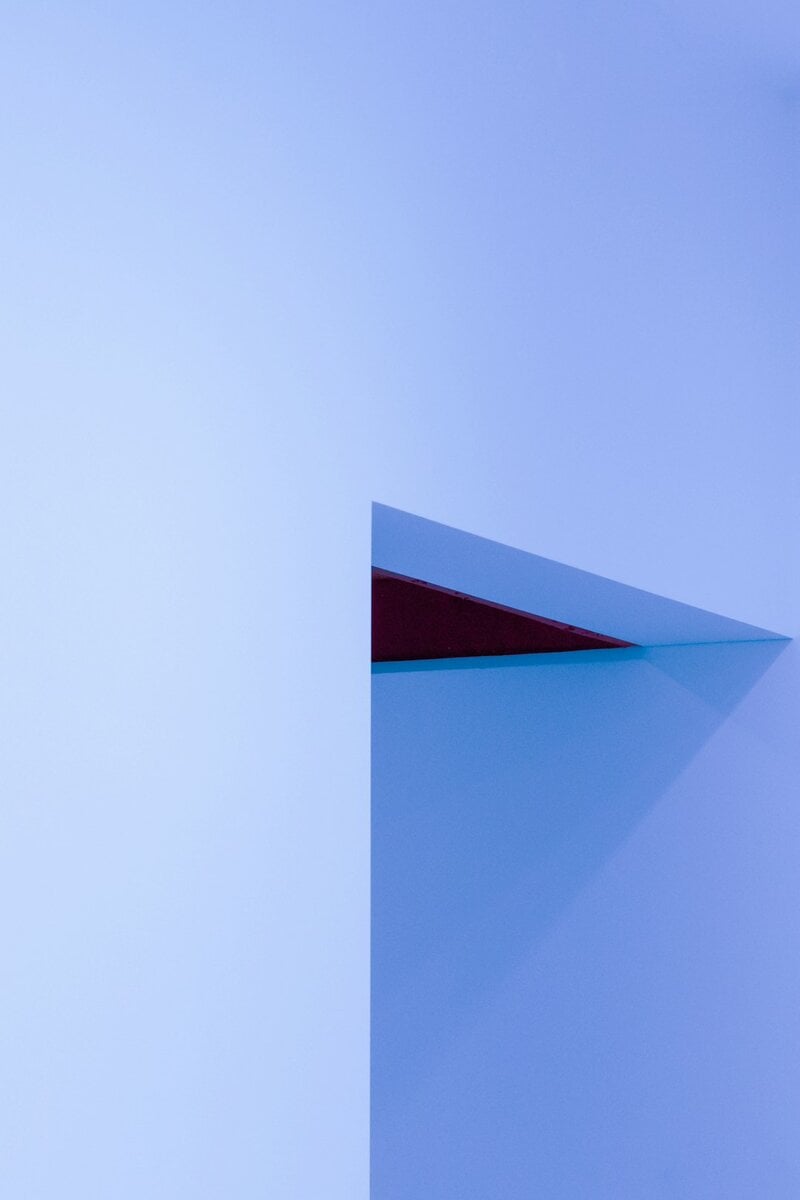
Step 3: Disable Browser Extensions
Extensions, especially ad blockers, VPNs, or security plugins, can interfere with the way a browser handles HTTP requests.
- Open an Incognito window (Ctrl + Shift + N). This disables most extensions by default.
- If the site loads in Incognito, you’ll want to disable extensions one by one from chrome://extensions to identify the culprit.
Once identified, either disable or remove the problematic extension permanently.
Step 4: Restart Router or Try Another Network
Local network issues can also result in failed or incomplete requests. A simple reboot of your router may fix corrupted packet paths or dynamic DNS misconfigurations.
- Unplug your router and wait 30 seconds before plugging it back in.
- If you’re on Wi-Fi, connect via Ethernet to rule out wireless issues.
- If possible, try a different network (such as mobile data) to see if the issue persists.
Step 5: Flush DNS and Reset TCP/IP
Network complexion problems can be fixed with simple terminal commands. Try the following on Windows:
ipconfig /flushdns
netsh int ip reset
netsh winsock reset
After executing these commands, restart your computer. On macOS, you can flush DNS with the following:
sudo dscacheutil -flushcache; sudo killall -HUP mDNSResponder
Step 6: Temporarily Disable Antivirus or Firewall
Security programs can sometimes terminate a connection prematurely if they detect abnormal behavior or certain scripts. Disable your antivirus and firewall temporarily, and reload the web page.
If it loads successfully, adjust the security configurations or create an exception for the affected domain.
Step 7: Check Server and CDN Status
If you manage the website, or if the website is facing broader issues, the error might originate from the server itself. In that case:
- Use tools like IsItDownRightNow to check server status.
- Access server logs if you have admin rights.
- Check if your CDN (e.g., Cloudflare, Akamai) has registered any downtime or misconfiguration.

Many times, CDN misconfigurations or propagation delays can cause intermittent empty responses, especially after a DNS update, SSL certificate change, or server migration.
Step 8: Contact Web Hosting or Website Support
If all else fails and you’re certain it’s not a browser or local issue, reach out to the site’s support team. They may be performing maintenance, suffering hardware issues, or experiencing high traffic that disrupts server responses.
Preventing ERR_EMPTY_RESPONSE in the Future
While it’s hard to guarantee complete prevention, you can reduce the chances of seeing this error by:
- Regularly clearing cache and updating the browser
- Keeping antivirus/firewalls updated and properly configured
- Ensuring network stability and using VPNs wisely
- If you’re a webmaster, regularly checking CDN and server health, and monitoring logs for connection issues
Conclusion
While the ERR_EMPTY_RESPONSE error can stem from various sources, methodical troubleshooting usually leads to the solution. Beginning from browser settings and network options, and extending into server and CDN diagnostics, the fix can often be found without too much frustration. Technical or not, anyone can follow this step-by-step guide to resolve the issue successfully.
Frequently Asked Questions
- What causes ERR_EMPTY_RESPONSE?
- This error generally arises when the server fails to send any data back to the browser, which could be due to server issues, CDN problems, browser cache corruption, or network instability.
- Is ERR_EMPTY_RESPONSE a browser-specific error?
- While it’s most commonly seen in Google Chrome, similar errors may surface in other browsers, just with different messages.
- Will reinstalling Chrome fix the problem?
- It can help, especially if the browser itself has corrupted files or configurations. However, most of the time, cleaning cache or disabling extensions resolves the issue more efficiently.
- How can I tell if the problem is caused by my antivirus?
- Temporarily disabling your antivirus or firewall and checking if the problem persists is a good method to test this. If the error disappears, then the security software might be blocking connections improperly.
- Does clearing cookies affect my logins?
- Yes, clearing cookies will log you out of most websites. Make sure to store important passwords or use a password manager before doing so.

