Google Earth Studio is a powerful animation tool developed by Google that allows users to create stunning, data-rich visuals using Google Earth’s satellite imagery. For U.S.-based users looking to produce professional-grade aerial animations, Earth Studio is a game changer. Whether used for journalism, educational purposes, or enhancing a digital portfolio, this platform offers high-definition geospatial visual capabilities. Starting a new project in Earth Studio might seem daunting initially, but once you understand the workflow and interface, it becomes remarkably intuitive. This guide covers everything you need to know to get started.
Understanding What Google Earth Studio Is
Google Earth Studio is a browser-based animation tool specifically designed for visualizing 3D satellite imagery. Unlike regular Google Earth, Earth Studio offers a timeline-based interface similar to video editing software, giving users the ability to track, animate, and export customized flyovers and geographical content.
Key Features
- Keyframe Animation – Animate camera positions with advanced controls.
- Templates – Pre-made options such as orbit, zoom-to, and fly-to help jumpstart projects.
- Multi-Camera Control – Supports track movement across multiple points.
- Integration with Adobe After Effects – Includes JSON exports for motion tracking.
Designed for web-based access, Earth Studio runs exclusively on Google Chrome. U.S. users must have an active Google account and submit a request for access by stating their intended use.
Accessing and Setting Up Earth Studio
Before starting your first project, you must apply for access:
- Visit earth.google.com/studio/.
- Sign in using your Google account.
- Follow the prompt to request access. You’ll need to describe your intended use. Approval typically takes 24–48 hours.
Once access is granted, you may log in and begin using Earth Studio directly in your Chrome browser. No downloads are necessary.
Getting Started With a New Project
When you first enter Earth Studio, you’ll immediately see an option that says Create New Project. Here’s what you need to know from the start:
1. Choosing a Template vs. Custom Project
- Templates: Use this if you want to start quickly. Some popular template types include:
- Orbit
- Zoom-To
- Point-to-Point
- Spiral
- Blank Project: For complete creative control with manual keyframe settings.
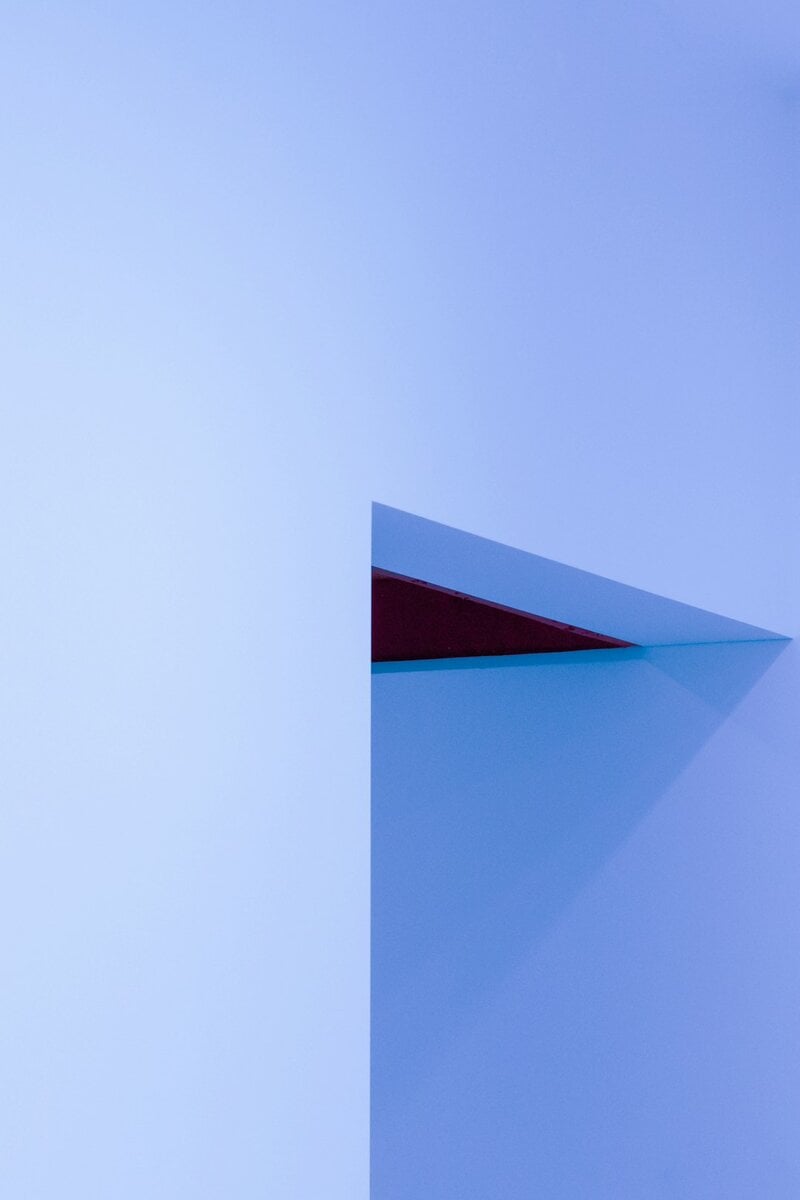
2. Setting the Project Parameters
After selecting the project type, Earth Studio will prompt you for several setup options:
- Width & Height: Defines video resolution. Typical HD is 1920 x 1080.
- Frame Rate: 30 fps is standard, unless you need something different.
- Duration/Frame Count: Determines the video length. You can adjust this later.
- Geographic Location: Search for or manually select the area you want to animate (city, landmark, coordinates).
After configuring the initial setup, click Create Project to load into the main editing environment.
Inside the Earth Studio Workspace
The interface might remind video professionals of Adobe After Effects or Premiere, as it relies on a timeline, layers, and keyframes. Familiarizing yourself with each element will speed up your workflow.
Main Interface Elements
- Viewport: The main display where your animation is previewed.
- Timeline: Controls the animation duration and keyframe placement.
- Layer Panel: Manages multiple animation elements like camera paths and points of interest.
- Camera Control Tools: Allows movement, rotation, and angle adjustments.

Creating Your First Sequence
Start by placing your camera at an initial view—perhaps above a city like Los Angeles or a national park like Yosemite. Then use the keyframe buttons to record the starting position.
- Move forward in the timeline (e.g., to 3 seconds).
- Adjust the camera to a new angle or zoom position.
- Add a new keyframe.
Earth Studio will automatically interpolate the frames between your keyframes to create a smooth motion.
Advanced Techniques and Tips for U.S. Users
The United States is filled with diverse geographical and urban landscapes, ideal for Earth Studio animations. While it’s tempting to focus on popular iconic spots, consider including unique geological or cultural areas for added visual storytelling. Examples include:
- Yellowstone National Park – Show aerial progression of geothermal activity zones.
- Appalachian Trail – Animate a flyover from Georgia to Maine.
- Las Vegas Strip – Highlight urban density and architectural lighting from above.
- Great Lakes – Showcase regional water geography and urban centers along the shorelines.
Useful Tips
- Use consistent camera speed for clean transitions.
- Check each keyframe manually to make sure camera angles align properly.
- Use cloud and time-of-day options to simulate real-world conditions for documentaries, news, or education.
Exporting and Rendering Your Project
Once your animation is complete, exporting it properly is crucial. Earth Studio doesn’t support direct video export. Instead, it generates a sequence of PNG frames.
Step-by-step Export Process
- Select Export from the top menu.
- Choose the desired resolution and frame range.
- Download the image sequence.
- Use tools like Adobe Media Encoder or After Effects to compile the sequence into a video file.
If you need motion tracking or plan to overlay graphics, Earth Studio also generates JSON camera data, which can be imported into After Effects for composition syncing.
Legal and Licensing Notes for U.S. Users
Google Earth Studio is free to use but comes with licensing limitations. As of 2024, it is restricted to non-commercial use only. That includes journalism, research, and personal artistic projects. Commercial content creation or monetization must be approved explicitly by Google.
Important guidelines include:
- Always credit “Google Earth Studio” in any public or published media.
- Do not remove any Google Watermarks unless given direct consent.
- Data can’t be used to misrepresent or falsify geospatial information.
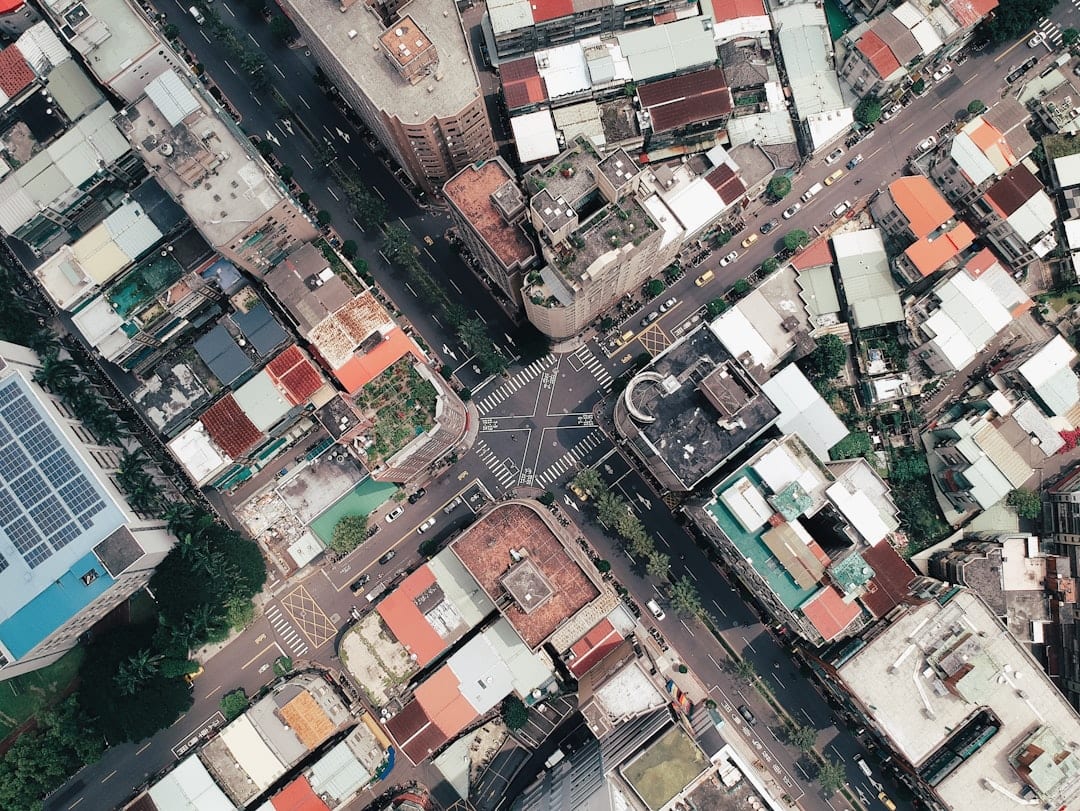
Conclusion: An Exceptional Tool for U.S. Creatives and Professionals
For U.S. users, Google Earth Studio opens doors to endless visual possibilities. From educators highlighting physical geography to journalists crafting dynamic city flyovers, its precision and quality are unmatched in the free tool category. While navigating the initial setup, interface, and export workflows may take time, the rewards are significant—allowing you to bring static maps to life in extraordinary ways.
With responsible and creative use, Earth Studio can become an essential asset in your digital storytelling toolkit.

