When your Acer laptop gets stuck on the loading screen, it can be incredibly frustrating. Whether it’s after a recent update, a system crash, or an error with the operating system, the issue prevents you from using your laptop and can seem like a technical nightmare. But don’t worry! In this guide, we’ll walk you through the troubleshooting steps to fix your Acer laptop and get it back up and running smoothly.
Common Reasons Your Acer Laptop is Stuck on the Loading Screen

Before jumping into the fixes, it’s important to understand what might be causing your Acer laptop to freeze on the loading screen. Here are some of the most common reasons:
- Software Corruption: If a recent software update or Windows update failed, it might prevent the system from booting properly.
- Driver Issues: Faulty or incompatible drivers can cause boot issues, especially after updates.
- Hardware Problems: A damaged hard drive or faulty RAM can prevent the laptop from loading.
- Overloaded System: Too many applications running in the background or not enough storage space might cause the system to freeze.
- Virus or Malware: Malware can sometimes corrupt the boot process and cause the laptop to stall at the loading screen.
Understanding these causes will help you focus on the right fixes to get your laptop back to normal.
Quick Fixes: How to Handle a Laptop That Won’t Boot
If your Acer laptop is stuck on the loading screen, don’t panic. Start by following these simple steps:
- Hard Restart: Hold the power button for 10–15 seconds to force the laptop to shut down completely. Wait for a few seconds, then power it back on to see if it boots properly.
- Disconnect External Devices: Remove any external devices, such as USB drives, printers, or external hard drives. Sometimes, external devices can interfere with the boot process.
- Ensure the Battery is Charged: If your laptop isn’t plugged in, make sure the battery is charged or connect the charger before trying to restart.
These simple steps can often resolve the issue if it’s caused by a temporary glitch.
Use Safe Mode to Identify and Fix Your Laptop’s Issues
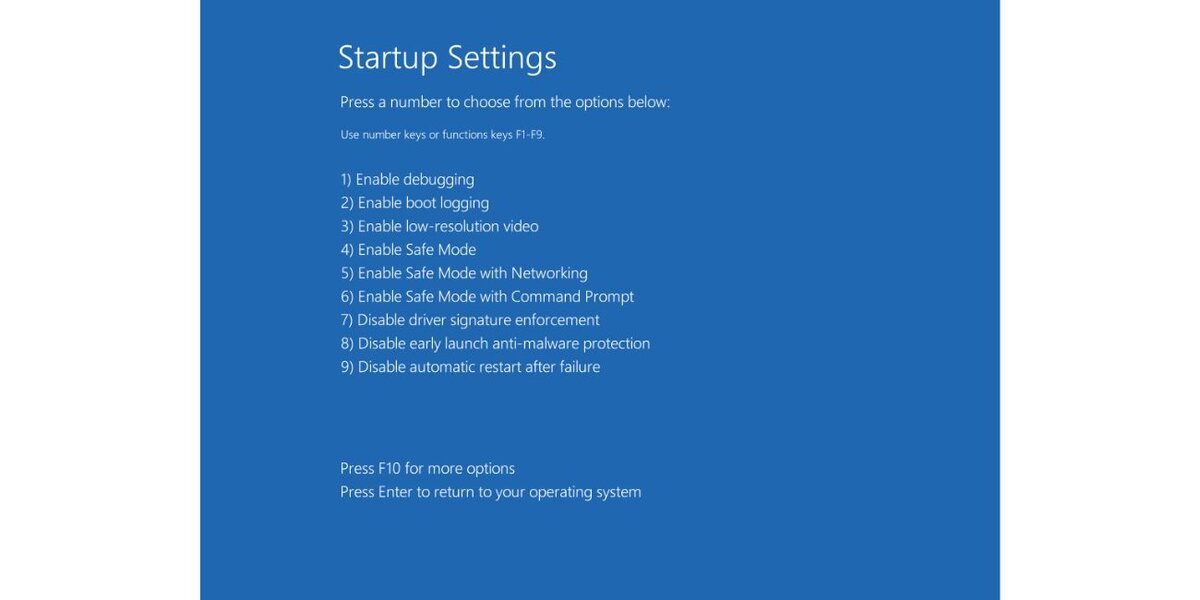
If the first steps didn’t help, try booting into Safe Mode. Safe Mode loads only essential drivers and can help bypass software or driver-related issues.
Here’s how to enter Safe Mode:
- Turn off the laptop.
- Turn it back on and immediately press F8 or Shift + F8 repeatedly as the laptop starts to boot.
- From the boot options, select Safe Mode.
Once in Safe Mode, you can try the following:
- Uninstall any recently installed programs or updates that might have caused the issue.
- Update or roll back drivers if a driver conflict is the cause.
- Run a virus or malware scan if you suspect a malicious program is affecting your laptop.
Safe Mode helps isolate the problem, making it easier to find and fix.
Use Acer Recovery Mode to Repair Your System
If Safe Mode doesn’t work, you can use Acer Recovery Mode to fix system issues. Acer laptops come with a built-in recovery tool that can repair your system without losing personal data.
To access Recovery Mode:
- Restart your Acer laptop.
- As soon as it starts booting, press Alt + F10 repeatedly to access Acer Recovery Mode.
- Choose Repair Your Computer from the menu.
- Select Startup Repair, and the system will attempt to automatically fix boot-related issues.
This tool will help fix problems like corrupt system files or damaged boot sectors.
Perform a System Restore to Undo Recent Changes
If the issue started after a recent software update or change, a System Restore could help. System Restore allows you to roll back your system to a previous point when everything was working fine.
Here’s how to perform a System Restore:
- In Acer Recovery Mode, select System Restore.
- Choose a restore point from before the problem started. You can select a date when the laptop was functioning properly.
- Follow the on-screen instructions to complete the restoration.
System Restore is a great way to undo recent changes that could have caused your laptop to freeze at the loading screen.
Reinstall or Repair Windows
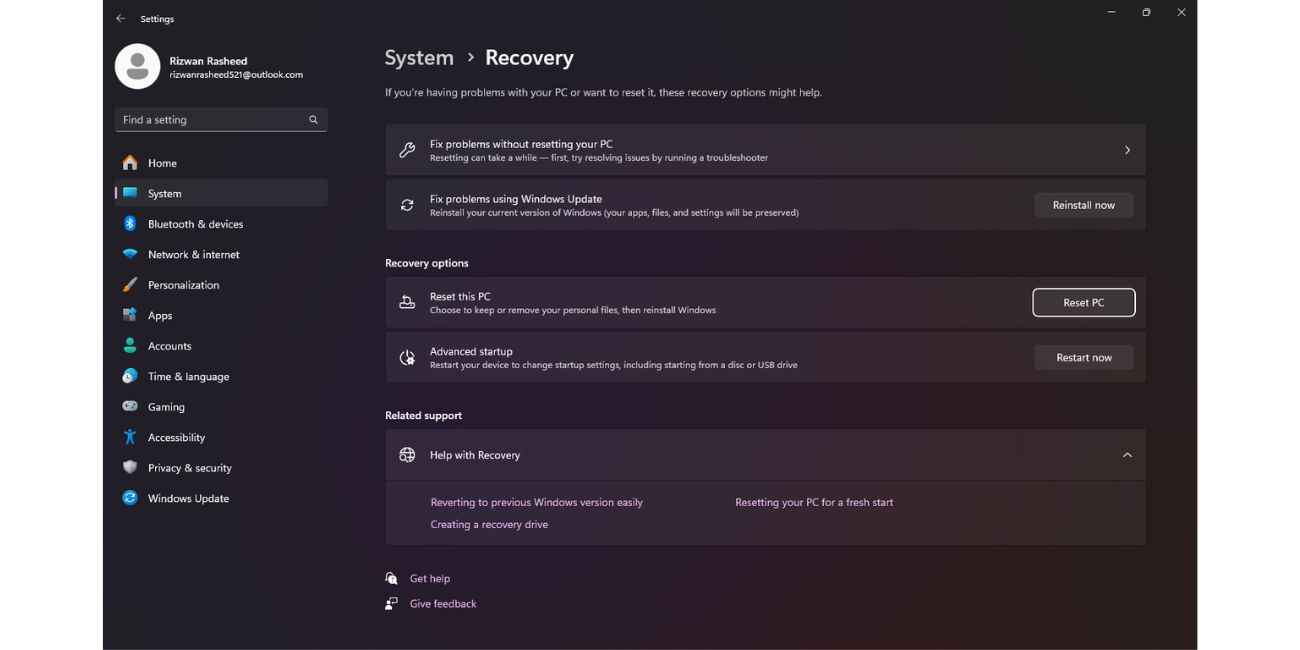
If none of the above methods work, it might be time to reinstall or repair your Windows operating system. Reinstalling Windows will give you a fresh start and can fix persistent issues.
To reinstall Windows:
- Create a bootable USB drive with Windows installation files.
- Insert the USB into the laptop and restart it.
- Boot from the USB drive by pressing the appropriate key (usually F12 or Esc) during startup.
- Follow the on-screen instructions to reinstall Windows.
If you don’t want to erase everything, use the Repair option during installation. This will allow you to fix any system files without wiping your data.
Check for Hardware Issues (Hard Drive, RAM, etc.)
If your laptop is still stuck on the loading screen after trying software-based fixes, there might be a hardware issue at play. Here’s how you can check for hardware problems:
- Hard Drive: Use tools like CrystalDiskInfo to check the health of your hard drive. A failing hard drive could prevent the laptop from booting.
- RAM: Run MemTest86 or use Acer’s built-in diagnostic tool to check if there’s an issue with your RAM.
- Other Hardware: Look for any unusual noises or failures when booting up. If you hear clicking sounds, it could be an issue with the hard drive.
If you discover hardware problems, it may be time to replace the faulty components. In this case, seeking professional repair is recommended.
Preventive Tips to Keep Your Acer Laptop Running Smoothly
Once you’ve fixed the issue, here are some tips to prevent future problems:
- Keep your system updated: Regularly check for Windows and driver updates to avoid compatibility issues.
- Clean your laptop’s storage: Delete unnecessary files, clear your cache, and keep your disk space free.
- Use antivirus software: Run regular scans to keep malware and viruses at bay.
- Run system maintenance tools: Use built-in tools like Disk Cleanup and Disk Check to keep your system running smoothly.
By following these practices, you can reduce the chances of facing startup issues in the future.
Conclusion
Getting your Acer laptop unstuck from the loading screen might take a little time, but with these troubleshooting steps, most issues can be resolved. Whether it’s a simple restart, booting into Safe Mode, or using recovery tools, you now have several options to get your laptop back on track. Remember to keep your system updated and maintain your laptop to avoid future problems.
If none of these steps worked, it could be time to contact Acer customer support for further assistance or visit a professional technician.
If you found this guide helpful, share it with others who might be facing the same issue. Let us know in the comments if you have any questions or if a specific step worked for you!

