You’re trying to move or copy a file in Windows, but instead of finishing, a pop-up appears: “An unexpected error is keeping you from copying the file.” Sometimes it even includes codes like 0x80004005 or 0x8007045D. This error matters because it blocks you from completing basic tasks like copying to an external drive, backing up files, or organizing folders. In this guide, you’ll see what this error means, what usually causes it, and how you can prevent it in the future.
What Does “An Unexpected Error Is Keeping You from Copying the File” Mean?
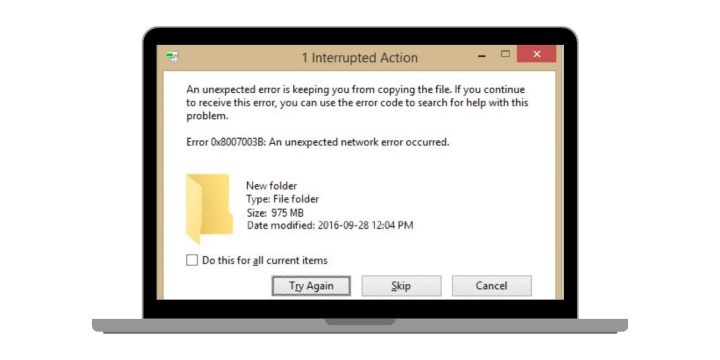
This error message appears when Windows File Explorer fails to complete a file operation. In simple words, the system tries to copy or move a file, but something blocks the process. Instead of finishing, Windows shows you a warning message with an error code for troubleshooting.
You might see this message in different places. It can show up while copying files between folders on your PC, moving files to an external USB drive or HDD, or even when renaming or deleting items. The problem can happen in both Windows 10 and Windows 11, and it often appears when large files or corrupted files are involved.
Common Causes of the Error
This error doesn’t always come from the same issue. It can be triggered by several problems inside Windows or with your storage devices. The most common causes include:
- Lack of permissions or access rights to the file or folder
- Corrupted or locked files that Windows can’t process
- Hardware problems with USB drives, external HDDs, or SSDs
- Antivirus software blocking file operations for security reasons
- File path too long (older Windows versions struggle past 260 characters)
- Incompatible file system (like copying a 5GB file to a FAT32 drive)
- Bad sectors or failing storage hardware
How to Fix An Unexpected Error Is Keeping You from Copying the File?
Windows shows this error for different reasons, so the best way forward is to try several solutions. Start with the simple ones and move to deeper checks if needed.
Fix #1: Check File and Folder Permissions
If you don’t have permission to access a file, Windows blocks copying it. Adjusting permissions gives your account the right to move or copy the item. Once applied, File Explorer completes the transfer without restrictions.
Here are the steps you can follow:
- Right-click the file or folder.
- Select Properties and open the Security tab.
- Click Edit, choose your user account, and allow Full Control.
- Apply changes and retry the copy.
Fix #2: Run File Explorer as Administrator
Some files require elevated rights. If you open File Explorer in admin mode, it bypasses permission issues. This often clears the error when copying system or protected files.
Action: Close File Explorer, search for it in Start, right-click, and select Run as administrator, then try the copy again.
Fix #3: Use CHKDSK to Repair Disk Errors
Bad sectors or disk problems stop files from being read or written. Running CHKDSK repairs these issues so copying can continue normally.
Here are the steps you can follow:
- Press Windows + S, type cmd, right-click, and select Run as administrator.
- Enter:
chkdsk C: /f /r(replace C: with your drive letter). - Press Enter and restart if prompted.
Fix #4: Repair System Files with SFC and DISM
Corrupted system files can trigger this error during file operations. Repairing them ensures Windows works with healthy files. After the scan, copying usually works again.
Here are the steps you can follow:
- Open Command Prompt as administrator.
- Type:
sfc /scannowand press Enter. - After it finishes, run:
DISM /Online /Cleanup-Image /RestoreHealth. - Restart your PC.
Fix #5: Disable Antivirus Temporarily
Antivirus tools sometimes mistake safe files for threats and block them. Turning protection off briefly lets the copy complete. Once done, you should re-enable it right away to stay protected.
Fix #6: Shorten File Path or Rename Files
Older Windows systems have limits on file name and path length. If your folders are nested too deep, Explorer may fail. Moving the file closer to the root directory or renaming it with fewer characters usually fixes the problem.
Fix #7: Format the Drive with Correct File System
Copying large files to a FAT32 drive fails because it can’t handle files over 4GB. Reformatting the drive to NTFS or exFAT removes that restriction and allows the transfer.
Here are the steps you can follow:
- Back up the drive first (formatting erases data).
- Right-click the drive in This PC and select Format.
- Choose NTFS or exFAT.
- Click Start and retry the copy.
Fix #8: Copy Files in Safe Mode or Use Robocopy
Background apps may block file operations. Safe Mode starts Windows with only basic drivers, making the copy succeed. Another option is Robocopy, a command-line tool that handles file transfers more reliably than Explorer.
Here are the steps you can follow (Robocopy):
- Open Command Prompt as administrator.
- Type:
robocopy C:\source D:\destination filename.ext. - Press Enter to run the copy.
Fix #9: Replace Failing Hardware or Contact Support
If none of these fixes work, the storage device may be failing. Bad sectors or mechanical faults can’t always be repaired with software. At this point, replacing the hardware or reaching out to Microsoft or the drive manufacturer’s support is the right step.
Prevention Tips to Avoid Errors While Copying the File
It’s easier to prevent this file copy error than to run into it over and over again. A few good habits can help keep your files safe and your transfers smooth:
- Keep Windows updated with the latest patches and fixes
- Use NTFS or exFAT file systems when working with large files
- Check your drives regularly with tools like CHKDSK or SMART status
- Avoid long file paths and deep folder nesting
- Run File Explorer as administrator for sensitive operations
- Keep antivirus updated but whitelist trusted file actions
- Back up files before doing large transfers or reorganizing drives
Conclusion
When Windows says “An unexpected error is keeping you from copying the file”, it means the system couldn’t finish the operation due to permissions, corruption, or drive issues. It can appear with or without specific error codes, but the meaning is the same: something blocked the file action.
By knowing the common causes and following prevention tips, you can reduce the chance of running into this error again. If the issue doesn’t go away, checking your drive’s health or replacing faulty hardware may be the best solution.

