If you’re an avid Call of Duty: Vanguard player, there’s nothing more frustrating than encountering error messages that interrupt your gaming experience. One of these common issues is the Duhok Lester error, a connectivity-related error that prevents players from launching or joining matches. Fortunately, there are several quick and effective solutions that can help you resolve it and get back in the game.
Before diving into the solutions, it’s essential to understand what this error actually means and what causes it.
What is the COD Vanguard Duhok Lester Error?
The Duhok Lester error typically appears when there’s a disruption between your system and the game’s servers. This can happen due to a variety of issues, including:
- Internet connectivity problems
- Server outages or maintenance
- Firewall or NAT type restrictions
- Outdated game files or system software
This error affects players on all platforms — PC, Xbox, and PlayStation — and occurs most frequently when trying to connect to online multiplayer sessions.
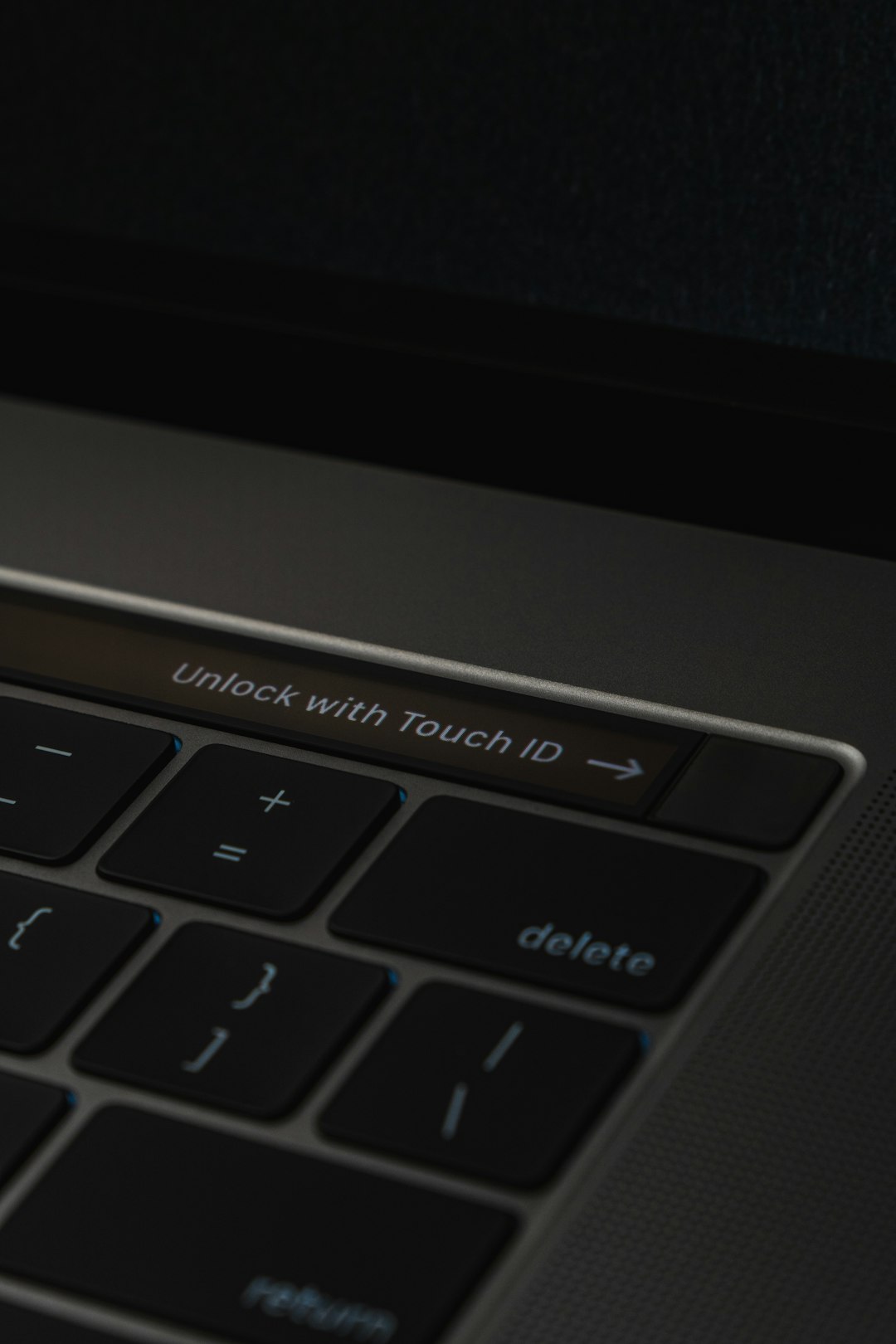
Quick Fixes for the Duhok Lester Error
Let’s walk through some of the most reliable solutions to fix this error.
1. Check Server Status
Before tweaking any of your settings, it’s a good idea to ensure that the game servers are up and running. You can check the status on:
- Call of Duty’s official server status page
- DownDetector for user-submitted outage reports
If there is a known outage or maintenance period, the issue is likely on the server’s end and not with your system.
2. Restart Your System and Router
Sometimes, a simple restart can fix temporary network glitches. Follow these steps:
- Turn off your console or PC and unplug it for a couple of minutes.
- Restart your router or modem by unplugging it for at least 30 seconds.
- Turn everything back on and try launching the game again.
3. Check and Improve Your Internet Connection
A weak or unstable connection can trigger the Duhok Lester error. To improve your network:
- Use a wired Ethernet connection instead of Wi-Fi
- Move closer to your Wi-Fi router if Ethernet isn’t an option
- Limit other high-bandwidth activities like streaming or large downloads
4. Update Game and System Software
Ensure that your game and system software are fully up to date:
- Check for available Call of Duty: Vanguard updates via your game launcher or console dashboard
- Install any pending system or firmware updates
Running outdated software can lead to compatibility issues and errors when trying to connect to online services.
5. Reset Network Settings
If your connection settings are misconfigured, a reset might help:
On PlayStation: Go to Settings > Network > Set Up Internet Connection and redo your Internet setup.
On Xbox: Navigate to Settings > Network Settings > Advanced Settings > Alternate MAC Address and select Clear.
On PC: Use Command Prompt to reset network settings by typing:
netsh winsock reset and pressing Enter.

6. Check NAT Type
A strict or moderate NAT type can restrict your ability to connect to other players. Ensure your NAT type is set to Open or Type 1 for best results.
If it’s not, you may need to:
- Enable UPnP (Universal Plug and Play) in your router’s settings
- Forward specific ports used by Call of Duty (3074, 27015-27050 for PC)
7. Disable Firewalls or Security Software Temporarily
Sometimes your firewall or antivirus software might block the game’s connection. Temporarily disable them and check if the game runs fine. If it does, allow the game through your firewall or add it to the exceptions list.
When All Else Fails
If none of the above solutions work, you may need to uninstall and reinstall the game. Also, consider contacting Activision Support or visiting community forums where other players might have found specific fixes for your platform.
Keeping your drivers and firmware updated, maintaining a stable connection, and staying informed about game patches can significantly reduce the chances of encountering errors like Duhok Lester in the future.
The good news? Most users find that one of these steps resolves the issue quickly—so you can get back to enjoying the high-octane action of Call of Duty: Vanguard without further hiccups.

