When the Deco app refuses to connect to your Deco devices, it feels annoying fast. Your WiFi stops working right, your mesh system goes offline, and your phone cannot manage anything. This guide walks you through what the error means, why it pops up, how to fix it, and how to stop it from showing up again.
What Is The “Deco App Not Connecting To Deco Devices” Error?
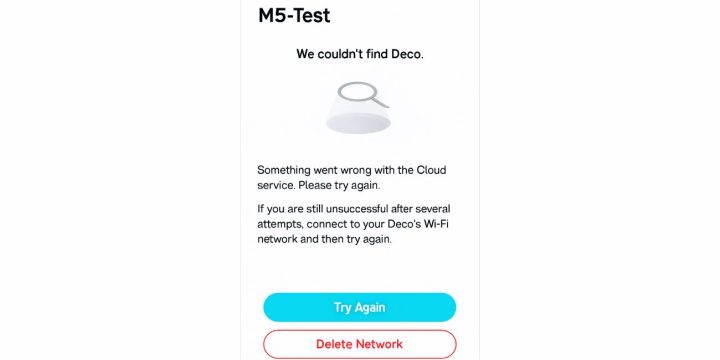
This error shows up when the Deco app on your phone cannot talk to your Deco unit. The app needs a clean path through Bluetooth, WiFi, or your TP Link Cloud account. When that link breaks, your phone cannot find the Deco node, so setup stops right away.
You see this message inside the Deco app setup screen, inside the WiFi configuration panel, or when pairing Deco models like the Deco X20, Deco M5, or Deco XE75. It appears on both Android and iOS when the phone cannot detect the mesh device sitting on your LAN network.
Common Causes Of The Error Deco App Not Connecting To Deco Devices
This error can happen for different reasons based on how your phone, WiFi router, or Deco hardware is set up. Below are the most common causes you should know about.
- Missing Bluetooth or Location permission
- Weak or unstable WiFi signal between your phone and the main Deco
- Outdated Deco firmware or mismatched versions across mesh units
- Conflicts from Double NAT or an ISP modem router with gateway mode enabled
- Corrupted Deco app cache or a broken TP Link Cloud login session
- Disabled 2.4 GHz SSID or a band steering issue
- Incorrect DNS server, DHCP setting, or AP isolation on the router
How to Fix Deco App Not Connecting to Deco Devices on TP Link Mesh Systems?
Fixes depend on how your phone and network work together. However, most people fix it by following the steps below.
Fix 1: Enable Bluetooth And Location Access
This error often happens when Bluetooth Low Energy is disabled. The Deco app uses BLE to find the Deco device nearby. When these permissions are off, the app cannot detect anything. Once you turn them on, the app can find the mesh node and continue setup.
Follow the steps below to easily enable the required permissions.
- Open your phone settings
- Tap Apps or App Manager
- Pick the Deco app
- Open Permissions
- Turn on Bluetooth and Location
- Turn off Battery Saver
- Restart the Deco app
Fix 2: Restart The Deco Device And Your Phone
A restart refreshes the WiFi adapter inside the Deco and resets small network errors. It also clears temporary memory in your phone.
Here’s how you can restart both devices in just a few seconds.
- Unplug the Deco from power
- Wait 15 seconds
- Plug it back in
- Restart your phone
- Open the Deco app again
- Try the pairing
- Check the LED color for green or yellow
Fix 3: Update The Deco Firmware Manually
Firmware mismatches across nodes can stop device discovery. A fresh update syncs the mesh network and aligns LAN and WAN rules.
Below are the steps that will guide you to update the firmware properly.
- Connect your phone to the main Deco WiFi
- Open the Deco app
- Tap More
- Select Update Deco
- Install any update
- Wait for the reboot
- Try connecting again
Fix 4: Clear The Deco App Cache Or Reinstall The App
A corrupted app cache can break the TP Link Cloud session and block device pairing.
Try these simple steps to quickly refresh your Deco app.
- Open phone settings
- Tap Apps
- Select Deco
- Tap Storage
- Clear cache
- Restart the app
- If still stuck, uninstall then reinstall
Fix 5: Switch Your Phone To The Correct WiFi Band
Some phones jump between SSIDs. When the phone switches from 2.4 GHz to 5 GHz too fast, the mesh pairing breaks.
Perform the following steps carefully to switch the WiFi band.
- Open WiFi settings
- Pick your main Deco SSID
- Turn off Auto Switch
- Stay on the same band during setup
- Restart the app
- Try pairing again
- Keep the phone close to the Deco unit
Fix 6: Disable VPN, Private DNS, Or Firewall Apps
VPN tunnels, DNS filters, or firewall apps block local network requests. This makes your phone blind to the mesh device.
Turn off your VPN, disable Private DNS on Android, and pause any firewall app. After that, reopen the Deco app and retry.
Fix 7: Reset The Deco To Factory Settings
A factory reset clears broken DHCP rules, mesh links, SSID names, and old pairing attempts. Use this only if nothing else works.
These are the exact steps you need to follow to reset your Deco successfully.
- Hold the reset button under the Deco
- Keep holding until the LED turns yellow
- Release the button
- Wait for reboot
- Open the Deco app
- Start setup from the beginning
- Follow the network steps
Prevention Tips to Avoid Deco App Error in the Future
Keeping your Deco mesh healthy avoids future problems. Simple habits can stop connection issues before they show up.
- Update Deco firmware every month
- Restart your modem, router, and Deco once a week
- Keep Bluetooth and Location on during setup
- Use a stable DNS server like Google DNS or Cloudflare DNS
- Avoid changing SSID names too often
- Do not use heavy VPN apps while adding a new Deco
- Check the TP Link Cloud status when the app acts strangely
Conclusion
In short, this error means the Deco app cannot detect your Deco device because of Bluetooth issues, WiFi signal problems, firmware mismatches, or network settings like DHCP or DNS. These small problems stop the app from completing setup.
Try the fixes above and use the prevention tips so the issue does not return. If nothing helps, contact TP Link Support for deeper help. They can check hardware issues or model specific settings.
If this guide helped, comment and share it so others can fix their Deco problems too.

