You’re watching a video, and instead of playing, you see: Error Code 224003 – This video file cannot be played. Annoying, right? It blocks movies, classes, work content, or simple entertainment. Don’t worry. This guide explains what this error means, why it happens, how to fix it step by step, and what you can do to prevent it in the future.
What is Error Code 224003 on the Browser?
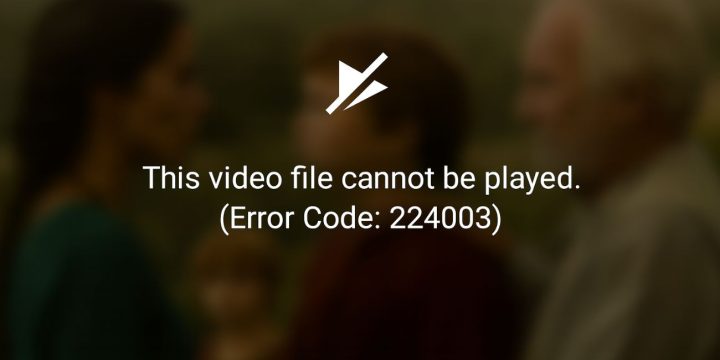
Error Code 224003 is a video playback error. It happens when your browser or video player cannot load the file. In simple words, the video file is ready, but something stops it from playing.
Users often see this error inside JW Player (a popular web video player) or other HTML5 video players. It shows up on Chrome, Safari, Firefox, or Microsoft Edge. Sometimes it appears on Windows PCs, macOS laptops, or even iPhone and Android browsers.
Common Causes of Error Code 224003
This error shows up for different reasons. Here are the most common ones:
- Outdated or unsupported browser version
- Browser cache and cookies blocking playback
- Conflicting extensions like ad-blockers or privacy tools
- Weak or unstable Wi-Fi or mobile data connection
- Firewall, antivirus, or VPN blocking the video stream
- Corrupted or missing video file on the server side (CDN issues)
- Old or broken graphics drivers and missing codecs
Fix Error Code 224003 on Chrome, Safari, Firefox, and Edge
Fixes depend on your browser and device. Try these solutions in order.
Fix #1: Refresh Page and Restart Browser
Start simple. Refresh the video page. If that doesn’t work, close the browser completely and reopen it. Many playback errors, including 224003, disappear this way.
Fix #2: Clear Cache and Cookies
Old cache can block video scripts. Here are the steps for Chrome:
- Open Chrome.
- Press
Ctrl + Shift + Delete(Windows) orCommand + Shift + Delete(Mac). - Select “Cached images and files” and “Cookies.”
- Choose time range “All time.”
- Click Clear Data.
- Restart Chrome and try the video again.
(Similar steps work for Firefox, Safari, and Edge.)
Fix #3: Disable Browser Extensions
Extensions often block JW Player or HTML5 playback.
Steps for Chrome:
- Type
chrome://extensions/in the address bar. - Turn off ad-blockers, VPN extensions, or privacy add-ons.
- Restart browser and reload the video.
If the video works, one of the extensions was the cause.
Fix #4: Update Browser
Video players need updated browsers to run new codecs. If you’re on an old version of Chrome, Safari, Firefox, or Edge, update it. Download the latest version from the official site or app store.
Fix #5: Try Another Browser or Device
Sometimes the issue is browser-specific. If the video fails in Chrome, open it in Firefox, Safari, or Edge. On mobile, switch from the app to another browser.
Fix #6: Check Firewall, Antivirus, or VPN
Security tools can block streaming servers.
Steps for Windows Firewall:
- Open Windows Security.
- Go to Firewall & Network Protection.
- Click “Allow an app through firewall.”
- Add your browser (Chrome, Firefox, etc.) to allowed apps.
- Restart your browser.
If using a VPN, disconnect and try again.
Fix #7: Update Graphics Drivers
Old GPU drivers or codecs cause playback failures.
Steps for Windows:
- Right-click Start → Device Manager.
- Expand Display Adapters.
- Right-click GPU (NVIDIA, AMD, Intel) → Update driver.
- Restart PC after update.
On macOS, run the latest system update from System Preferences.
Fix #8: Check Video Source or Website
Sometimes the video file itself is broken. This happens with CDN issues or corrupted uploads. If none of the above fixes work, try another video on the same site. If all fail, the problem is likely with the site, not your device.
Prevention Tips to Avoid Error Code 224003
To avoid Error 224003 in the future:
- Keep your browser updated
- Clear cache once a month
- Use fewer extensions and avoid heavy ad-blockers
- Stick with a stable internet connection
- Keep GPU drivers updated
- Avoid VPNs or proxies for streaming
- Check the website’s help or support page when problems repeat
Conclusion
Error Code 224003 means your browser or system failed to play the video. Causes range from cache and cookies to extensions, network issues, or outdated drivers.
You can fix it by clearing cache, disabling extensions, updating your browser, or checking your firewall and VPN. If the problem is on the server side, you may need to wait or contact the website owner. With prevention habits, you’ll reduce the chance of seeing this error again.

