You try to play a video on a site, and suddenly it stops. Instead of streaming, you get a black box with this message: “This video file cannot be played. (Error Code: 233011)”.
It’s frustrating, especially when you’re just trying to watch something simple. This error typically occurs within a web browser (such as Chrome, Firefox, or Edge) when a video is embedded using an HTML5 player.
Good news: it’s usually something you can fix on your own with a few simple steps. This guide explains what this error means and provides clear steps to fix it.
What Is Error Code 233011?
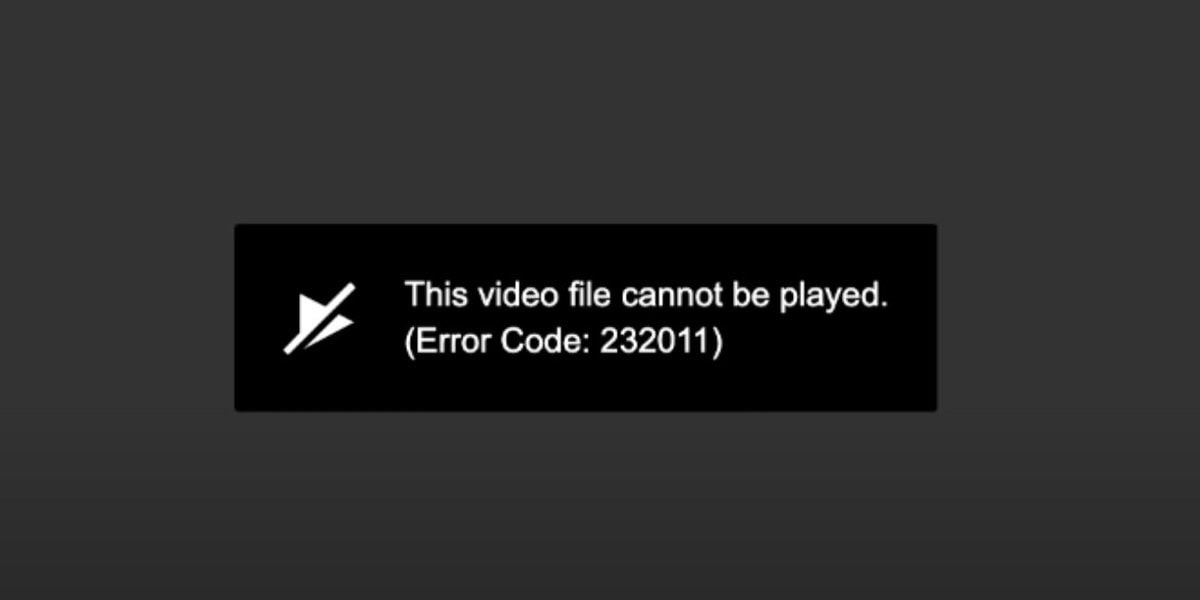
Error 233011 means your browser couldn’t load or play the video you tried to watch. The message appears directly within the video player, often on websites that utilise HTML5 players to display embedded content.
This is a browser-based video playback error. It doesn’t usually mean your computer is broken or the internet is down. Instead, the problem is often caused by:
- Blocked scripts
- Disabled settings
- Conflicting browser extensions
- Broken or outdated browser data
- A temporary issue with the site itself
Let’s examine the causes and steps to fix it.
Reasons You Might Encounter This Error
There are several common reasons why Error Code 233011 appears. Here’s a quick list of possible causes:
- Corrupted browser cache or cookies
- An ad blocker or a privacy extension blocking video scripts
- JavaScript is disabled in browser settings
- Hardware acceleration is causing playback issues
- Your browser is out of date
- Autoplay settings or permissions are restricted
- Temporary server issue on the website’s end
You can usually resolve this issue with a few simple adjustments to your browser settings.
How to Fix Error Code 233011
Follow these fixes one by one. Most people only need one or two to solve the problem.
Fix 1: Clear Your Browser Cache and Cookies
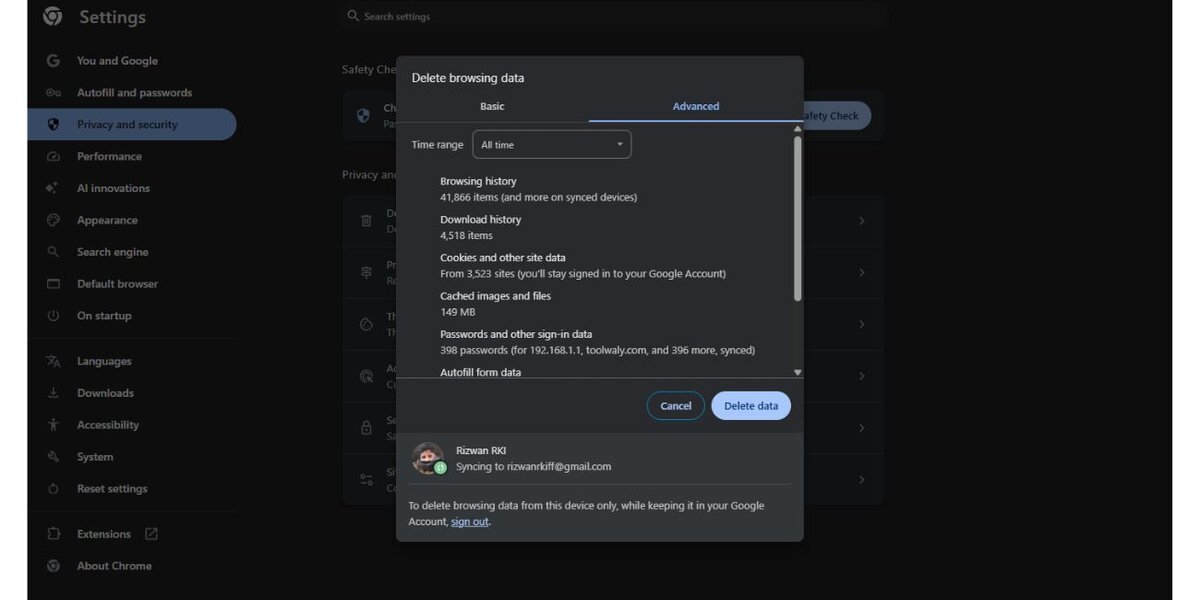
Over time, your browser stores temporary files—such as cached images, scripts, and cookies—to help websites load more quickly. However, sometimes these stored files become outdated or corrupted. When that happens, they can stop pages and video players from working properly.
Error Code 233011 often appears due to this. Clearing the cache forces the browser to reload everything fresh, including video scripts that might’ve failed to load before.
Here’s how to clear them:
- Open your browser’s Settings
- Go to Privacy and Security
- Click Clear browsing data
- Select Cached images and files, and Cookies
- Click Clear Data, then fully restart your browser
After that, return to the page with the video and try playing it again. This one simple step often resolves playback issues immediately.
Fix 2: Disable Ad Blockers and Extensions

Browser extensions can help you block ads or protect your privacy, but they sometimes get in the way. These tools may block the video player’s code or scripts, mistakenly identifying them as ads or tracking tools.
Even if you trust the website, your ad blocker might not. That’s why trying to turn it off temporarily is worth a shot.
Do this:
- Click on the extension icon in your browser toolbar
- Find any ad blockers, script blockers, or privacy tools
- Disable them for the current website
- Reload the page
If you’re unsure which extension might be causing the issue, try using Incognito Mode. In most browsers, extensions are disabled by default in incognito, so you’ll see if they were the issue.
Fix 3: Enable JavaScript and Cookies
Modern websites—and especially embedded video players—rely on JavaScript to load video content and cookies to manage playback preferences.
If either is disabled, videos might fail to play completely.
Check and enable them like this:
- Go to Settings in your browser
- Find Site Settings or Privacy & Security
- Locate JavaScript and Cookies
- Make sure both are allowed for the website you’re on
Once enabled, refresh the page. The video should now have access to the necessary tools to start playing correctly.
Fix 4: Restart Your Browser or Try Incognito Mode
Some errors don’t need deep settings changes. They just need a quick refresh.
Close all tabs and restart your browser completely, not just minimising it. Then open it again and reload the page.
Still not working? Open an Incognito window:
- Chrome or Edge:
Ctrl + Shift + N - Firefox:
Ctrl + Shift + P
This temporary session runs with clean settings, no saved data, and usually no extensions. If the video plays here, that confirms that something in your regular session (like a setting or extension) is the cause.
Fix 5: Update Your Browser
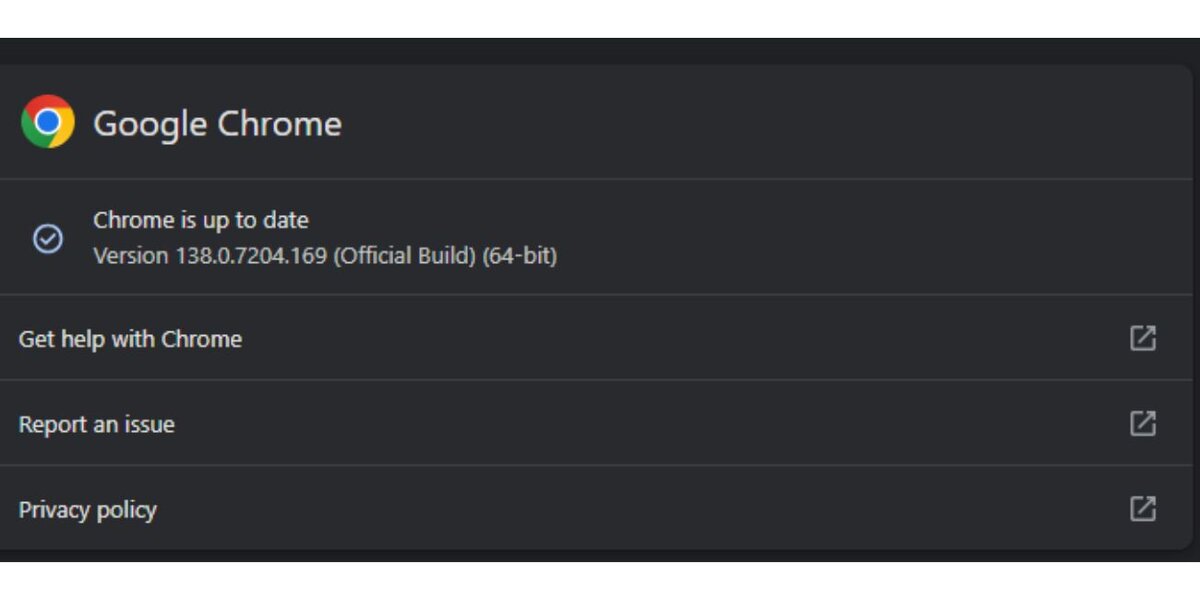
Updated browsers may struggle to keep up with the latest video formats or media playback updates. Developers continually release updates to address bugs, enhance compatibility, and introduce new features, including video players.
To check for updates:
- Open Settings
- Look for a tab like About, Help, or About [browser name]
- It will auto-check for updates
- Install updates if available and restart the browser
Once you’re updated, go back to the video page and try again. In many cases, this simple update is all that is needed.
Fix 6: Turn Off Hardware Acceleration
Hardware acceleration enables your browser to utilise your GPU (graphics processing unit) to assist with video rendering. While this boosts performance on some systems, it causes playback issues on others, especially if the drivers are buggy or outdated.
If you’ve been getting video errors, it’s worth turning it off to see if it helps.
To disable it (Chrome or Edge):
- Go to Settings
- Scroll to System
- Turn off Use hardware acceleration when available
- Restart the browser
Try the video again after restarting. If this works, you’ll know the GPU setting was causing the issue.
Fix 7: Check Autoplay and Site Permissions
Some videos need autoplay permission to load correctly. If your browser blocks autoplay or mutes video by default—it might stop playback entirely.
Here’s what to check:
- Open Site Settings in your browser (usually under Privacy or Permissions)
- Search for or find the site that’s giving you trouble
- Allow Autoplay
- Also allow JavaScript, Sound, and Popups if they’re blocked
After updating permissions, reload the video. This fix is especially helpful for videos that should play automatically but freeze instead.
Fix 8: Try a Different Browser or Device
Sometimes, your current browser is just the problem. Maybe it’s a glitch, a setting you missed, or something deeper.
To test this:
- Try the video in another browser (e.g., switch from Chrome to Firefox)
- Use your phone’s browser
- Open the link on a different computer or device
If the video works somewhere else, you’ve confirmed the issue is with your original browser setup, not the website.
Fix 9: When It’s Not on Your End
If none of the fixes work, the problem may be on the website’s side. The video file could have been removed, or the page could be misconfigured.
Sometimes the video hosting server is down, or the player has a script bug the site owner hasn’t fixed yet.
If you found the video on a known company’s page (like EaseUS, as shown in the screenshot), try:
- Refreshing the page later
- Visiting from a different location or network
- Contacting the site’s support or checking their help section
They may already be aware of the issue and be working on a solution.
Final Thoughts
Error Code 233011 can be annoying, but it’s rarely a serious issue. Most of the time, it’s caused by cached data, browser extensions, or autoplay settings. A few quick changes—like clearing cookies or trying a different browser—can get your video working again in minutes.
If this guide has been helpful, please share it with others. And if you found a different fix that worked for you, leave a comment—it might help someone else who’s stuck on the same problem.

