You’re watching a YouTube video, trying to pause or adjust the volume, and suddenly your mouse cursor disappears. You move the mouse, but nothing shows up. It’s frustrating because you can’t click anything or exit fullscreen easily. Don’t worry, this is a common YouTube playback issue. In this guide, you’ll learn why the mouse pointer disappears on YouTube and how to fix it step by step with simple, practical solutions.
What Is the Mouse Cursor Disappearing Issue on YouTube?
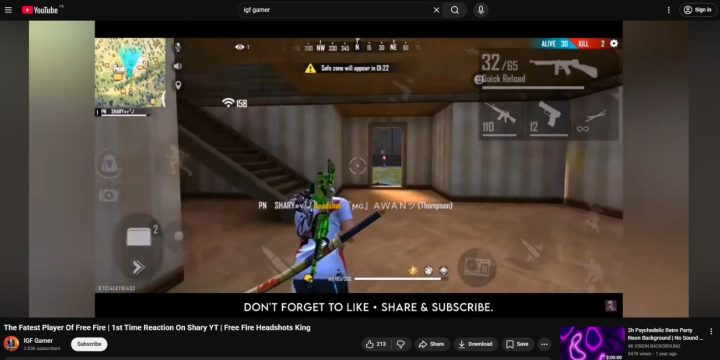
This problem happens when your mouse pointer vanishes while hovering over a YouTube video, especially during fullscreen playback. It’s caused by YouTube’s auto-hide feature, which hides the cursor during video playback to create a distraction-free experience. The problem is that sometimes the feature doesn’t work correctly, and the cursor stays hidden even when you move the mouse.
You may notice it in Google Chrome, Microsoft Edge, Firefox, or other browsers. It can also appear when using touchpads, external mice, or when switching between windowed and fullscreen modes. The bug is visual, it doesn’t mean your mouse is broken. It’s usually tied to browser settings, hardware acceleration, or temporary cache issues.
Common Causes of Mouse Cursor Disappearing on YouTube
Here are the main reasons why your mouse pointer vanishes while playing YouTube videos:
- YouTube’s HTML5 player hides the cursor during playback.
- Browser hardware acceleration glitches interrupt rendering.
- Outdated graphics or mouse drivers cause pointer lag.
- Temporary cache or cookies conflict with video playback scripts.
- System pointer visibility options are disabled in settings.
- Laptop touchpad gestures interfere with cursor display.
- GPU delay or low memory when streaming high-resolution videos.
How to Fix Mouse Cursor Disappearing on YouTube Videos?
Here are the most effective ways to bring your cursor back while watching YouTube. Each fix explains why it’s connected to the problem and what happens once it’s corrected.
Fix #1: Move the Mouse or Press a Key
Sometimes the cursor just hides because the player is in idle mode. Moving your mouse slightly or pressing any key (like the spacebar) signals YouTube to wake the cursor. After doing this, you’ll see the pointer reappear at the bottom of the video for a few seconds.
Fix #2: Restart the Browser
Browser memory can hold playback data that conflicts with YouTube’s player controls. Restarting clears temporary memory and reloads YouTube’s JavaScript interface. Once restarted, your cursor becomes visible again in and outside of fullscreen mode.
Fix #3: Disable Hardware Acceleration
Hardware acceleration helps browsers use your GPU for rendering, but it can sometimes cause pointer and playback problems. Disabling it stops these conflicts and restores normal cursor behavior.
Follow these steps to turn it off:
- Open Chrome or Edge.
- Go to Settings → System.
- Turn off Use hardware acceleration when available.
- Restart the browser and reload YouTube.
Once done, your cursor should stay visible even in fullscreen mode.
Fix #4: Update Graphics and Mouse Drivers
Outdated drivers cause rendering issues that make the cursor disappear during video playback. Updating them improves performance and communication between your hardware and browser.
Here are the steps you can follow:
- On Windows, open Device Manager.
- Expand Display adapters and Mice and other pointing devices.
- Right-click each device and choose Update driver.
- Select Search automatically for drivers.
- Restart your system and check YouTube again.
After updating, the cursor will respond more smoothly during video playback.
Fix #5: Clear Browser Cache and Cookies
Corrupted cache or cookie data can confuse YouTube’s playback scripts, leading to cursor display issues. Clearing them removes stored errors and loads a clean page.
Here’s what to do:
- Open your browser settings.
- Click Privacy and Security.
- Select Clear browsing data.
- Choose Cookies and Cached images and files.
- Restart the browser and test YouTube again.
Afterward, the cursor should stay visible when hovering over the player.
Fix #6: Turn Off Fullscreen Mode Temporarily
Fullscreen playback hides the mouse intentionally, but sometimes it fails to show it again. Exiting fullscreen lets you confirm whether the cursor works normally in windowed mode. Once it does, return to fullscreen. This quick reset often restores normal pointer visibility.
Fix #7: Adjust Mouse Pointer Settings
If your system’s mouse settings hide the pointer during typing or inactivity, YouTube may continue that behavior. Changing the setting forces the pointer to remain visible.
Here’s how to do it on Windows:
- Press Windows + S, type mouse settings, and open it.
- Select Additional mouse options.
- Under the Pointer Options tab, uncheck Hide pointer while typing.
- Click Apply and OK.
Now test YouTube again, the cursor should no longer vanish.
Fix #8: Disable Browser Extensions
Some extensions interfere with YouTube controls, especially ad blockers or custom theme plugins. Disabling them ensures clean playback. After disabling, reload YouTube, and the cursor should behave normally.
Fix #9: Try Incognito Mode or Another Browser
Incognito mode runs YouTube without stored data or extensions. If the cursor appears there, your main browser profile or plugin is the cause. Switching to another browser like Firefox, Edge, or Brave can also confirm if the problem is browser-specific.
Prevention Tips to Avoid Mouse Cursor Error in the Future
To stop this issue from coming back, keep your system and browser in good shape.
- Update your browser regularly.
- Keep graphics and mouse drivers current.
- Avoid using too many browser extensions.
- Clear cache and cookies every few weeks.
- Disable hardware acceleration if your GPU struggles.
- Restart your browser after long video sessions.
- Use a wired mouse if your wireless one lags.
Conclusion
When your mouse cursor disappears on YouTube, it’s usually not a major problem. Most of the time, it’s caused by YouTube’s auto-hide feature or browser settings.
Try these simple fixes, start with disabling hardware acceleration or updating your drivers. Once corrected, your cursor should stay visible every time you watch a video. If the issue continues, try a different browser or check YouTube Help for updates.
If this guide helped, share it or leave a comment about which fix worked for you.

