You open Spotify on your browser, click play, and suddenly a message pops up – “Playback of protected content is not enabled.” Frustrating, right? It stops the music and breaks your flow. This problem affects thousands of users trying to stream songs or podcasts through the Spotify web player. In this guide, you’ll learn what this error means, why it happens, how to fix it, and how to keep it from coming back.
What Is the “Playback of Protected Content Is Not Enabled” Error?
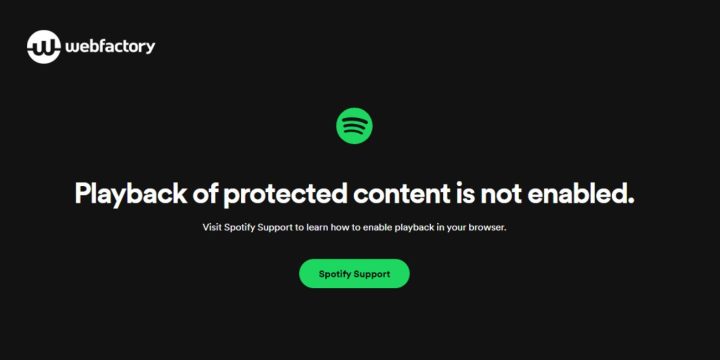
When Spotify shows this error, it’s saying your browser isn’t allowing something called protected content. Protected content means songs, podcasts, or videos that use Digital Rights Management (DRM) to stop copying or illegal use. Spotify, Netflix, and YouTube Music use DRM to make sure the content stays secure. To play it, browsers rely on a system called Widevine Content Decryption Module (CDM), developed by Google. This module decrypts the music stream safely before you hear it.
You’ll usually see the message when using Google Chrome, Mozilla Firefox, Microsoft Edge, or Safari to access Spotify Web Player. Sometimes, the screen goes black with the message on top. Other times, playback just doesn’t start at all. The issue can appear on Windows, macOS, Linux, and even on some Chromebooks.
Common Causes of the Protected Content Is Not Enabled Error
This problem often happens when something in your browser or computer blocks DRM playback. Below are some of the most common reasons:
- Disabled DRM setting: When DRM is off, Spotify can’t load or decrypt songs.
- Outdated Widevine plugin: The Widevine CDM version might be old or missing.
- Blocked browser permissions: Some browsers limit protected playback under privacy or content settings.
- Corrupted cache or cookies: Old cookies from Spotify or Google can break the playback handshake.
- Hardware acceleration errors: GPU rendering sometimes conflicts with DRM playback.
- Old browser version: Older versions lack proper HTML5 and Encrypted Media Extensions (EME) support.
- Ad blockers or privacy extensions: These can stop Spotify’s DRM license request to its servers.
Fix Playback of Protected Content Error on Spotify
Sometimes Spotify stops playing music because your browser blocks DRM playback or a small setting is turned off. These fixes cover different causes and work for Chrome, Firefox, Edge, and other browsers. Try them one by one until Spotify starts working again.
Fix #1: Enable Protected Content in the Browser
Spotify needs permission to play DRM-protected files. When this option is off, your browser won’t decrypt songs or podcasts.
Here are the steps you can follow:
- In Google Chrome, type
chrome://settings/content/protectedContentin the address bar. - Make sure “Sites can play protected content” is turned on.
- In Mozilla Firefox, open Settings → General → Digital Rights Management (DRM).
- Check the box for Play DRM-controlled content.
- Restart your browser and try Spotify again.
Once this setting is on, the browser allows Widevine to handle the audio stream properly.
Fix #2: Update the Widevine Content Decryption Module (CDM)
The Widevine module is what decrypts Spotify’s secure audio files. If it’s old or broken, Spotify won’t play anything.
Here are the steps to update it:
- Open Chrome and go to
chrome://components. - Find Widevine Content Decryption Module.
- Click Check for update.
- Wait for the update to finish and restart Chrome.
- Try Spotify Web Player again.
An updated Widevine CDM syncs correctly with Spotify’s DRM license.
Fix #3: Clear Browser Cookies and Cache
Sometimes the issue isn’t DRM itself but corrupted data in your browser. Clearing cookies and cache can fix playback instantly.
Here are the steps you can follow:
- Open your browser’s Settings.
- Go to Privacy and Security.
- Click Clear browsing data.
- Select Cookies and Cached images and files.
- Clear data and restart your browser.
After doing this, sign in again to Spotify Web Player.
Fix #4: Turn Off Problematic Extensions
Browser extensions can block DRM scripts or stop playback. Ad blockers and privacy tools are common culprits.
To fix this, disable all extensions and reload Spotify. If the web player starts working, turn the extensions back on one by one to find which one caused the problem. Once you find it, keep it off while streaming Spotify.
Fix #5: Update or Reinstall Your Browser
If your browser version is old, it may not support new DRM or HTML5 updates. Updating usually fixes the issue without extra work.
You can download the latest version from the official website of Chrome, Firefox, or Edge. After installing, restart your system. This refreshes all DRM and playback components and removes damaged browser files.
Fix #6: Adjust Hardware Acceleration Settings
Hardware acceleration can sometimes interfere with DRM rendering. When turned off, browsers rely on software decoding, which helps playback work more smoothly.
Here are the steps:
- Go to Chrome Settings → System.
- Turn off Use hardware acceleration when available.
- Restart your browser.
This often helps if Spotify’s web player goes black or stays stuck on loading.
Fix #7: Check Security and Privacy Settings
Sometimes the error shows up because of strict privacy controls or a VPN. If your browser or system blocks Spotify’s DRM license servers, playback fails.
To fix this, disable any active VPN, proxy, or firewall rule that might block Spotify. Also, in your browser settings, make sure cookies and site data aren’t being deleted every time you close the browser. These small permissions help Spotify verify its license without breaking playback.
Fix #8: Try the Spotify Desktop App
If none of the above works, try using the Spotify desktop app instead of the web player. The desktop app doesn’t rely on Widevine or browser-based DRM modules. It connects directly to Spotify’s own servers, which usually makes playback smooth and reliable.
Download it from spotify.com/download, install it, and log in. You can stream the same content without browser restrictions or DRM issues.
Prevention Tips to Avoid Spotify Errors in the Future
Once you fix it, keeping things updated helps stop it from coming back.
- Keep Chrome, Firefox, or Edge updated.
- Don’t turn off DRM unless testing.
- Clear Spotify cookies once a month.
- Avoid VPNs that block Google or DRM servers.
- Disable unnecessary extensions.
- Use only the official Spotify site or app.
- Restart your PC or Mac weekly to refresh browser services.
Conclusion
The “Playback of protected content is not enabled” message means Spotify can’t verify DRM rights to play your music. It’s usually a small browser issue, not a Spotify bug. Turning on protected content, updating Widevine, or cleaning cookies usually fixes it fast.
If you’ve tried every fix and it still won’t play, reach out to Spotify Support for help. They can check account settings or region-based restrictions.
Try the steps, share which one worked for you, and leave a comment if you found another quick fix. Your feedback might help someone else get their music playing again.

