Ever tried switching QuickBooks to multi-user mode and got stuck with Error H202? It can be frustrating when the system suddenly refuses to open your company file. This error often interrupts teamwork, stops shared access, and slows down business operations. The good news is, you can fix it easily. In this guide, you’ll learn what the error means, why it happens, how to fix it, and how to keep it from coming back again.
What Is QuickBooks Error Code H202?
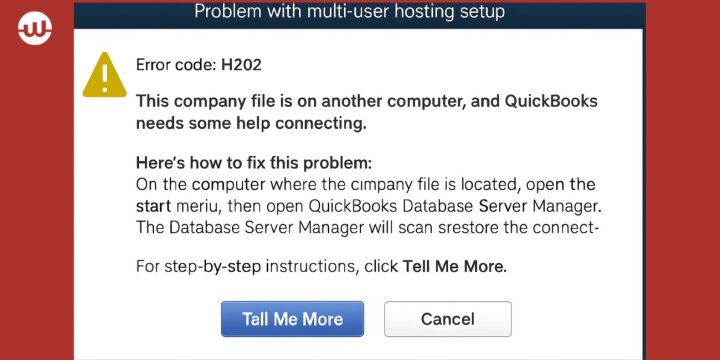
QuickBooks Error H202 happens when your computer can’t reach the server where the company file is stored. In simple words, your QuickBooks Desktop can’t talk to the QuickBooks Database Server Manager. The system throws this error when it tries to connect in multi-user mode but fails to locate the company file (.QBW) on the network.
You’ll usually see this message when opening QuickBooks in multi-user mode or trying to access a file from another workstation. The pop-up may read something like “This company file is on another computer, and QuickBooks needs help connecting.” It shows up most often on Windows systems where multiple computers share the same data through a local network or cloud-hosted environment.
Common Causes of QuickBooks Error Code H202
This error can happen for several reasons, depending on your network or system settings. Below are the most common causes you should be aware of.
- Wrong hosting configuration in QuickBooks settings
- Blocked QuickBooks ports in Windows Firewall
- QuickBooks Database Server Manager service not running
- Corrupted or damaged Network Data (.ND) file
- DNS or IP address misconfiguration
- Unstable or lost network connection between computers
- Missing server permissions or disabled QuickBooks services
Each of these can block communication between your workstation and the server hosting the company file.
How to Fix QuickBooks Error Code H202?
Fixes for Error H202 can vary depending on your setup, but most users can solve it by adjusting network settings, checking permissions, or using Intuit’s repair tools. Follow the steps below to fix this error and get QuickBooks back to normal.
Fix #1: Use QuickBooks Tool Hub to Automatically Repair Network Issues
This error often appears when QuickBooks can’t find the correct network path. QuickBooks Tool Hub scans and repairs these issues automatically so the system can reconnect.
Follow the steps below to easily repair network problems:
- Download and install QuickBooks Tool Hub from Intuit’s official website.
- Open it and click on the Network Issues tab.
- Select QuickBooks Database Server Manager.
- Scan the folder where your company file is stored.
- Restart QuickBooks and switch to multi-user mode again.
If the error disappears, your network connection is restored.
Fix #2: Check Hosting Settings on All Computers
Sometimes, more than one computer tries to host the company file. This creates a conflict. Only the server should have hosting enabled.
Perform the following steps carefully to correct hosting settings:
- Open QuickBooks Desktop on each workstation.
- Click File > Utilities.
- If you see Stop Hosting Multi-User Access, select it.
- Ensure hosting remains active only on the server computer.
Once this setting is fixed, QuickBooks will reconnect properly.
Fix #3: Configure Windows Firewall and Add QuickBooks Exceptions
A blocked firewall is one of the most common reasons for Error H202. Allowing QuickBooks through the firewall helps it communicate safely.
Here’s how you can allow QuickBooks through the firewall:
- Open Windows Defender Firewall from Control Panel.
- Choose Advanced Settings and then Inbound Rules.
- Add new rules for QuickBooks ports: 8019, 56728, and 55378–55382.
- Repeat for Outbound Rules.
- Restart your system and reopen QuickBooks.
When you restart, QuickBooks should connect without issues.
Fix #4: Test Server Connection via Ping
Error H202 can also show up if your workstation can’t find the server. Running a ping test helps check that connection.
Below are the steps that will guide you to perform a ping test:
- On your workstation, open Command Prompt.
- Type
ping [your server name]and press Enter. - Watch for response times. If it fails, the connection is broken.
- Fix your network cables or Wi-Fi setup and test again.
If the ping works fine, QuickBooks should detect the server again.
Fix #5: Repair the Damaged .ND File
QuickBooks uses a small file with a .ND extension to identify network paths. If it’s corrupted, you’ll get Error H202.
Follow these easy instructions to fix the .ND file:
- Go to the folder where your company file is saved.
- Find the file with the same name as your company file but ending in
.ND. - Rename it to
.ND.OLD. - Open QuickBooks Database Server Manager.
- Rescan the folder so QuickBooks can create a new .ND file.
Once done, your company file should open normally in multi-user mode.
Fix #6: Restart QuickBooks Database Server Manager
When the database service stops working, QuickBooks can’t manage data requests from other users. Restarting it usually fixes that.
Perform the following steps carefully to restart the service:
- Press Windows + R and type
services.msc. - Find QuickBooksDBXX (XX is your version year).
- Right-click and select Restart.
- Do the same for QBCFMonitorService.
- Reopen QuickBooks and try multi-user mode again.
If it connects, the service restart solved your problem.
Fix #7: Verify DNS Settings
Sometimes, a wrong DNS setup blocks QuickBooks from reaching the server. Fixing it helps maintain a stable connection.
You can perform the following steps to verify DNS configuration:
- Open Network and Sharing Center.
- Click Change Adapter Settings.
- Right-click your active connection and choose Properties.
- Double-click Internet Protocol Version 4 (TCP/IPv4).
- Select Obtain DNS server address automatically or set it to 8.8.8.8.
- Click OK and restart QuickBooks.
After restarting, check if the company file opens correctly.
Prevention Tips to Avoid Errors in QuickBooks
Avoiding this error saves time and prevents interruptions in your accounting work. Try these simple habits to keep QuickBooks running smoothly.
- Update QuickBooks and Windows regularly
- Restart your router and server weekly
- Allow only one computer to host the company file
- Keep QuickBooks ports open in the firewall
- Use QuickBooks Database Server Manager to rescan folders
- Clean up old .ND and .TLG files monthly
- Back up your company file often
These steps help keep your connection stable and prevent data issues.
Conclusion
In short, QuickBooks Error H202 means your workstation can’t reach the server that hosts your company file. It happens mostly because of network issues, blocked ports, or wrong hosting settings.
Try the fixes above one by one, starting with QuickBooks Tool Hub or checking your firewall settings. If nothing works, contact Intuit’s official QuickBooks Support for more help. Fixing this error once and setting proper network configurations will save you time and keep your team’s work smooth.
If this guide helped, share it with others or leave a comment about what worked best for you.

