You’re trying to visit a website, and suddenly a warning pops up, Your connection is not private. This message stops you right there. You may think it’s a virus or that something’s broken. But worry not, it’s a common issue on many browsers like Chrome, Safari, Firefox, or Microsoft Edge.
This guide will help to understand why this error appears and how you can fix it step by step. You don’t need to be a tech expert to follow this. Just take your time and try each solution one by one.
What Does Your Connection Is Not Private Mean?
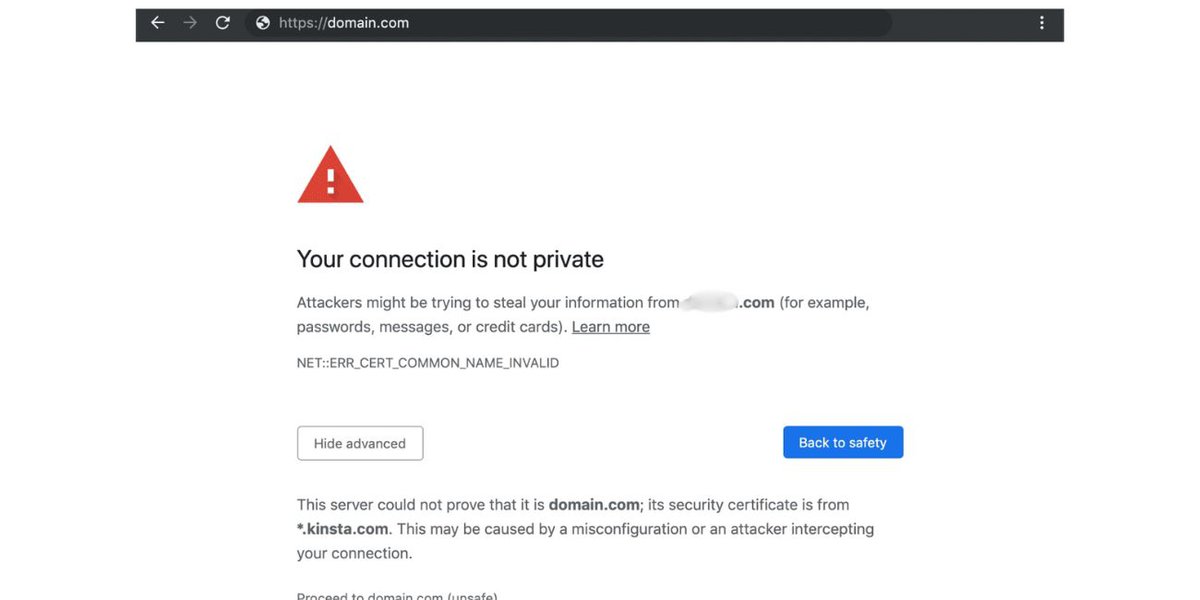
This message shows up when your browser thinks the site you’re trying to visit might not be safe. It means your connection to the site isn’t protected and someone might be able to see or steal the info you enter, like passwords or personal details.
Browsers use HTTPS to check if the site has a secure connection. That’s where SSL certificates come in. If something goes wrong with that certificate — or the connection — your browser will show this error to protect you.
But, it doesn’t always mean danger. Sometimes, the error is caused by your own device or network. Here’s a quick list of possible reasons:
- You’re using public Wi-Fi
- The website has no valid SSL certificate
- Your browser is outdated
- An antivirus or firewall is blocking the site
- Your device has the wrong date and time
How to Fix “Your Connection Is Not Private” (Works for All Browsers)
Now let’s fix the problem. Try these solutions — one at a time — until the message goes away.
1. Refresh the Page
Sometimes it’s just a small loading issue. Click the refresh button or press Ctrl + R or Command + R. It may solve it in seconds.
2. Check Your Date and Time
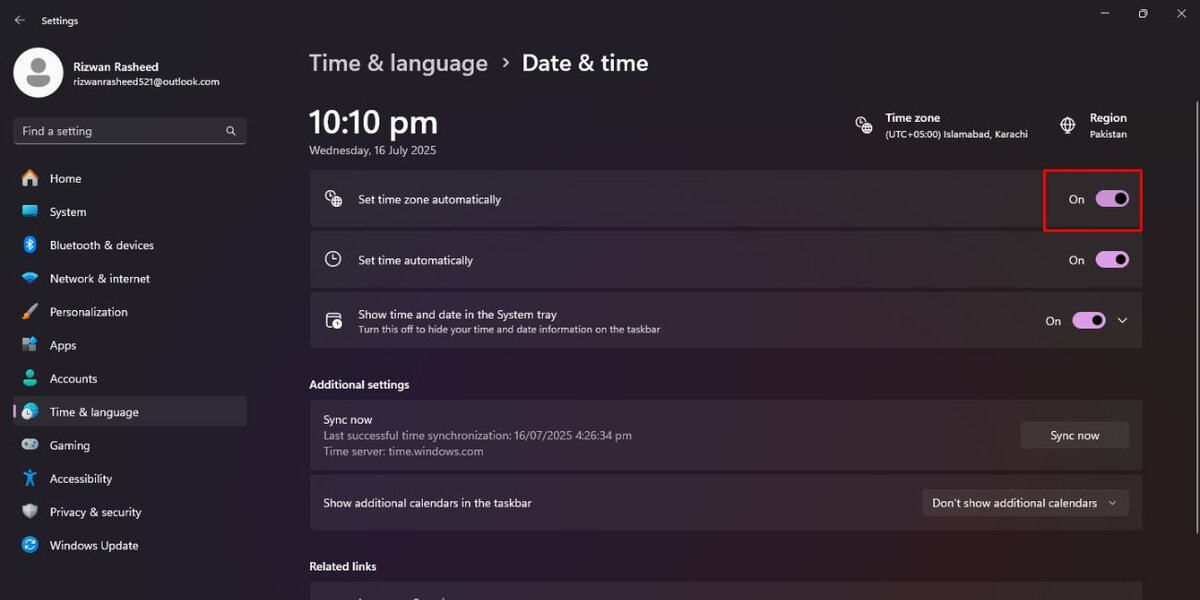
Your device’s clock must match the real time for SSL to work right.
- On Windows:
- Click the clock on your taskbar
- Select “Date and time settings”
- Turn on “Set time automatically”
- On Mac:
- Go to System Settings > General > Date & Time
- Enable automatic date and time
3. Use a Different Wi-Fi
If you’re on public Wi-Fi like at school, airport, or café — it may block secure connections. Try switching to mobile data or a trusted home Wi-Fi.
4. Clear Browser Cache
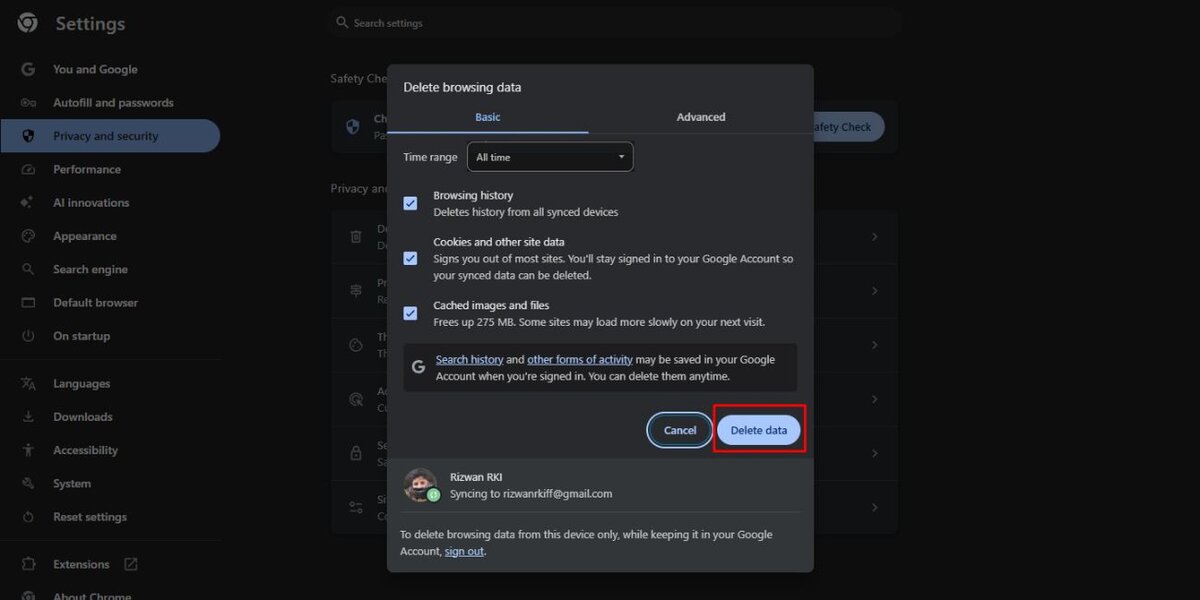
Old cookies and cache files can cause problems.
- Open your browser settings
- Go to Privacy or History
- Clear cached files and cookies
- Restart the browser
5. Try Incognito Mode
Incognito Mode disables extensions and cached data.
- In Chrome or Edge: Press Ctrl + Shift + N
- In Firefox: Press Ctrl + Shift + P
- Try loading the site again in the private window
6. Update Your Browser
An old browser might not trust new website certificates.
- Go to browser settings
- Check for updates
- Restart after updating
7. Restart Your Device
Simple but works. Restart your phone, tablet, or PC. This resets many settings and may fix connection errors.
8. Disable Antivirus (Only Temporary)
Some antivirus apps block connections even when they’re safe.
- Open your antivirus software
- Pause real-time protection
- Try loading the site
- Turn it back on after testing
⚠️ Only do this for testing. Don’t browse unknown sites without protection.
9. Try Accessing from Mobile Data
Your home or office Wi-Fi might be the problem. Turn off Wi-Fi and use mobile data. If it works, your router may be blocking the SSL.
When Is It Okay to Ignore the ‘Your Connection Is Not Private’ Warning?

Generally, it’s not a good idea to click Proceed Anyway unless you are completely sure the site is safe. This warning is there to protect your privacy and your data. The button allows you to bypass the privacy warning, but it means the website you’re trying to access doesn’t have a valid SSL certificate.
If it’s a trusted website or a personal site that you know is secure, it might be okay to proceed but only if you’re confident it’s safe. However for sensitive sites like banking, shopping, or email, never ignore the warning. It’s always better to take the extra time to fix the connection error rather than risk exposing your personal information.
In short, proceed with caution and only if you’re sure the website is safe. If you have any doubts, it’s always better to close the tab and avoid proceeding.
Still Not Working? Try These Last Options
If you tried everything and the error is still there, try this:
- Switch devices
- Use mobile data
- Forget and reconnect to Wi-Fi
- Check any parental control or router filter settings
Conclusion
The “Your connection is not private” error can look scary — but most of the time it’s easy to fix. Try the steps above, and you’ll likely get back online fast.
If something worked for you, share it in the comments. It might help someone else facing the same issue.

