Google Chrome is one of the most trusted web browsers today. It runs fast, protects your browsing, and works well on many devices. Whether you are using a Mac, a Windows PC, an iPhone, or an Android phone, Chrome helps you browse websites quickly and easily.
This guide will help you download and install Chrome safely. You will also learn how to make it your default browser and keep it up to date.
Why People Choose Google Chrome?
Many people like Chrome because it loads pages fast and is easy to use. You can sign in with your Google account to keep your bookmarks, saved passwords, and settings on all your devices. Chrome has strong security features that help block unsafe sites and downloads.
Chrome also works well with services like Gmail, YouTube, and Google Drive. You can add small tools, called extensions, to make Chrome more useful. These work on desktop computers but not mobile phones.
Unlike Safari, Microsoft Edge, or Samsung Internet, Chrome gives you the same features across devices. That’s helpful when switching between phone and computer.
Device Compatibility for Chrome
Before you download Chrome, check if your device supports it.
- On a Mac, you need macOS 10.15 or newer.
- On a Windows PC, you need Windows 10 or 11.
- On an iPhone, you need iOS 14.0 or newer.
- On an Android phone or tablet, you need Android 10 or newer.
If your device matches these, you can install Chrome without any issue.
Where to Download Google Chrome Safely?
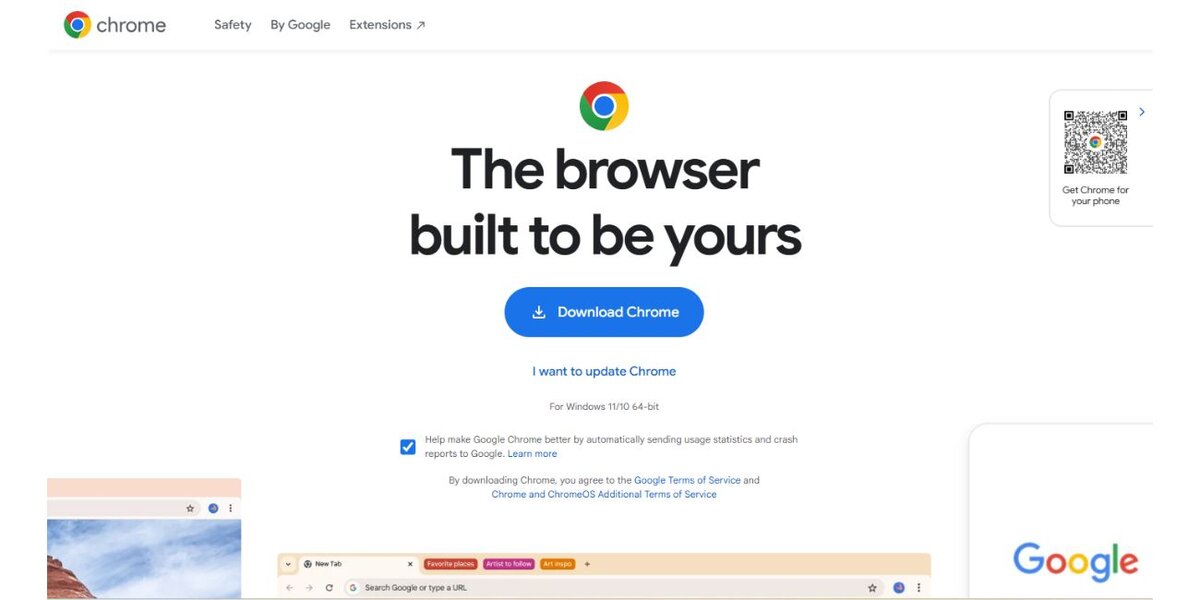
To avoid problems, always download Chrome from official sources.
- For Mac and Windows, go to google.com/chrome
- For iPhone, use the App Store
- For Android, use the Google Play Store
Do not download Chrome from random websites. Some fake sites may offer harmful versions that could damage your device.
How to Install Google Chrome on a Mac
Follow these steps to download and install Chrome on a Mac:
- Open Safari or another browser.
- Go to the Chrome download page.
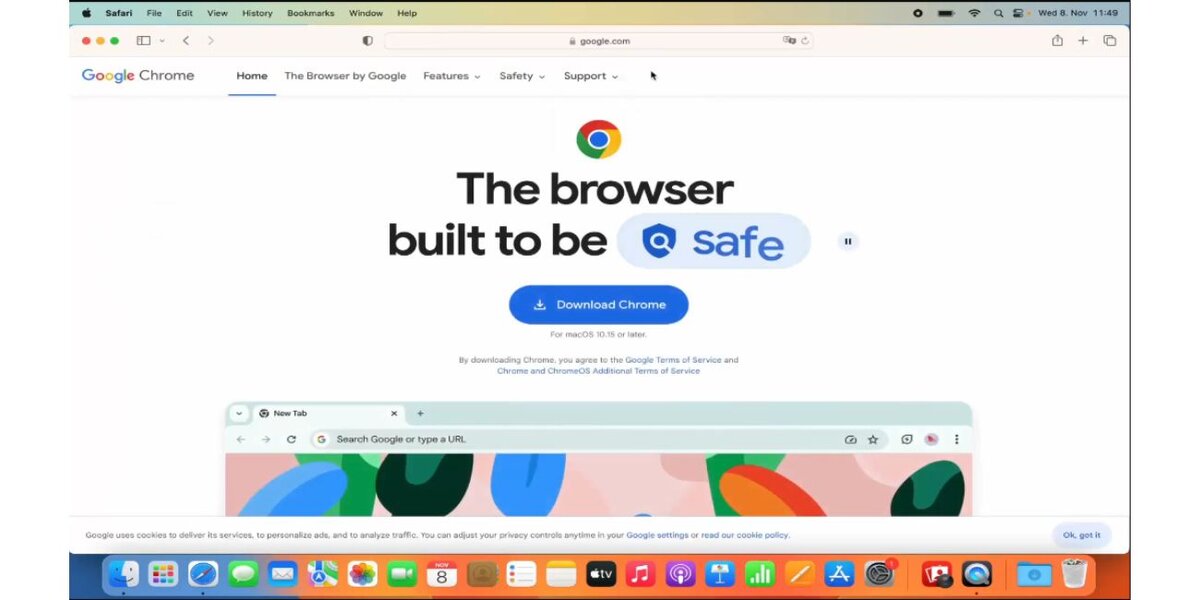
- Click “Download Chrome for Mac.”
- When the download finishes, open the file named
googlechrome.dmg.
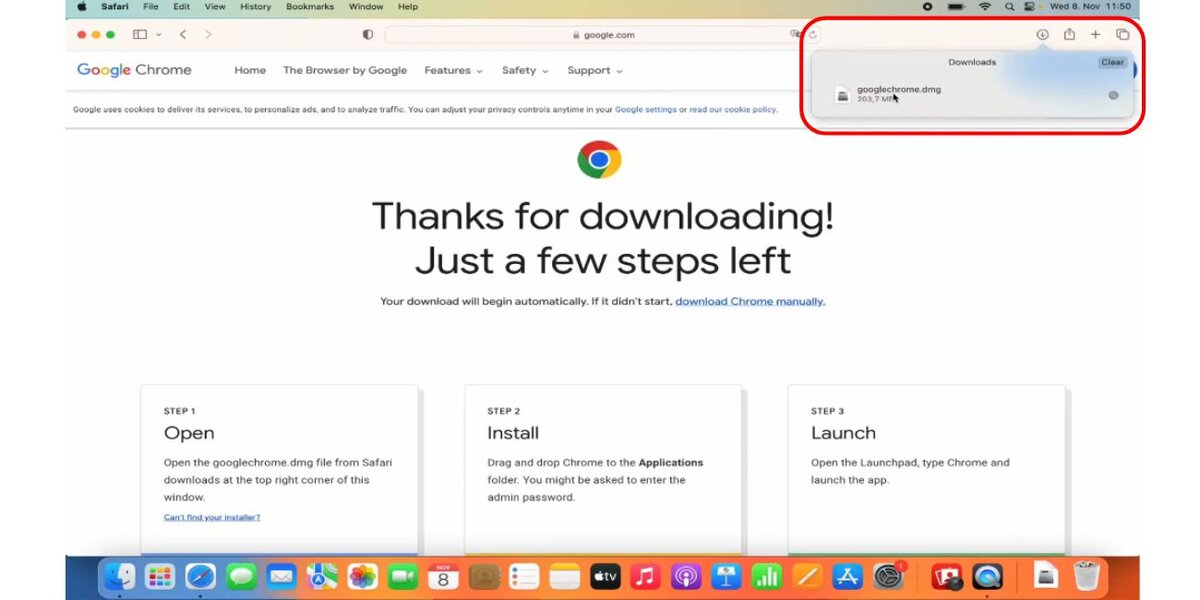
- Drag the Chrome icon into the Applications folder.
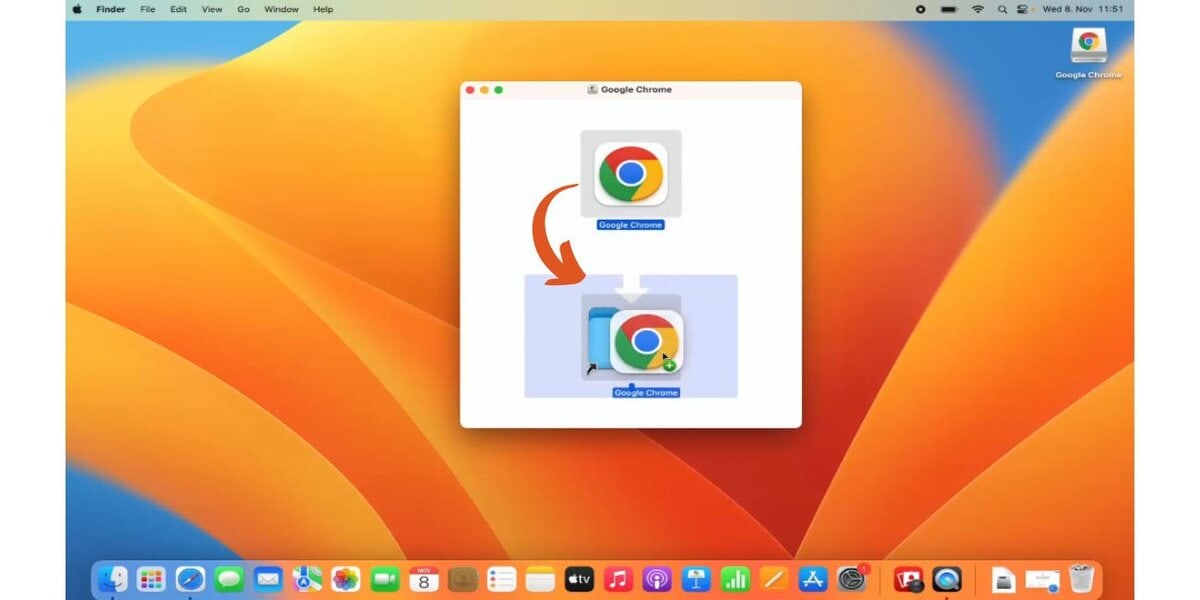
- Open Chrome from your Applications.
- If you want to make Chrome your main browser, go to System Settings and change the default browser.
Chrome will update itself in the background. You do not need to update it manually.
How to Install Google Chrome on Windows
Here are the steps for installing Chrome on a Windows PC:
- Open Microsoft Edge or another installed browser.
- Visit google.com/chrome.
- Click “Download Chrome for Windows.”
- Open the file that downloads. It may be called
ChromeSetup.exe. - Follow the setup instructions.
- When Chrome finishes installing, open it from your Start menu or desktop.
- To make Chrome your default browser, go to Settings > Apps > Default apps, then select Chrome.
Chrome stays up to date on Windows with no extra steps needed.
How to Install Google Chrome on an iPhone
To put Chrome on your iPhone, follow these steps:
- Open the App Store.
- In the search bar, type “Google Chrome.”
- Tap the “Get” button next to Chrome.
- Wait for the app to download and install.
- Tap the Chrome icon to open the browser.
- To make it your default browser, go to Settings > Chrome > Default Browser App, then choose Chrome.
Now, links will open in Chrome instead of Safari.
How to Install Google Chrome on an Android Device
Most Android phones already have Chrome. If yours doesn’t, follow these steps:
- Open the Google Play Store.
- Search for “Google Chrome.”
- Tap the “Install” button.
- Wait until the app finishes downloading.
- Open Chrome by tapping its icon.
- To make Chrome your default browser, go to Settings > Apps > Default apps, then choose Chrome as the browser.
Once Chrome is set up, you can sign in with your Google account to sync bookmarks and more.
How to Make Google Chrome Your Default Browser
Choosing Chrome as your default browser makes links open in Chrome automatically
- On Mac, go to System Settings > Desktop & Dock, then choose Chrome under “Default web browser.”
- On Windows, go to Settings > Apps > Default Apps and select Chrome for web browsing.
- On iPhone, go to Settings > Chrome > Default Browser App and choose Chrome.
- On Android, go to Settings > Apps > Default Apps > Browser App, then pick Chrome.
This setting will make Chrome open websites from other apps automatically.
Fixing Common Chrome Installation Problems
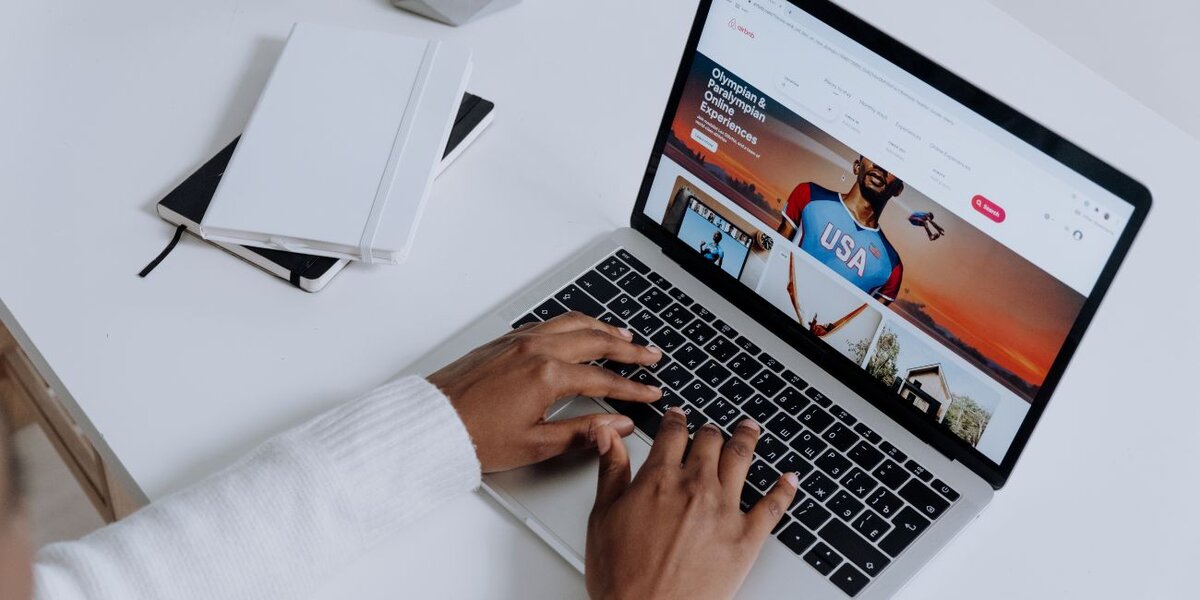
If you face trouble while installing Chrome, here are simple ways to fix it:
Sometimes the installer file won’t open. In that case, check your security settings and allow files from trusted sources. If the installation freezes or fails, restart your device and try again.
And If Chrome doesn’t open after installation, check your system version. If it’s too old, Chrome may not run. You can also try uninstalling and reinstalling Chrome.
If links don’t open in Chrome, make sure Chrome is set as your default browser.
How to Keep Chrome Up to Date
Chrome updates itself automatically in most cases. On Mac and Windows, updates install quietly in the background. You may be asked to restart Chrome to apply updates.
On iPhone and Android, updates come through the App Store or Google Play Store. To stay current, turn on auto-updates in your device settings.
Keeping Chrome updated helps you stay safe online and gives you the newest features.
Final Thoughts
Downloading and installing Google Chrome is quick and simple when you use the right steps. Just be sure to get Chrome from trusted sources like Google’s website, the App Store, or Google Play.
Once installed, Chrome gives you a fast, secure way to browse. You can sync your settings and bookmarks across all your devices. Chrome is easy to manage and updates on its own.
If this article helped you, please share it with others or leave a comment below. That helps others find the same answer.

