Managing passwords securely is an essential part of staying safe online. Modern browsers like Microsoft Edge make it easier by offering built-in tools to save and autofill passwords. While convenient, some users prefer not to store passwords in their browser for privacy or security reasons. Whether you’re focused on security, changing your password management habits, or simply curious about browser settings, this guide will explain how to enable or disable Microsoft Edge’s save password feature on Windows 10.
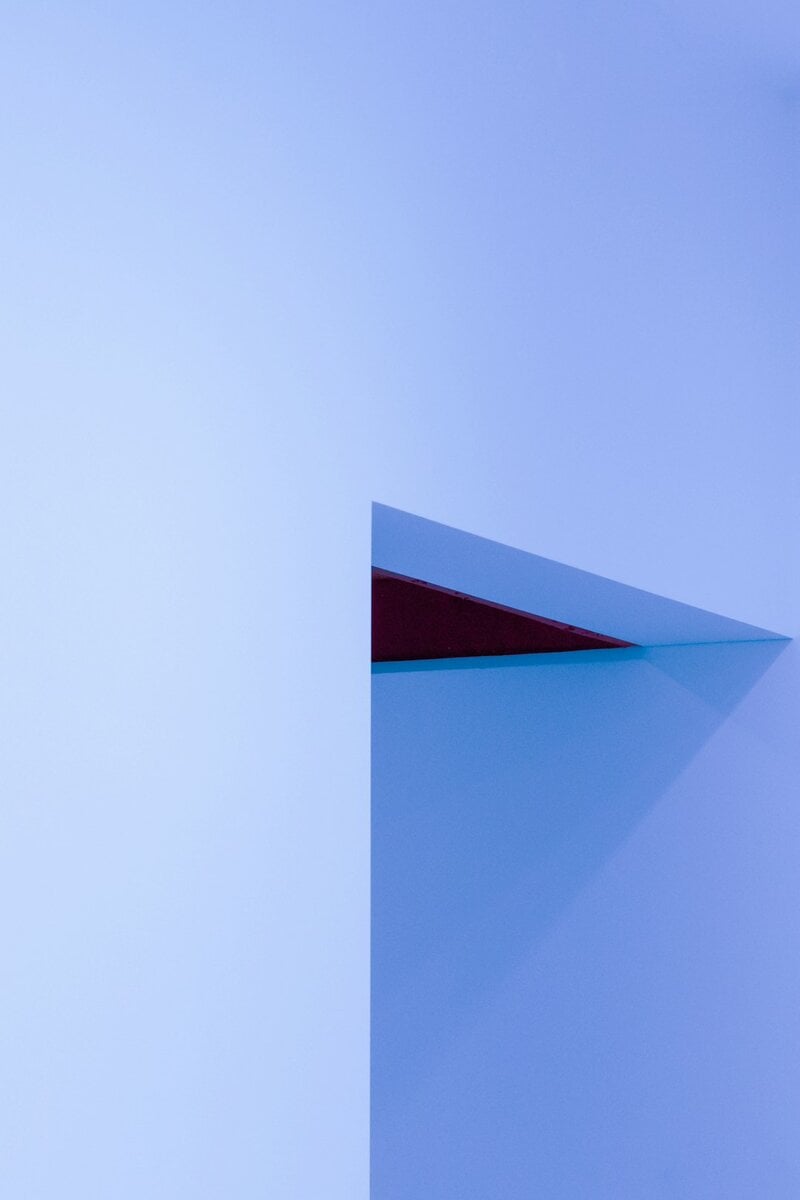
By default, Microsoft Edge prompts you to save passwords when you log into websites. If you’ve ever clicked “Yes” and later changed your mind, or if you want to ensure your passwords are saved for easier access, here’s how to manage these settings efficiently.
Why Adjust Password Saving Settings?
There are a few reasons you might want to change the way Microsoft Edge handles passwords:
- Security: Shared or public devices might not be the best place to save login credentials.
- Privacy: You may prefer not to have browsers automatically fill sensitive information.
- Password Manager Integration: If you’re using a dedicated password manager like LastPass or 1Password, you might not want Edge’s built-in storage options.
Steps to Enable or Disable Password Saving in Microsoft Edge
Changing this setting in Edge is straightforward. Just follow these steps:
- Open Microsoft Edge on your Windows 10 PC.
- Click on the three-dot menu icon (Settings and more) in the top-right corner of the window.
- Select Settings from the dropdown menu.
- In the left pane, click on Profiles.
- Under your profile, click Passwords.

Here, you’ll find a toggle next to “Offer to save passwords”:
- To enable: Slide the toggle to the On position. Edge will now ask to save passwords when you log in to sites.
- To disable: Slide the toggle to the Off position. Edge will no longer prompt you to save passwords.
Managing Saved Passwords
Besides enabling or disabling the feature, you can also manage saved passwords from the same menu. You can:
- View Saved Passwords: Click the eye icon next to a saved entry (you’ll have to enter your Windows security credentials).
- Edit or Delete: Click the three-dot menu next to any saved login to make changes or delete the entry entirely.
Additional Security Settings Worth Exploring
While you’re in the Passwords section, take a moment to explore a couple of related settings:
- Sign-in Automatically: This feature allows Edge to log you in without further prompts on saved sites.
- Show Alerts About Password Leaks: Edge can warn you if one of your stored passwords has been involved in a known security breach.
Keeping this feature active enhances security awareness — a great reason to leave it enabled even if you disable password saving.
Using a Password Manager Instead?
If you prefer not to use Edge’s built-in feature, you can install third-party password managers with more features such as syncing across different browsers and devices. Many of them also offer browser extensions that work seamlessly with Microsoft Edge.
After installing one, you might want to disable Edge’s save password feature to avoid conflicts and duplicated prompts.
Final Thoughts
Whether you choose to enable or disable password saving in Microsoft Edge depends on your typical usage pattern, your device environment, and your comfort level with browser-based storage. Managing these settings ensures that your online experience is both convenient and secure.
Now that you know how to control this important privacy feature in Edge, take a few minutes to review your current settings and make adjustments that suit your needs. Your digital security is worth the effort — and this small tweak can go a long way in protecting it.

