Did you try messaging a friend on Instagram only to see a message saying you can’t contact them because their account is disabled? Ugh, frustrating, right? 😩 But don’t worry—this guide will help you fix that annoying “Disabled accounts can’t be contacted” problem on Instagram in 2025. Let’s break it down in fun, bite-sized steps!
First of all, take a deep breath. This issue is more common than you think, and there are several easy fixes.
🤔 What Does This Error Even Mean?
You probably saw a message like:
“You can’t send messages to this account because it has been disabled.”
This happens when:
- The person’s account is temporarily disabled by them.
- Instagram has blocked or banned the account for violating its rules.
- Instagram flagged something suspicious and locked the account.
But what if you KNOW your friend is active and the account looks fine? Then it might be a glitch on your side.
🛠️ How to Fix It (The Fun and Easy Way!)
1. Refresh Your App
Instagram is like a moody cat sometimes. Try the basics first.
- Close the app completely.
- Reopen it.
- Try messaging again.
2. Update the App
Using an old version of Instagram? Time to update!
- Go to the App Store or Google Play.
- Search for Instagram.
- Hit Update if it’s available.
New updates fix bugs—like the one you’re facing. ✨
3. Log Out, Then Log Back In
This is the digital version of “turn it off and on again.”
- Go to your profile.
- Tap the three lines on the top right.
- Choose Settings and Privacy > Log Out.
- Wait a few seconds and log back in.
Your account refreshes and might fix the glitch.
4. Clear the Cache
Sometimes, Instagram stores too much old stuff. Clearing cache can help!
For Android:
- Go to Settings > Apps > Instagram.
- Tap Storage & Cache.
- Hit Clear Cache.
For iPhone, you can try uninstalling and reinstalling the app.
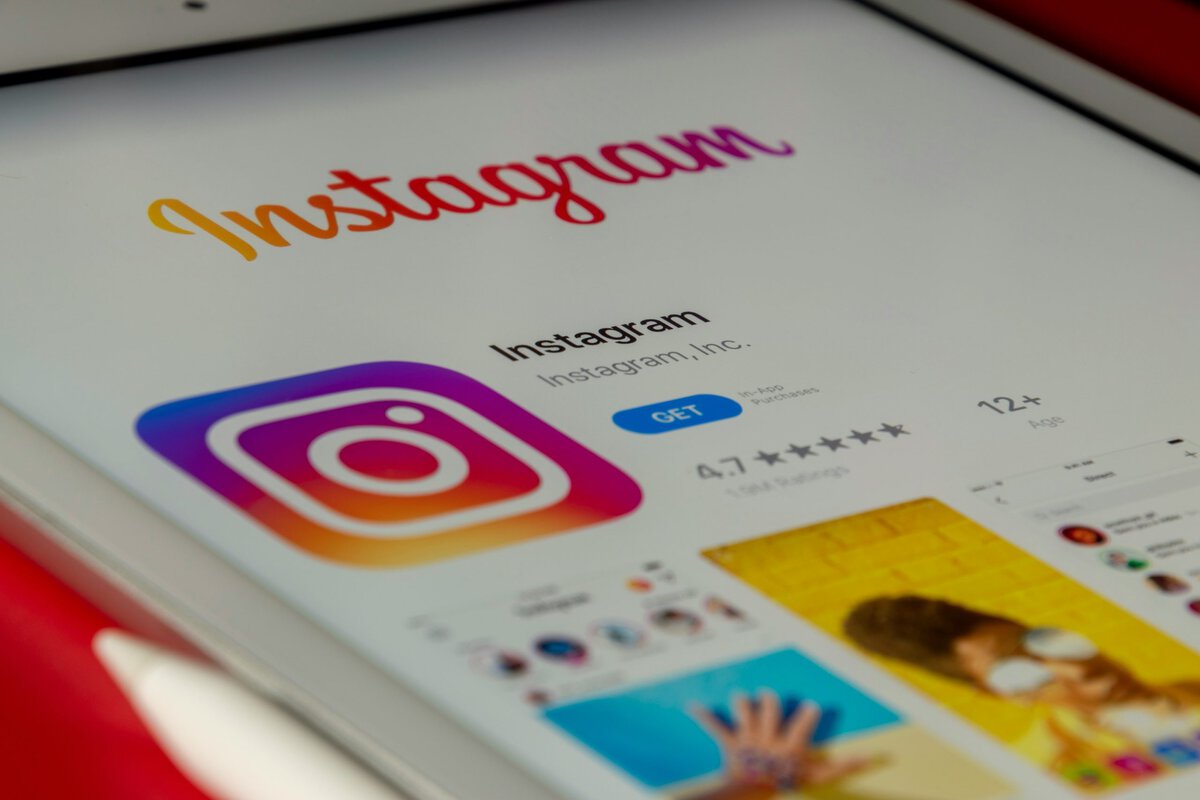
5. Check If Their Account Is Really Disabled
Type their username in the search bar. If it doesn’t appear…
- It may actually be disabled or banned.
- Try checking from another account or device.
If their account is gone everywhere, then it’s truly not available—for now.
6. Try Messaging from the Web
Go to Instagram.com on your browser and log in.
- Click the Messenger icon.
- Try sending the same message.
Sometimes the mobile app bugs out, but the website works fine! 😎
7. Report the Issue
Still stuck? Time to call in the Instagram support squad!
- Go to Settings > Help > Report a Problem.
- Describe exactly what’s happening.
- Include screenshots if possible.
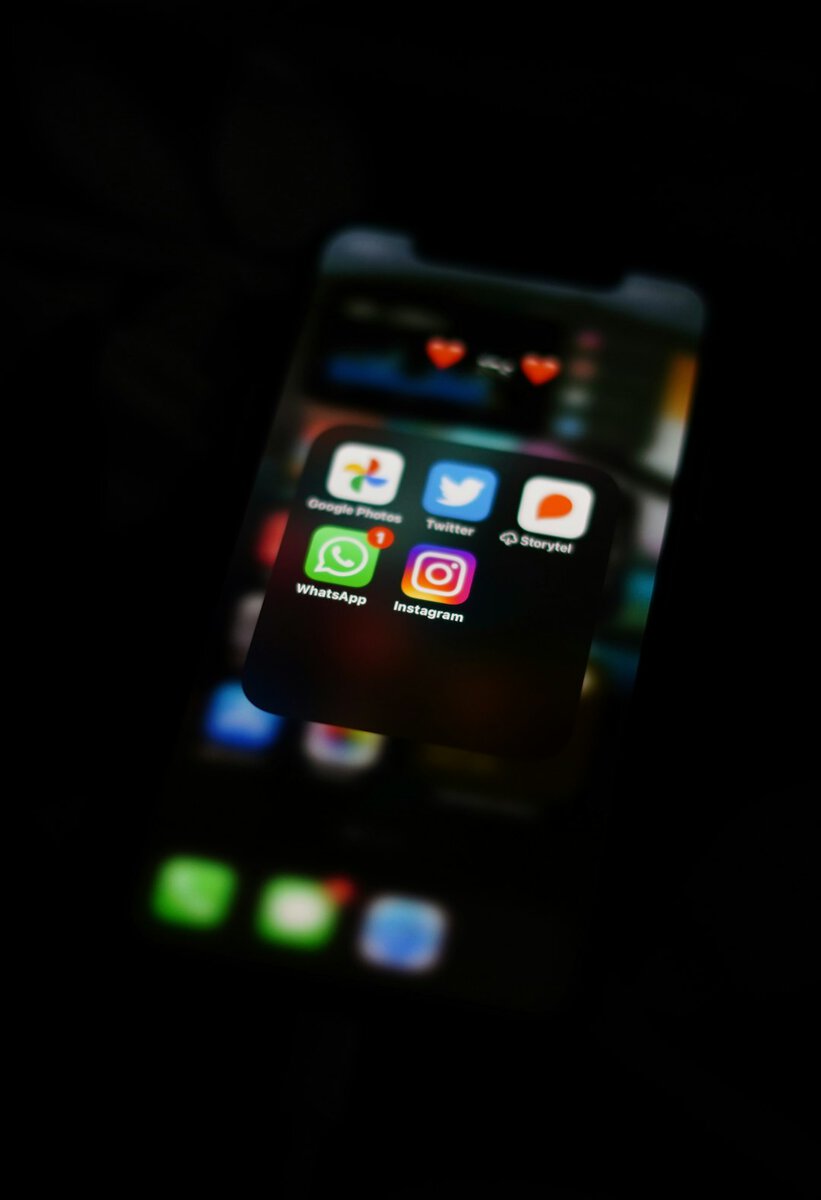
🧙♂️ Bonus Wizardry: Reinstall the App
If you’ve tried all this and nothing works, maybe it’s time to go full ninja.
Uninstall Instagram… then reinstall it.
- This clears out hidden bugs.
- Gives the app a fresh start.
It’s surprising how often this actually works!
🚫 What NOT to Do
- Don’t spam the person with messages. You could get flagged too.
- Don’t create a new account just to contact them.
- Don’t freak out! 😅
Instagram is always updating its systems. Bugs happen. But most are fixable!
✨ Final Look
Let’s recap what you can do when you see “Disabled accounts can’t be contacted” on Instagram:
- Refresh and restart the app.
- Update Instagram.
- Log out, log in again.
- Clear your cache.
- Check the status of the other person’s account.
- Try using Instagram on a browser.
- Report the issue to Instagram Help.
Some tech issues are like toast—once it’s burnt, you toss it and start again. But Instagram glitches? You can totally fix those. 😄
Good luck, and happy DM-ing!

