Trying to install Discord but keep running into download errors? Ugh, frustrating, right? Whether you’re on Windows or Mac, we’ve got your back! This guide is super simple and fun to follow. No tech jargon, no stress — just easy fixes so you can get back to chatting with your Discord buddies.
🚨 What’s Causing the Problem?
Before we jump into how to fix it, let’s talk about why you’re getting the error in the first place. It could be:
- Corrupted Discord files
- Broken or incomplete installation
- Conflicts with other programs
- Internet connection issues
- Firewall or antivirus blocking the installer
Now that you know the enemy, let’s fight it together!
💻 Fixing Discord Download Error on Windows
1. Close Discord Completely
To start fresh, make sure Discord isn’t silently running in the background. Here’s how:
- Press Ctrl + Shift + Esc to open Task Manager.
- Look for any process named Discord.
- Right-click and choose End Task.
Time to move to the next step!
2. Delete Discord Leftovers
Old installation files can mess things up. Let’s remove them:
- Press Windows + R, type %appdata%, and press Enter.
- Delete the Discord folder.
- Go back, now type %localappdata% in the Run box and press Enter.
- Again, delete the Discord folder.
Clean as a whistle! Now we reinstall.
3. Download and Install Again
Head over to the official Discord site to download the installer:
Run the installer and see if it works. If not, don’t worry. We’ve still got moves left! 💃
4. Check Antivirus and Firewall
Sometimes, your antivirus thinks Discord is suspicious (it’s not 😇). Temporarily disable your antivirus and firewall during installation:
- Turn off Windows Defender or your third-party antivirus temporarily.
- Try running the installer again.
Don’t forget to re-enable your protection afterward!
5. Run as Administrator
Sometimes you just need a bit more power 🦾. Right-click the Discord installer and choose “Run as administrator”. That can fix permission issues messing with your install.
6. Update Your Windows
Old Windows versions can clash with new software. Make sure your system is updated!
- Go to Settings > Windows Update.
- Click Check for updates.
- Install everything available and restart.
Updates bring love and bug fixes ❤️
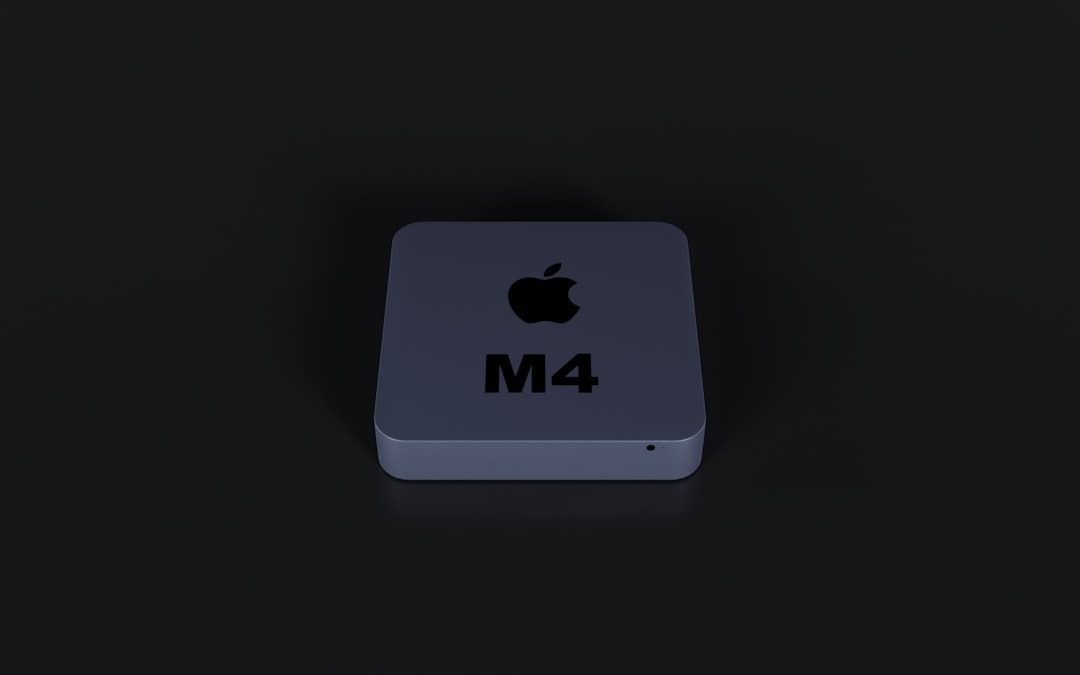
🍎 Fixing Discord Download Error on Mac
1. Quit Discord Completely
Discord might be open in the background. Let’s shut it down the right way:
- Press Command + Option + Esc.
- Select Discord and click Force Quit.
2. Delete Discord App & Files
Deleting the app alone isn’t enough. You’ve gotta ditch the hidden stuff too:
- Go to your Applications folder and drag Discord to the Trash.
- Open Finder, press Command + Shift + G.
- Paste in ~/Library/Application Support and delete the Discord folder.
Now empty the trash 🗑️ and you’re golden.
3. Reinstall Discord
Time to give it another go!
Open the .dmg file, drag Discord to Applications, and launch it from there. Boom! 🎉 Hopefully, no errors this time.
4. Let Discord Through Your Firewall
Mac firewalls can be shy and block new apps. Let’s make sure Discord is welcome:
- Go to System Preferences > Security & Privacy.
- Click the Firewall tab, unlock changes with your password, and click Firewall Options.
- Make sure Discord is allowed.
5. Check Your Internet Connection
Sometimes it’s not Discord — it’s your Wi-Fi acting all flaky. Restart your router or try using a wired connection if possible. You can also test with other apps to see if your internet’s being sluggish.
6. Try Terminal Magic 🧙
For more stubborn issues, try this fun bit of Terminal magic:
- Open the Terminal app (you can find it using Spotlight).
- Paste this command:
sudo rm -rf /Applications/Discord.app - Press Return and enter your admin password.
This removes Discord completely, letting you start from scratch again.

🙌 Bonus Tips – Just in Case
- Use the Web Version: If all else fails and you’re in a rush, use Discord on your browser.
- Check Discord’s Status: Sometimes it’s them, not you. Visit Discord Status to see if servers are down.
- Try a VPN: Some ISPs block certain traffic. Using a VPN might help bypass weird blocks.
- Contact Discord Support: When all hope is lost, hit them up at support.discord.com.
🎉 High Five! You Did It!
Installing Discord shouldn’t be a pain, but sometimes tech acts like it had a bad day. Hopefully, one of these methods got you back on track. Whether you’re gaming, chatting, or just lurking in voice rooms — enjoy Discord to the fullest!
Now go forth and conquer those servers! 🔥

